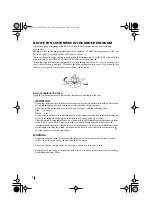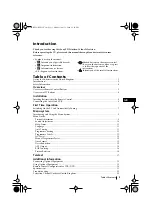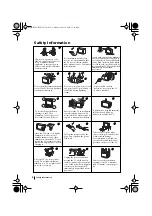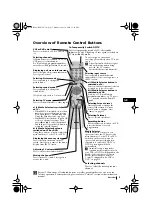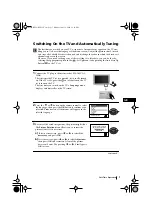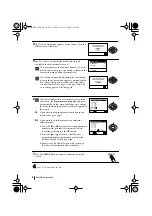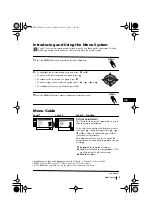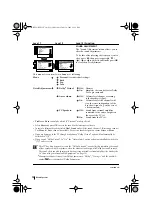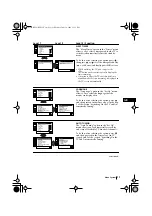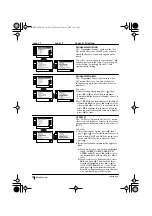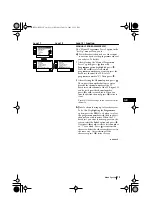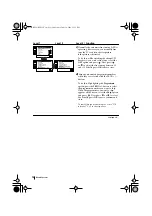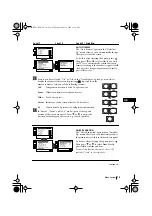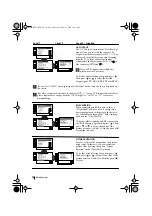Reviews:
No comments
Related manuals for FD Trinitron KV-28LS35U

15MF170V
Brand: Magnavox Pages: 26

27PS55S
Brand: Philips Pages: 4

BeoVision 4
Brand: Bang & Olufsen Pages: 44

BeoVision 8-40
Brand: Bang & Olufsen Pages: 28

Viera TX-L32X3E
Brand: Panasonic Pages: 64

TH-L37X2S
Brand: Panasonic Pages: 52

6-Series
Brand: TCL Pages: 19

ASWM65-0722
Brand: Bauhn Pages: 20

BRKTTERM
Brand: Signal Mate Pages: 2

NS-42D510NA15
Brand: Insignia Pages: 2

39LEDW-K
Brand: Salora Pages: 101

LEDVD2488A-B
Brand: Curtis Pages: 30

DTA-14C4TFF
Brand: Daewoo Pages: 49

DTH-28
Brand: Daewoo Pages: 18

ACC455
Brand: peerless-AV Pages: 12

HD X405 COMBO
Brand: Opticum Pages: 21

NS-32L550A11
Brand: Insignia Pages: 76

NetGator
Brand: Darim Pages: 8