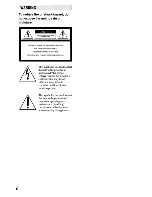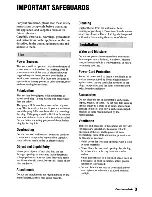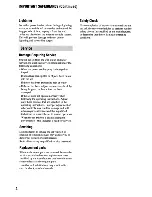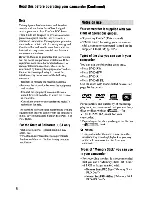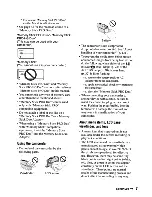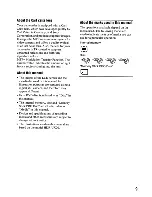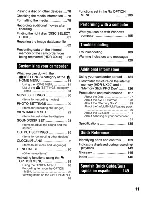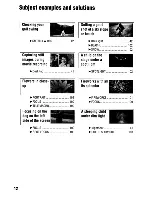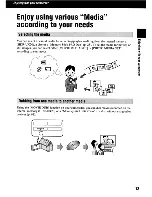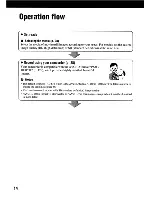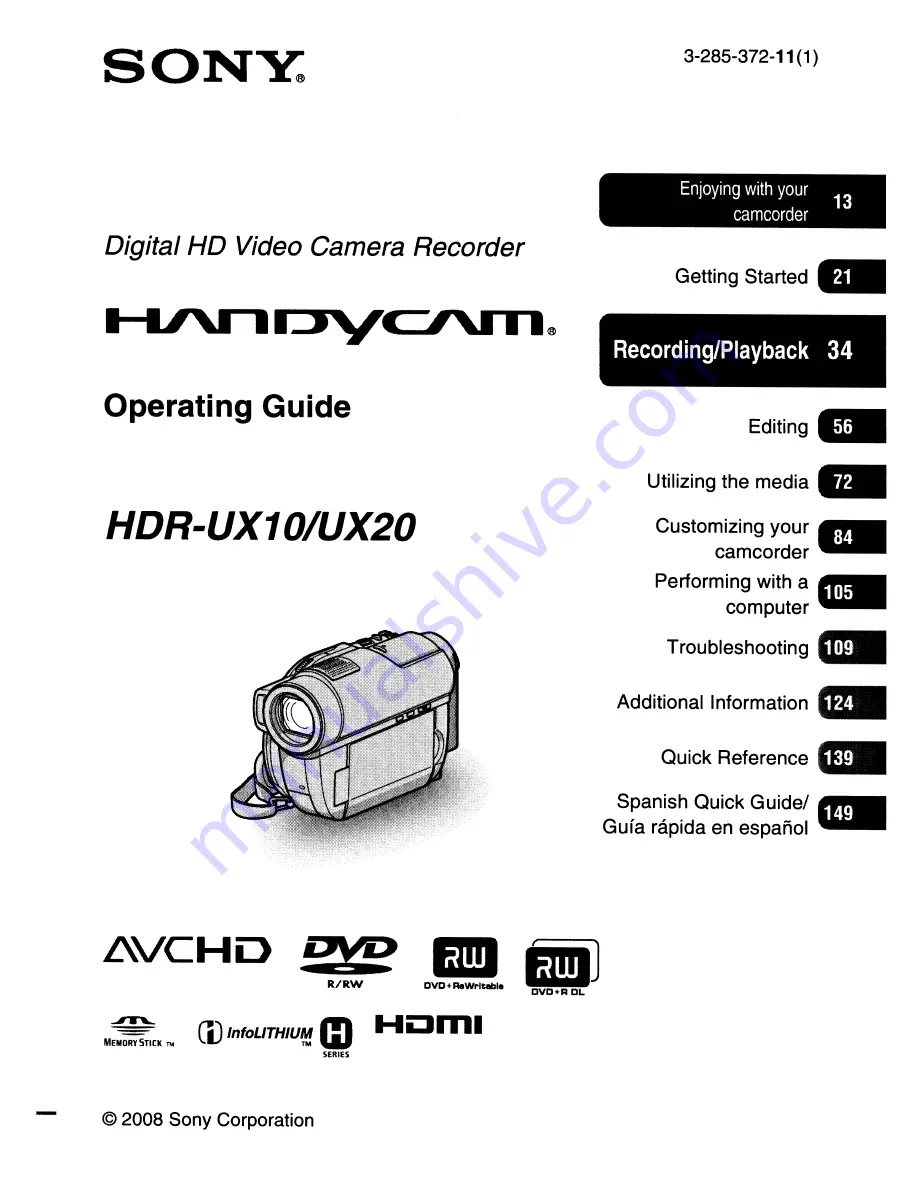Summary of Contents for Handycam HDR-UX10
Page 157: ...Apriete la correa de sujeci6n y sujete la videocamara correctamente 157 ...
Page 170: ......
Page 185: ......
Page 187: ......
Page 188: ......
Page 189: ... ...
Page 190: ......
Page 191: ...SONY ...