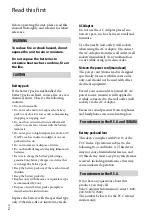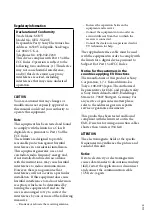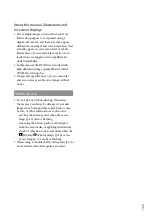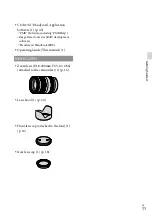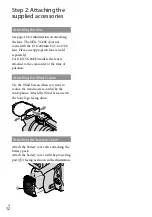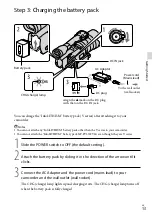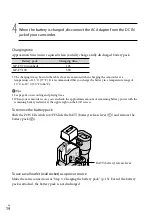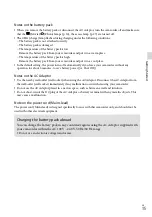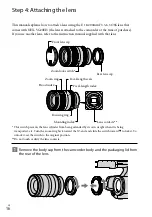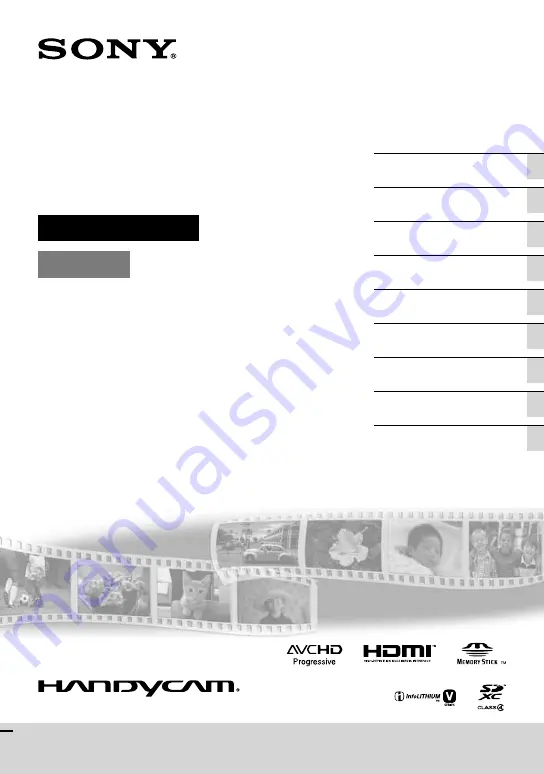Reviews:
No comments
Related manuals for Handycam NEX-VG20E

VEGA WIFI
Brand: Niceboy Pages: 42

KPC-HDB450
Brand: KT&C Pages: 21

Osprey CAM/CCD-2KCL.TDI
Brand: Fairchild Pages: 30

WDS-HDR1520
Brand: Oki Pages: 15

Cyber-shot DSC-U40
Brand: Sony Pages: 2

CYBER-SHOT DSC-F717
Brand: Sony Pages: 2

CX190E
Brand: Sony Pages: 27

Cyber-shot DSC-U40
Brand: Sony Pages: 51

Cyber-shot DSC-U10
Brand: Sony Pages: 54

CVX-V3
Brand: Sony Pages: 46

CX500VE
Brand: Sony Pages: 68

CYBER-SHOT DSC-F717
Brand: Sony Pages: 80

CX560VE
Brand: Sony Pages: 80

CX160E
Brand: Sony Pages: 72

CX115E
Brand: Sony Pages: 76

Cyber-shot DSC-U40
Brand: Sony Pages: 92

D50PH
Brand: Sony Pages: 98

D8 Digital Handycam DCR-TRV210E
Brand: Sony Pages: 128