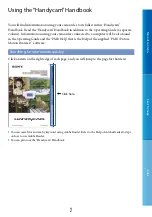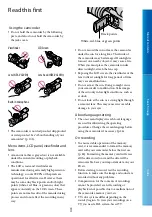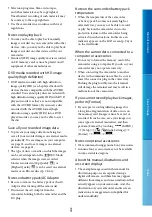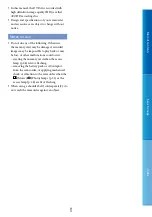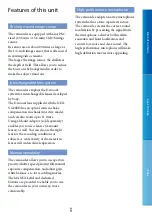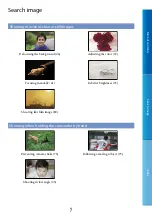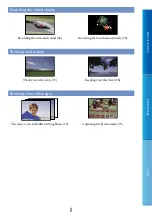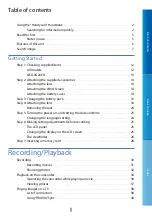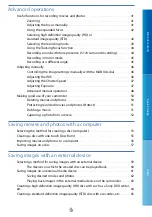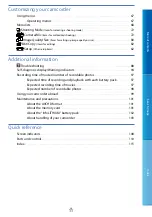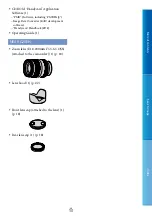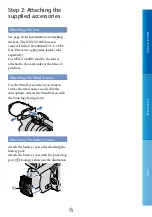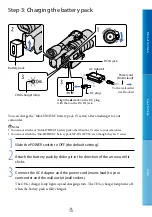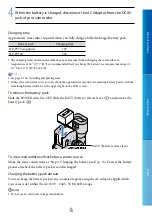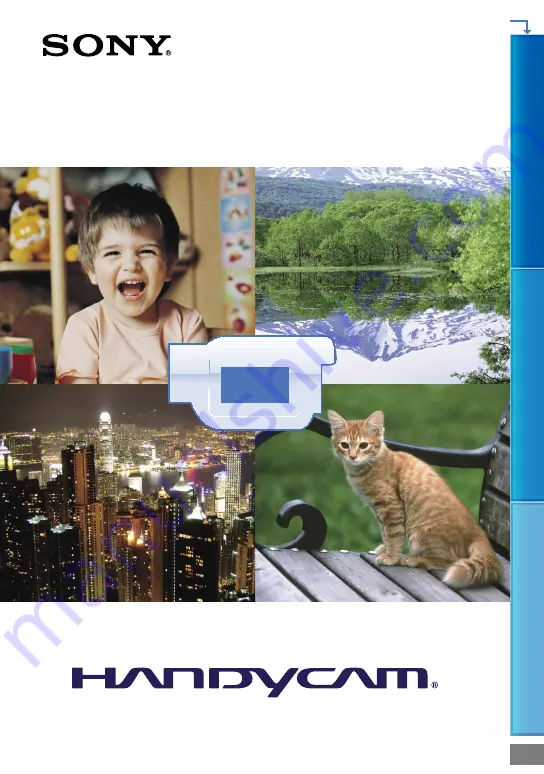Reviews:
No comments
Related manuals for Handycam NEX-VG20E

GR-D201
Brand: JVC Pages: 88

GR-AXM510
Brand: JVC Pages: 60

GR-AXM80
Brand: JVC Pages: 60

GR-D247
Brand: JVC Pages: 48

GR-D270
Brand: JVC Pages: 72

GR-AXM70
Brand: JVC Pages: 56

GR-D200US
Brand: JVC Pages: 20

GR-AXM700
Brand: JVC Pages: 92

GR-D200US
Brand: JVC Pages: 66

GR-D260
Brand: JVC Pages: 56

GR-D22US
Brand: JVC Pages: 10

GR-D200
Brand: JVC Pages: 88

GR-D220
Brand: JVC Pages: 52

GR-AXM500
Brand: JVC Pages: 88

GR-D248
Brand: JVC Pages: 52

GR-C1
Brand: JVC Pages: 45

GR-D250US
Brand: JVC Pages: 52

GR-D20EK
Brand: JVC Pages: 46