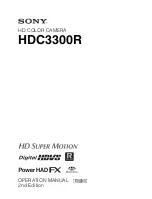Reviews:
No comments
Related manuals for HDC-3300R

M3
Brand: laxihub Pages: 82

A800
Brand: 70mai Pages: 60

SND-7080
Brand: SAA Asia Limited Pages: 76

EXA IIa
Brand: Ihagee Pages: 1

IMS-5
Brand: iGUIDE Pages: 41

DMCGF2 - DIGITAL CAMERA-ADV FEATURES
Brand: Panasonic Pages: 112

FI8601W
Brand: Foscam Pages: 16

CVIOB-EL1MPIR50-D2-E
Brand: Security Camera King Pages: 12

GHDVR350
Brand: Gator Pages: 13

NVR 400
Brand: Braun Pages: 44

MPD-62V2713P0A
Brand: Eneo Pages: 36

C-AX401D1M
Brand: i3 International Pages: 11

HI-Matic AF
Brand: Minolta Pages: 33

O2M20 Series
Brand: IFM Pages: 18

SHC200
Brand: Smart I Pages: 3

Exakta Varex
Brand: Ihagee Pages: 32

KC440xMP
Brand: Ultrak Pages: 20

34544
Brand: Chacon Pages: 4