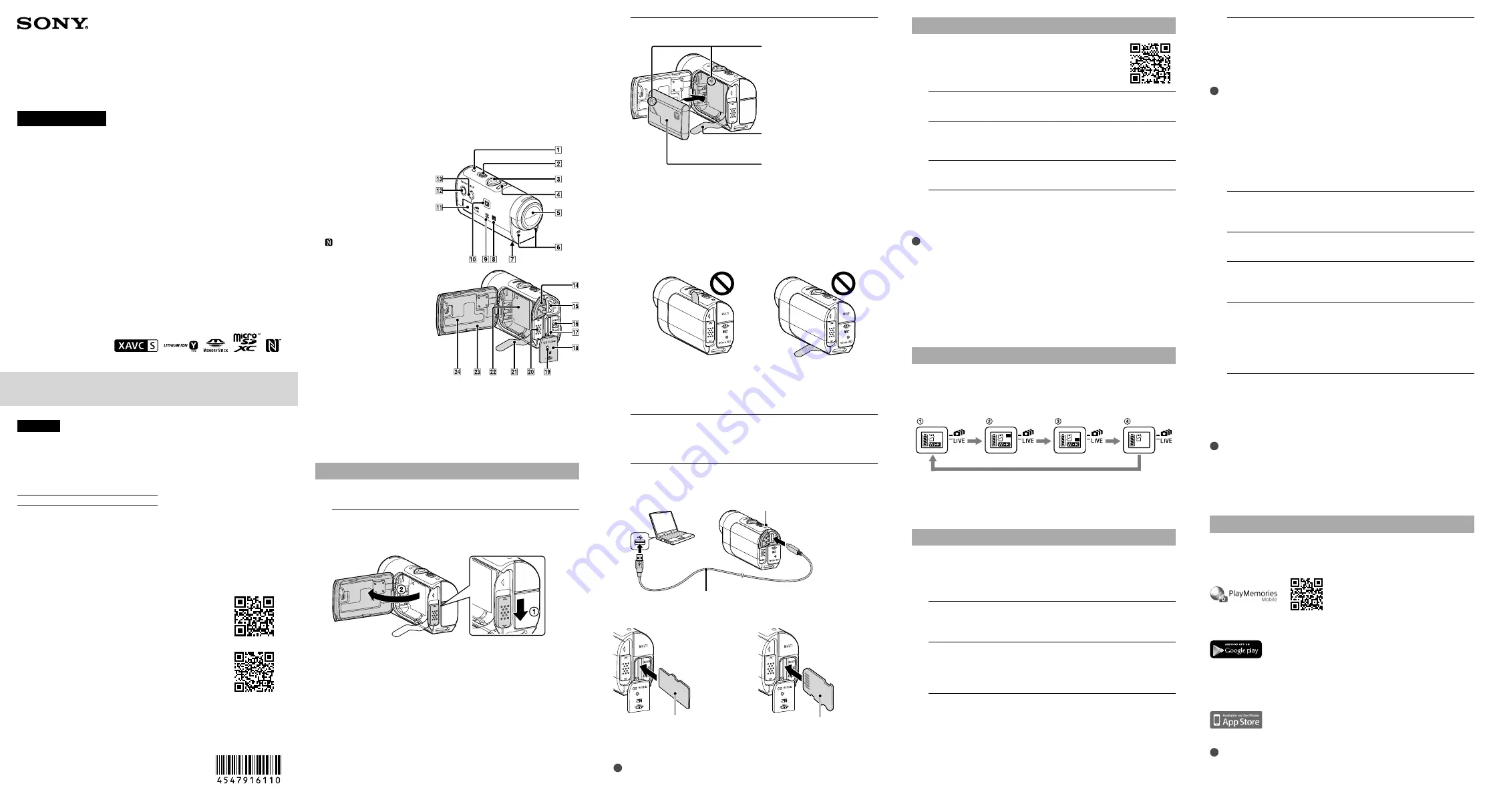
© 2014 Sony Corporation Printed in China
http://www.sony.net/
Checking the bundled items
Camera (1)
Micro USB cable (1)
Rechargeable battery pack (NP-BY1) (1)
Waterproof Case (SPK-AZ1) (1)
Attachment Buckle (1)
Flat Adhesive Mount (1)
Curved Adhesive Mount (1)
Tripod Adaptor (1)
Set of printed documentation
Parts and controls
POWER lamp/CHG (Charge)
lamp
REC HOLD switch
REC (Movie/Photo) button
REC lamp/LIVE lamp
Lens
Microphones
Tripod adaptor attachment
hole
(N mark)
NFC: Near Field
Communication
Speaker
IR remote receiver
Display panel
ON/OFF button
Wi-Fi button
Connector cover (USB)
Multi/Micro USB terminal
Supports Micro USB
compatible devices.
RESET button
Memory card insertion slot
Memory card cover
REC/Access lamp
Battery cover lock lever
Battery ejection sheet
Battery storage area
Battery pack cover
SSID label
Getting Started
Charging the battery pack
1
Open the cover.
Slide the lock lever to the OPEN side.
Open the cover from
.
2
Insert the battery pack.
Place the battery on the battery
ejection sheet and insert the
battery pack
Insert the battery pack, aligning
the
mark of the battery with
that of the camera and orienting
its printed side, as illustrated
Align the
mark of the battery
with that of the camera
Securely close the cover and slide the lock lever to the LOCK
position. Make sure that the yellow mark on the lock lever is not
visible and the cover is securely closed. Double check that the
battery ejection sheet is not pinched in the cover or sticking out of
the cover. If any foreign matter such as sand gets inside the cover,
the sealing gasket may be scratched, and may result in water
entering the inside of the camera.
To close the cover, perform the operations in step 1 in opposite
order. To eject the battery, pull the battery ejection sheet. There are
chances that the battery may not be ejected if the battery ejection
sheet is stored under the battery. Additionally, this may cause
water leakage.
3
Check that the power of the camera is OFF.
To turn off the camera, press the ON/OFF button until the POWER
lamp turns off.
4
Connect the camera to an activated computer with the
micro USB cable (supplied).
Lights in orange while charging
Micro USB cable
Inserting a memory card
Memory Stick
Micro™ (Mark2)
media
microSD card/
microSDHC card/
microSDXC card
Terminal side
Printed side
Insert the memory card properly, confirming each side is facing the
correct direction.
* Use an SDXC card faster than Class10 when recording movies in XAVC S.
¦
Notes
•
Make sure that the connector cover (USB), the memory card cover and the
battery pack cover are securely closed and any foreign matters are not stuck in
the cover before use. Otherwise, this may cause water leakage.
English
Owner’s Record
The model and serial numbers are located on the side. Record the serial
number in the space provided below. Refer to these numbers whenever
you call your Sony dealer regarding this product.
Model No. HDR-AZ1
Serial No.
Read this first
This manual describes the basic operation that can be performed with
HDR-AZ1 only. To use the camera in a variety of ways, you need a
smartphone or tablet supporting a dedicated application,
PlayMemories Mobile, or a separately sold Live-View Remote.
• Installing/how to use PlayMemories Mobile
See the following URL.
http://www.sony.net/pmm/
See also “Connecting to the smartphone” on this
manual.
• How to use Live-View Remote RM-LVR1
(sold separately)
See the instruction manual supplied with RM-LVR1 or
the handbook (PDF).
The instruction manual is released also on the
website.
Access the Sony support page.
http://www.sony.net/SonyInfo/Support/
Select your country or region.
Search and download [RM-LVR1] on Sony eSupport.
Recording
Attach accessories to the camera, as required.
For details on the bundled accessories, refer to the
following.
http://rd1.sony.net/help/cam/1415/h_zz/
1
Press the ON/OFF button to power on.
2
Slide the REC HOLD switch and release REC HOLD.
If REC HOLD is released, proceed to step 3.
3
Press the REC button to start recording.
To stop recording
Press the REC button again.
¦
Notes
•
Images cannot be played on the camera. To play back images, you need a
smartphone or tablet supporting a dedicated application, PlayMemories Mobile.
•
The camera cannot play back audio.
•
During periods of extended shooting, camera temperature may rise to a point
where shooting stops automatically.
•
The shooting mode setting is set to the Movie mode by default. Change the
shooting settings by using the followings for PHOTO/INTVL recording. For more
information about the operation, refer to the instruction manual on the website.
– A separately sold Live-View Remote RM-LVR1 (Software version 2.00 or later)
– A smartphone with PlayMemories Mobile installed
Wi-Fi setting
Press the Wi-Fi button to switch the Wi-Fi settings of the camera when
connecting to a separately sold Live-View Remote or a smartphone.
•
Press the Wi-Fi button of the camera to switch the screen indicator of
the display panel as described below. Icons of available functions will
be displayed.
Switch on the Wi-Fi (Single connection: default)
Connect to multiple cameras (Multi connection)
Perform Live streaming (Live connection)
Switch off the Wi-Fi (OFF)
Connecting to a separately sold Live-View Remote
Refer to the operating guide of Live-View Remote as well.
Connecting Live-View Remote to the
camera (Single connection)
1
Turn on the power of the camera to set the Wi-Fi settings
to the single connection (default).
2
Turn on the power of Live-View Remote to set the network
settings (connection mode) of the remote control to the
single connection.
3
Select the SSID of the camera using Live-View Remote.
For details on operation, refer to the operating guide of Live-View
Remote.
4
Press and hold the Wi-Fi button of the camera after you
hear the camera beep.
After you hear the camera beep again. The camera images will be
displayed in the LCD screen of Live-View Remote, the REC lamp of
Live-View Remote lights up in blue.
¦
Notes:
•
A text string, with [DIRECT-] abbreviated from the SSID of the camera, will be
displayed on the LCD screen of Live-View Remote.
•
Check that the Wi-Fi setting has been set to the single connection when the
SSID is not displayed.
Connecting Live-View Remote to
multiple cameras (up to 5 cameras)
(Multi connection)
1
Turn on the power of the cameras to set the Wi-Fi setting
to the multi connection.
2
Turn on the power of Live-View Remote.
3
Set the network settings (connection mode) of Live-View
Remote to the multi connection.
4
Display the camera registration screen on the LCD screen of
Live-View Remote and shift to the registration standby
mode.
For details on operation, refer to the operating guide of Live-View
Remote.
5
Press and hold the Wi-Fi button of the camera.
After you hear the camera beep, the camera images will be
displayed in the LCD screen of the remote control, and the REC
lamp of Live-View Remote lights up in blue.
Repeat steps 3 to 5 to connect to the cameras continuously.
¦
Notes:
•
Register cameras before connection standby mode of the Live-View Remote is
cancelled.
•
The WPS method is used for connecting the Live-View Remote to multiple
cameras. If there is another device using the WPS method in the vicinity of the
cameras, the registration may fail. If the registration fails, reconnect by
performing each step again.
Connecting to the smartphone
Installing PlayMemories Mobile™ on
your smartphone
Android OS
Search for PlayMemories Mobile on Google Play, then install it.
•
When using One-touch functions (NFC), Android 4.0 or later is
required.
iOS
Search for PlayMemories Mobile on App Store, then install it.
•
When using iOS, One-touch functions (NFC) are not available.
¦
Notes
•
Update PlayMemories Mobile to the latest version if you have already installed
it on your smartphone.
•
The Wi-Fi function described in this Operating Guide is not guaranteed to work
with all smartphones and tablets.
HDR-AZ1
4-547-916-
11
(1)
Digital HD Video Camera Recorder
Operating Guide
This manual describes the basic operation that can be performed with
HDR-AZ1 only.
To use the camera in a variety of ways, you need a smartphone or
tablet supporting a dedicated application, PlayMemories Mobile, or a
separately sold Live-View Remote.
For details, refer to “Read this first” on this manual.
You can download the movie editing PC software “Action Cam Movie
Creator,” limited to this device, from the following URL.
http://www.sony.net/actioncam/support/
See how to use the camera and software at this URL.
•
Use an SDXC card faster than Class10 when recording movies in XAVC S.




















