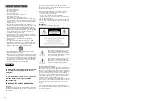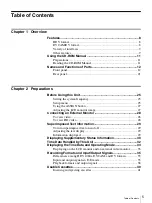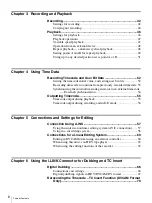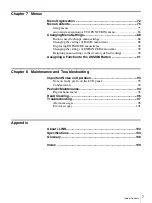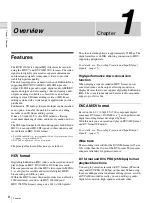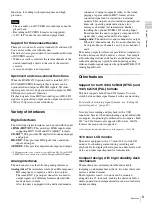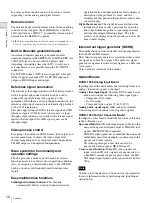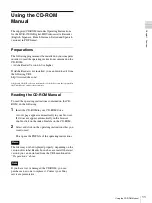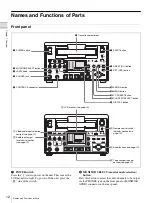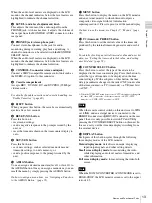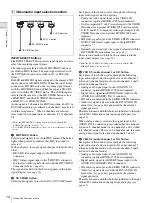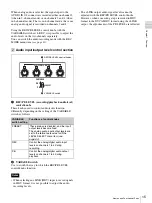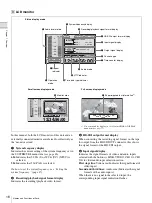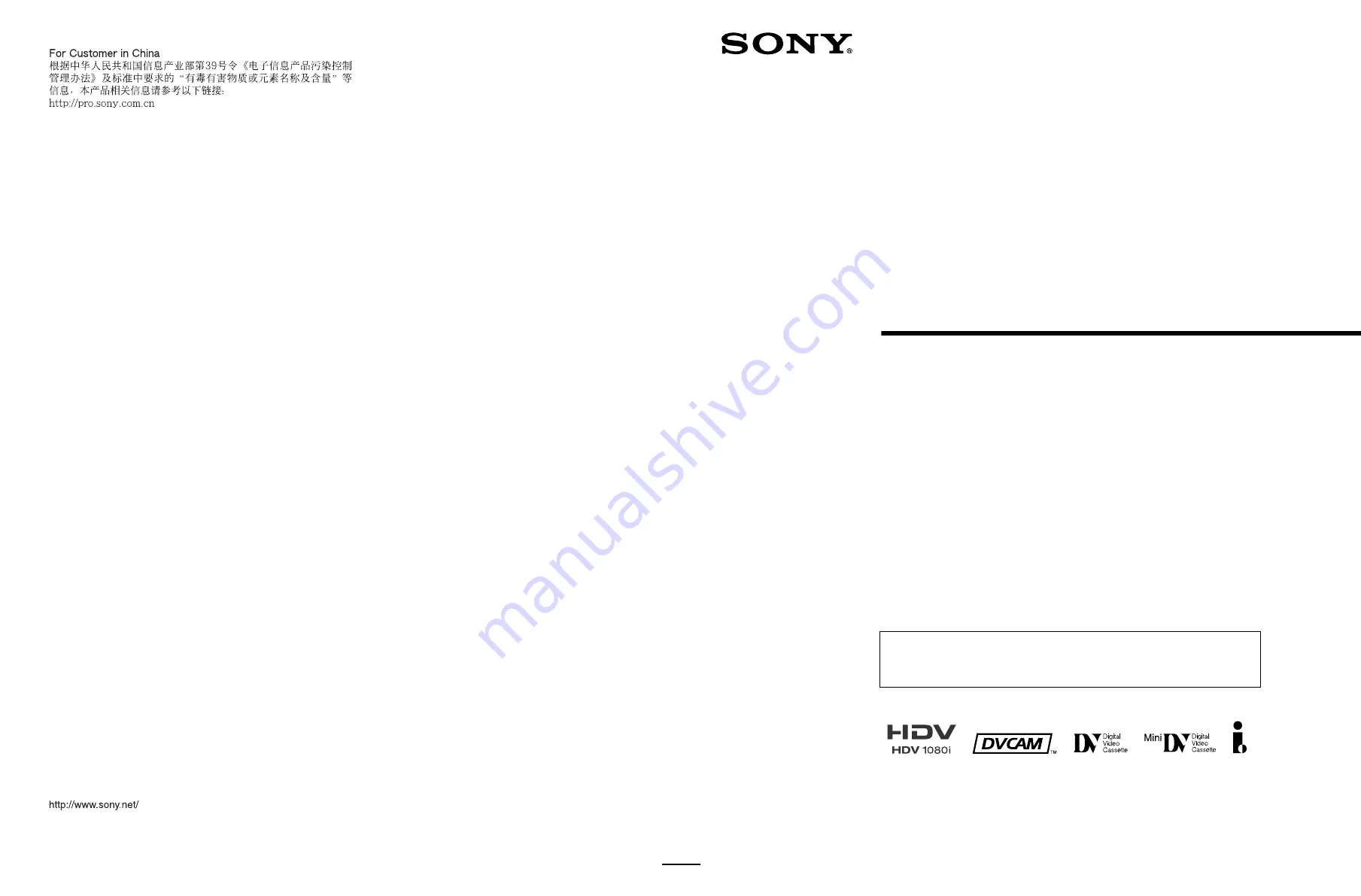
3-879-632-
11
(1)
Digital HD
Videocassette
Recorder
Operating Instructions
Before operating the unit, please read this manual
thoroughly and retain it for future reference.
HVR-1500A
© 2008 Sony Corporation
Sony Corporation
Printed in China
The supplied CD-ROM includes Operating Instructions for the HVR-1500A Digital
HD Videocassette Recorder (English, Japanese, French, German, Italian and
Spanish versions) in PDF format. For more details, see page 11, “Using the CD-
ROM Manual”.