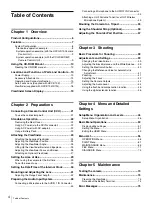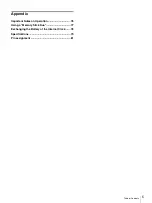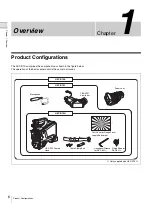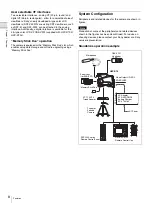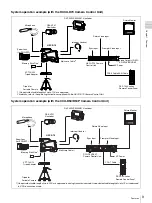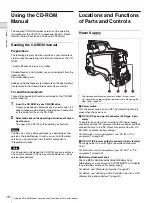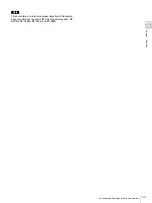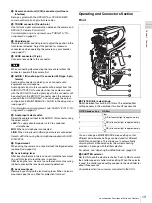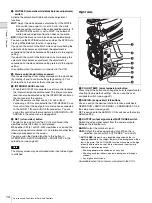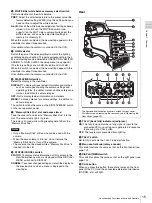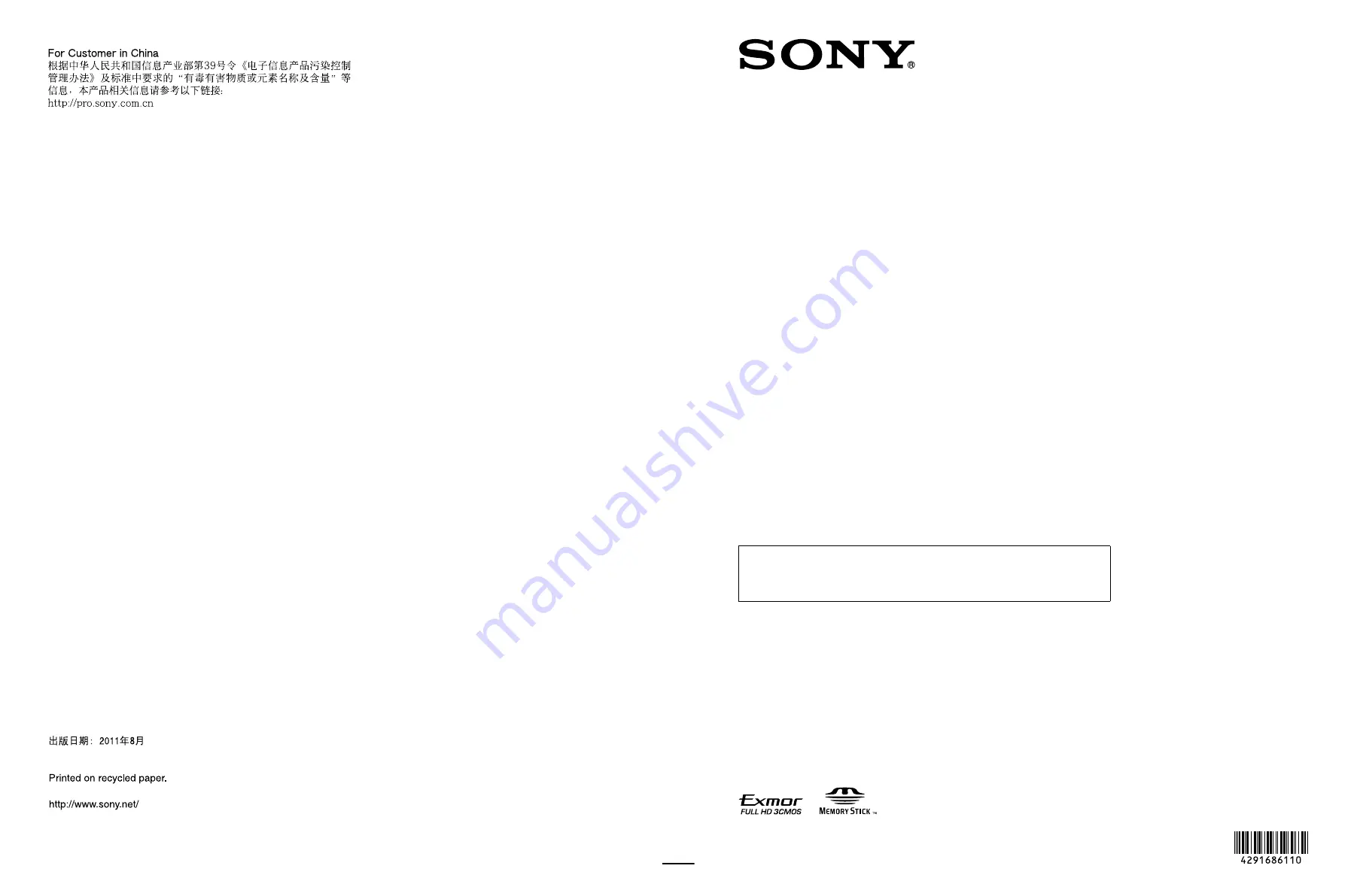
Sony Corporation
G:\#sagyou\Sony\0811\4291686111\4291686111HXCD70SY\01GB01COV\01GB12BCV-SYM.fm
masterpage:BackCover
HXC-D70
4-291-686-
11 (1)
Printed in Japan
HD Color Camera
Operating Instructions
Before operating the unit, please read this manual thoroughly
and retain it for future reference.
HXC-D70
4-291-686-
11
(2)
© 2011 Sony Corporation
I:\4291686112HXCD70SY\01GB01COV\01GB01COV-SYM.fm
masterpage:Right
HXC-D70
4-291-686-
11 (2)
The supplied CD-ROM includes operating instructions for the HXC-D70 HD Color
Camera (Japanese, English, French, German, Italian, Spanish and Chinese ver-
sions) in PDF format. For more details, see
“Using the CD-ROM Manual” on page
.
Summary of Contents for HXC-D70 Series
Page 83: ......