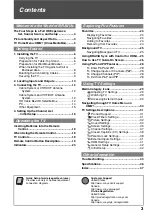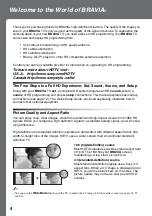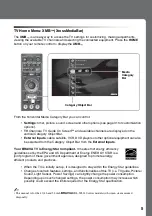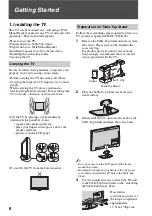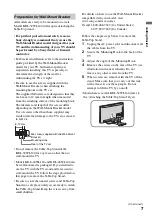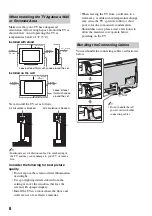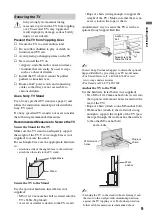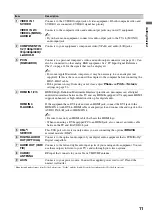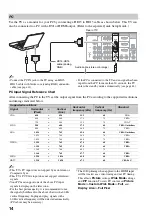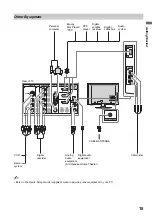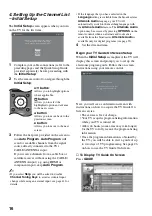Reviews:
No comments
Related manuals for KDL-40WL140 - Bravia Lcd Television

E390VL
Brand: Vizio Pages: 49

LCD4020-BK-IT
Brand: NEC Pages: 54

VICPAS 4PPC70.0573-20B
Brand: B&R Pages: 108

touch eTCH-0002
Brand: eSmart Pages: 4

107FP4
Brand: Philips Pages: 2

Modero MXT-1001
Brand: AMX Pages: 2

AXW-MLC
Brand: AMX Pages: 1

AXU-CA
Brand: AMX Pages: 1

MXD-430
Brand: AMX Pages: 86

D-1901-PAN
Brand: AMX Pages: 36

MFA-850
Brand: Minipa Pages: 26

VEEK-MT-SoCKit
Brand: Terasic Pages: 34

TouchZone 10"
Brand: Divus Pages: 8

IM-111
Brand: DLG Pages: 44

FP8150 Series
Brand: FabiaTech Pages: 3

FP8080 Series
Brand: FabiaTech Pages: 3

Automation Panel 9 D Series
Brand: B&R Pages: 158

DIT 01
Brand: Afriso EURO-INDEX Pages: 24