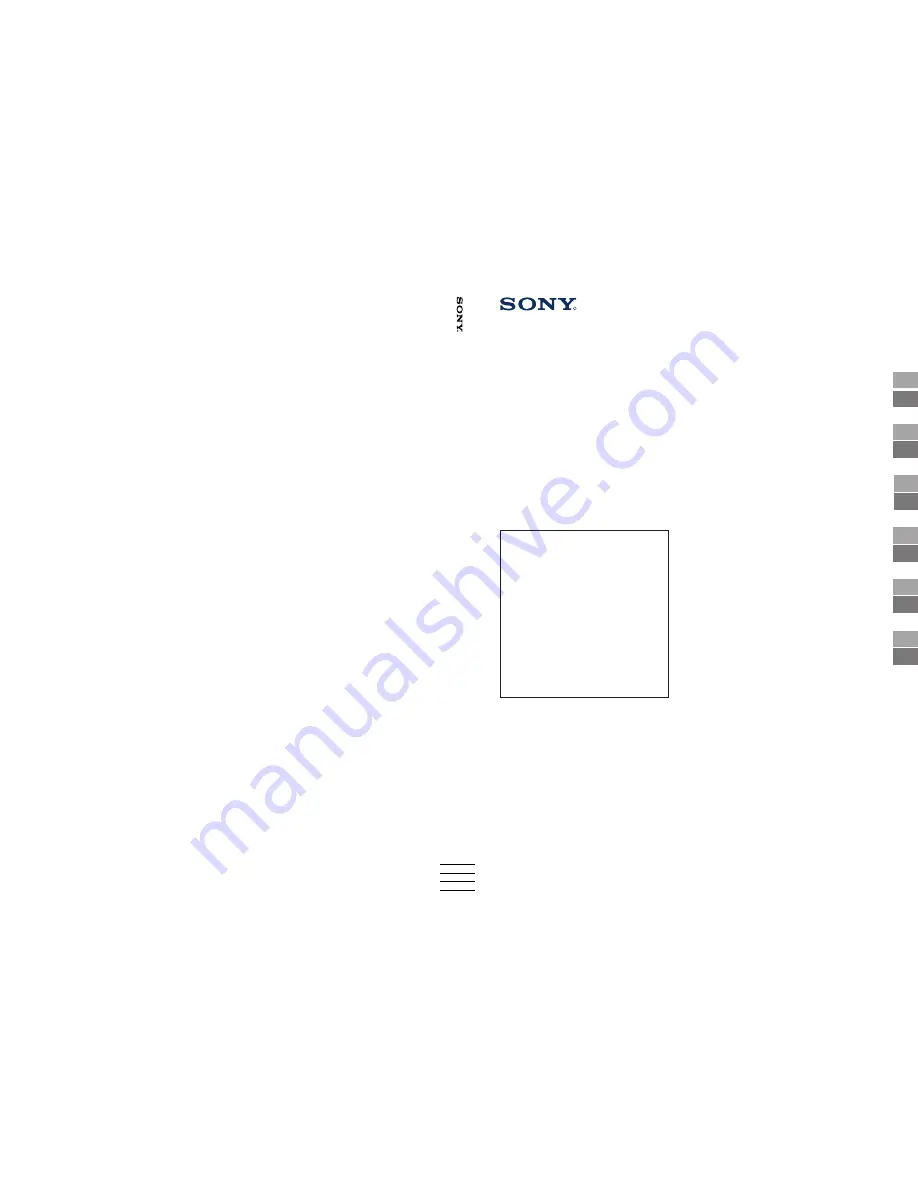
LCD Projection TV
RF
èoÀÖoÚoÇÍa Í
íÍcÔÎyaÚaáËË
3-861-211-41 (1)
R
© 1997 by Sony Corporation
Printed in Spain
KL-40WA1K
Operating Instructions
Getting Started
GB
CZ
CZ
PL
PL
Hasn·lati ⁄tmutatÛ
A kÈsz¸lÈk
¸zembehelyezÈse
H
H
àÌÒÚ Û͈ËË Á‡
ÂÍÒÔÎÓ‡Ú‡ˆËfl
BG
BG
àÌÒÚ Û͈Ëfl ÔÓ
˝ÍÒÔÎÛ‡Ú‡ˆËË
RF
RF
RF
UvedenÌ do provozu
Funkce
Przed rozpoczÍciem
Instrukcja obs
≥
ugi
èÓ‰„ÓÚӂ͇ Í
˝ÍÒÔÎÛ‡Ú‡ˆËË
àÌcÚpyÍáËÓ Ôo
íÍcÔÎyaÚaáËË
GB
燘‡ÎÓ
KL-40W
A1K


































