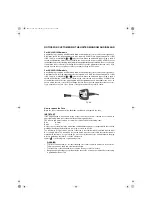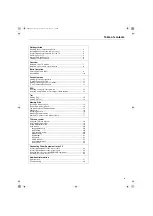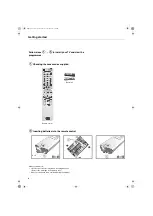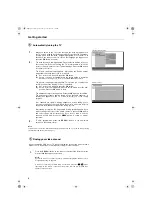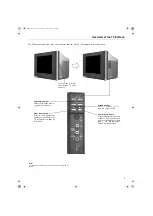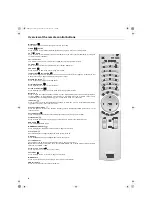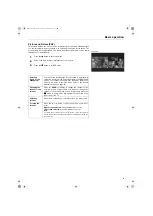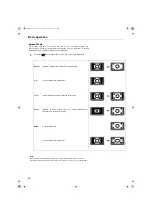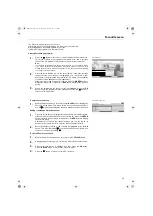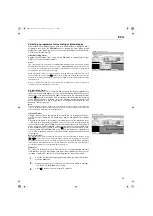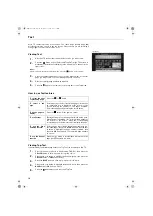R
Trinitron Colour
Television
Operating Instructions
KV-32HQ100B
KV-36HQ100B
© 2003 by Sony Corporation
GB
4-095-835-53
Before operating the TV, please read the
'
Safety Information
'
section of this manual.
Retain this manual for future reference.
B(03) cover.fm Page 1 Monday, October 27, 2003 2:21 PM