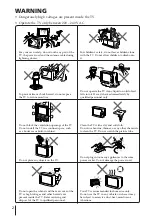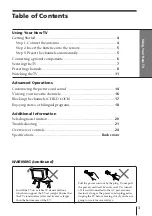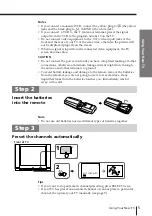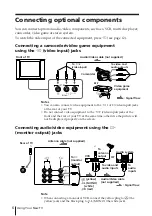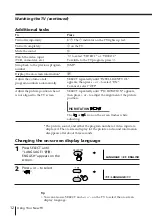Reviews:
No comments
Related manuals for KX-XG29

DTH-14Q1FS
Brand: Daewoo Pages: 78

P715 Seriesl C715 Series
Brand: TCL Pages: 20

Auria EQ2288F
Brand: EQD Pages: 27

GT1305-1E
Brand: Garage Tek Pages: 2

BeoCenter 26
Brand: Bang & Olufsen Pages: 72

LCDV2656HD
Brand: Teac Pages: 53

C745 Series
Brand: TCL Pages: 24

L42D10 MS48-IR
Brand: TCL Pages: 53

DVBT06 Series
Brand: Manta Pages: 12

DTQ 20D4AS
Brand: Daewoo Pages: 14

43-4520
Brand: Olive Pages: 52

CAV191
Brand: Caratec Vision Pages: 80

M40/57G-GB-FTCU-UK
Brand: UMC Pages: 29

LCD TV - 42 Inches and above
Brand: Onn Pages: 2

TX-28LB1C
Brand: Panasonic Pages: 20

TX-29F225R-IRAN
Brand: Panasonic Pages: 44

TC-25GF72G
Brand: Panasonic Pages: 40

C1437
Brand: Hakko Electronics Pages: 2