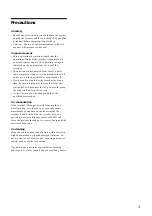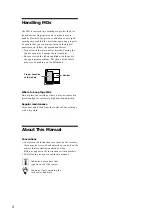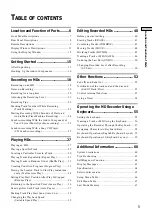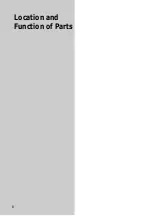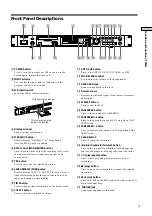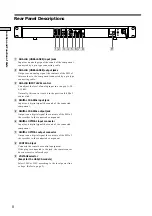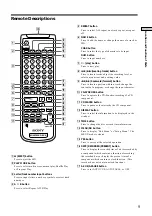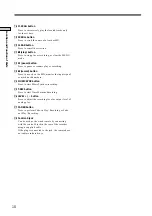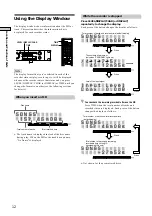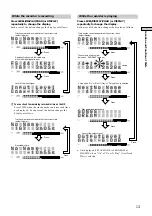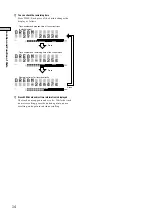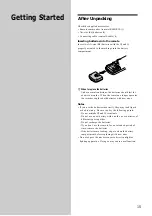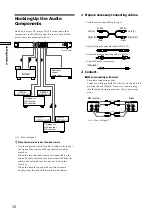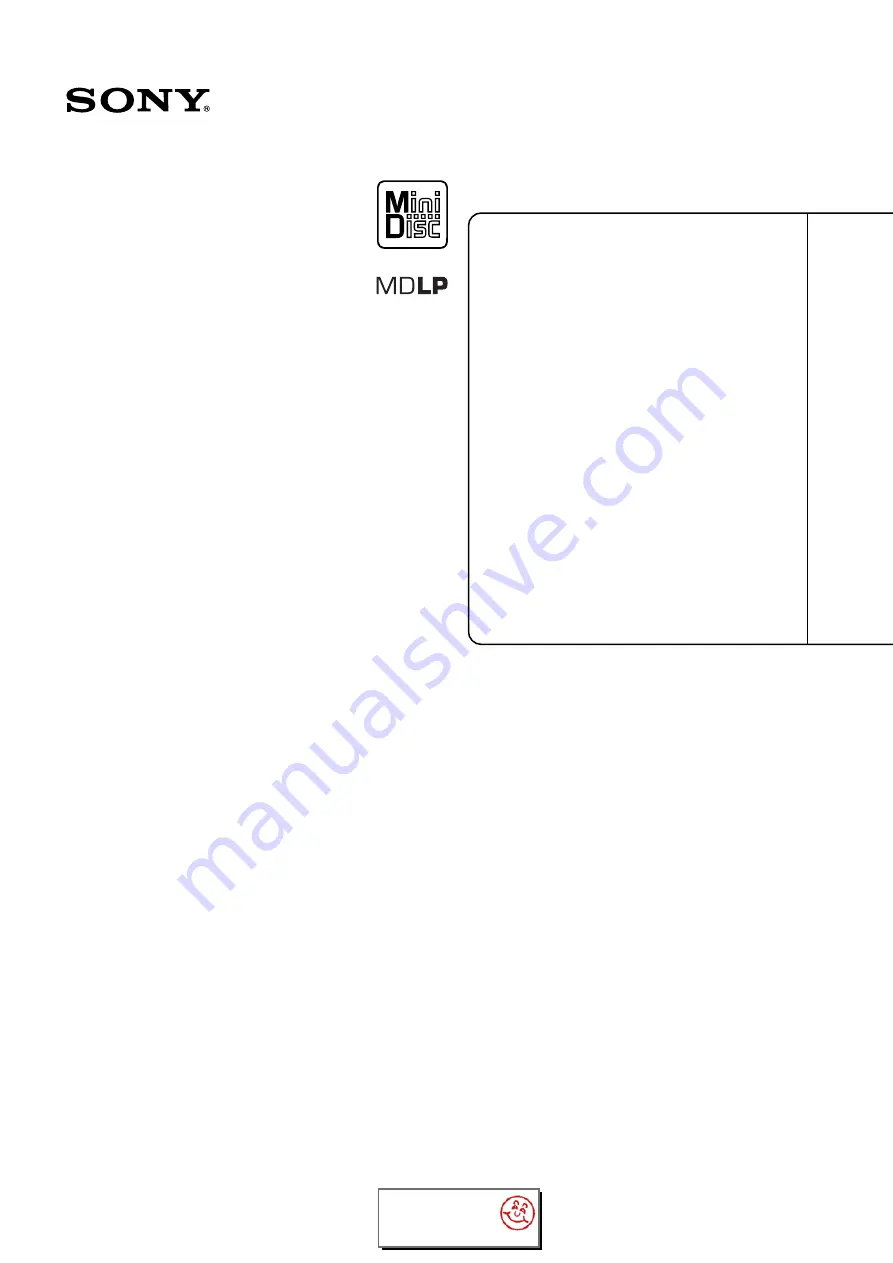
Warning ......................................
Location and Function of Parts
Getting Started ..........................
Recording on MDs ....................
Playing MDs ...............................
Editing Recorded MDs ..............
Other Functions ........................
Operating the MD Recorder
Using a Keyboard ..................
Additinal Information ................
2
6
15
18
27
40
52
55
60
2-347-256-11(1)
2000 Sony Corporation
MDS-E10
Operating Instructions
Mini-disc Recorder
TABLE OF CONTENTS
Thank you very much for purchasing this Sony product.
Sony products are designed with safety in mind. If electrical
products are used incorrectly, however, there is a risk of death
or serious injury, so be sure to obey the following to avoid
accidents.
Phistersvej 31, 2900 Hellerup, Danmark
Summary of Contents for MDS-E10
Page 6: ...6 Location and Function of Parts ...
Page 68: ...Printed in Japan ...