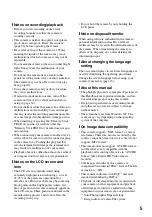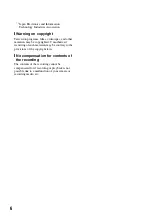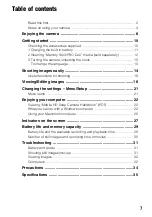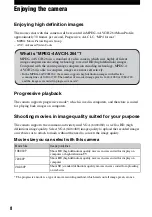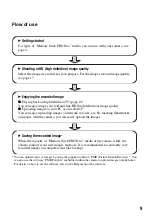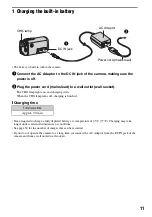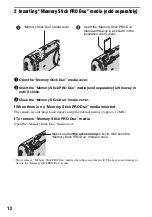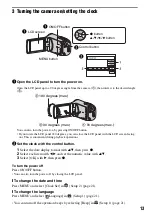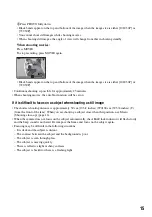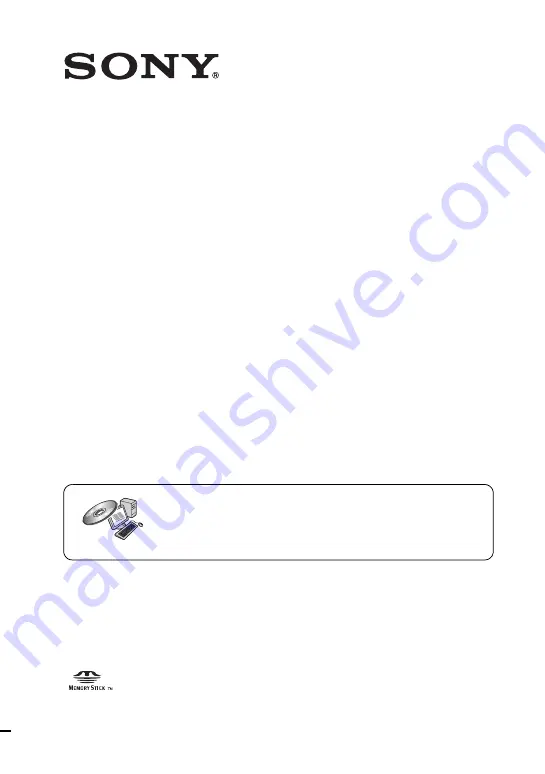
© 2009 Sony Corporation
4-123-313-
11
(1)
Mobile HD Snap
Camera
Instruction Manual
Before operating the unit, please read this manual thoroughly, and retain it for future reference.
MHS-CM1/CM3
For details on the advanced operations, please access
“Mobile HD Snap Camera Handbook”
contained on
the supplied CD-ROM via a computer.