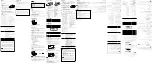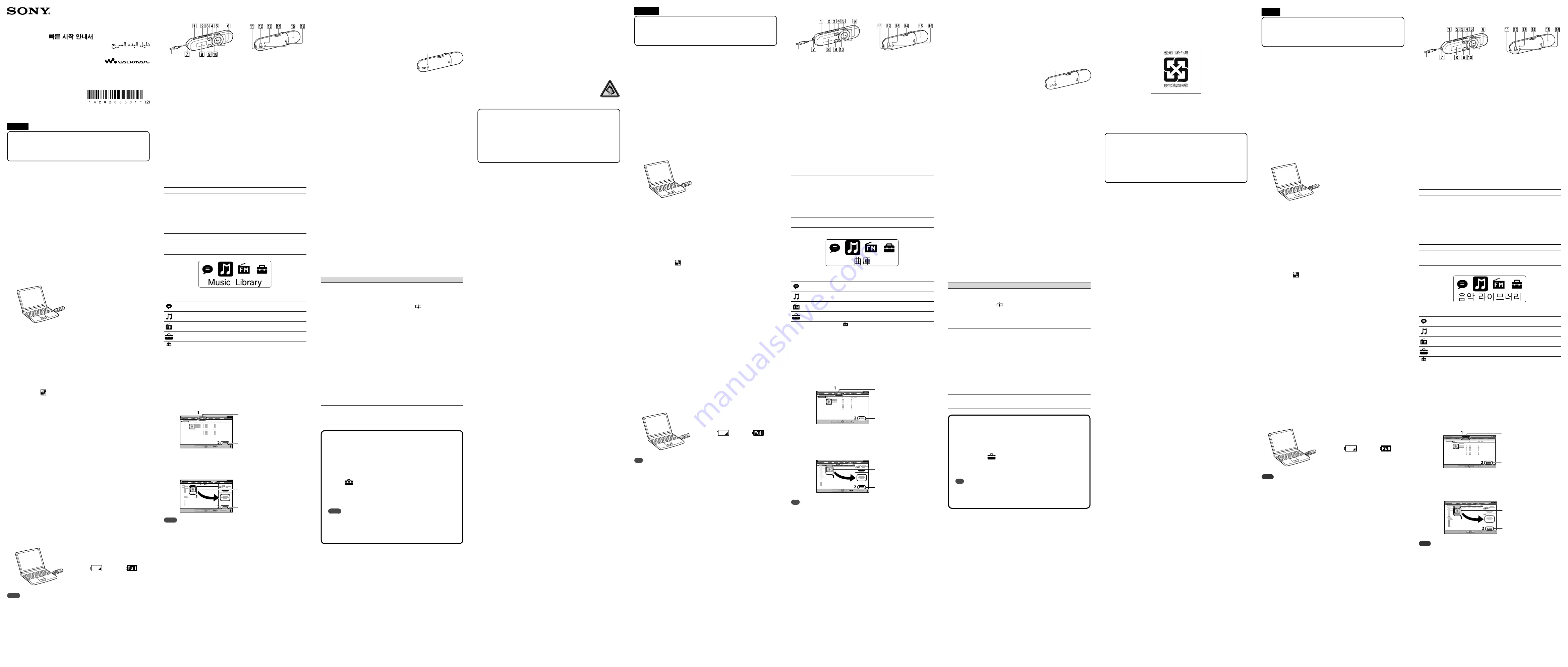
繁體中文
關於本手冊
快速入門指南:
說明設定方式,可讓您匯入歌曲到電腦,再將它們傳輸到隨身
聽。
使用者指南(HTML 文件):
說明隨身聽的進階功能,以及提供故障排除的資訊。
使用者指南(HTML 文件)儲存在隨身聽的記憶體。若要檢視使用者指南(HTML
文件),請參閱“隨附項目”。
隨附項目
耳機(1)
防摩便攜(1)
快速入門指南(本手冊)(1)
軟體
軟體儲存於隨身聽的內建快閃記憶體中,包括以下項目:
WALKMAN Guide
使用者指南等
有關如何安裝的詳細內容,請參閱“如何安裝使用者指南”。
將隨身聽連接至電腦之前
務必確認作業系統為 Windows 7、Windows XP(Service Pack 3 或更新版本)
或 Windows Vista(Service Pack 1 或更新版本),且在電腦上安裝的
Windows Media Player 版本為 11 或 12。
如何安裝使用者指南
1
將隨身聽連接至電腦。
連接
至
2
在電腦上按照以下順序選擇。
選擇 [開始] - [我的電腦] 或 [電腦] - [WALKMAN] - [Storage Media]。
3
按兩下 [Setup.exe]。
出現安裝精靈。
執行 [Setup.exe] 時,隨身聽的 [Storage Media] 資料夾中儲存的
[Setup.exe] 檔案會複製到電腦作為備份,且 WALKMAN Guide 會安裝到您
的電腦。
4
按照畫面指示進行操作。
執行 [Setup.exe] 後,WALKMAN Guide 捷徑會出現在電腦桌面上。
5
按兩下桌面上的
(WALKMAN Guide)啟動 WALKMAN Guide。
有關傳輸音樂等的詳細內容,請參閱 WALKMAN Guide 中包含的使用者指
南。
提示
您可以從 [開始] 選單啟動 WALKMAN Guide(按一下 [開始] 即可顯示)。
若您透過格式化隨身聽的內建快閃記憶體刪除隨身聽中的 [Setup.exe] 檔案,請將這些資
料從電腦中的 [Backup] 資料夾複製到隨身聽。然後將隨身聽連接至要安裝的電腦,從步
驟 1 開始執行以上步驟進行安裝。
根據預設安裝設定,備份資料會保留在電腦的 [C] 磁碟機中。
C:\Program Files\Sony\WALKMAN Guide\NWZ-B160\Backup
您可以使用 WALKMAN Guide 執行什麼功能?
WALKMAN Guide 包含以下項目:
使用者指南
可以在網頁瀏覽器中檢視以下內容。
有關如何使用隨身聽的詳細內容
如何使用軟體將內容傳輸到隨身聽
故障排除
客戶註冊連結
客戶支援連結
其他實用連結
包含下載網站的連結資訊等。
隨附項目視購買國家/地區而異。
提示
執行 [Setup.exe] 後,您可以透過格式化隨身聽的內建快閃記憶體,更有效地使用
[Storage Media] 資料夾中的剩餘空間。若要格式化隨身聽的內建快閃記憶體,請參
閱“初始化(格式化)隨身聽”
對電池充電
當隨身聽連接到正在運作的電腦時,會對隨身聽的電池充電。
連接
至
正在充電
充滿
約 70 分鐘
註
首次使用前或是您很久未使用隨身聽時,請對隨身聽完全充電。對電力耗盡的電池充電
時,電源照明器依順時針方向閃爍,且顯示幕中無顯示。
如果隨身聽的顯示幕呈現空白超過 5 分鐘,按下 RESET 鈕來重設隨身聽。
當隨身聽與電腦連接時,如果將電腦電源開啟、重新啟動、關機,或是從睡眠或休眠狀態
中喚醒,隨身聽可能會故障。在此情況下,按下隨身聽的 RESET 鈕以重設。執行這些操作
前,請中斷隨身聽與電腦的連接。
為了防止電池性能降低,請每半年或每年對電池至少充電一次。
Quick Start Guide
/ 快速入門指南
/
快速入门指南
©2011 Sony Corporation Printed in China
REC/STOP 鈕
開始/停止錄製。您可以使用隨身聽的
內建麥克風錄製聲音。您也可以錄製目
前接收到的 FM 節目(僅限
NWZ-B162F/B163F)。
VOL +/- 鈕
ZAP 鈕
切換一般播放和 ZAPPIN 播放。ZAPPIN
播放以預設期間連續播放歌曲剪輯。
BASS/PLAY MODE 鈕
強調低音範圍(低音功能),或變更播
放模式。
鈕
開始/暫停歌曲播放,或是暫停/重新開
始錄製。
往復開關
旋轉以尋找歌曲的開頭,或是快速
倒轉/前轉。
顯示幕上出現選單時,旋轉以選擇選單
項目。
(耳機)插孔
顯示幕
BACK/HOME 鈕
請參閱“如何使用隨身聽”。
電源照明器
LED 照明。
MIC(麥克風)
利用隨身聽錄製聲音。
掛繩孔
RESET 鈕
使用小別針等。
HOLD 開關
停用操作鈕,以防在攜帶隨身聽時意外
操作。
USB 蓋
使用 USB 連接時,取下 USB 蓋。
防摩便攜孔
安裝防摩便攜(提供)。
NWZ-B162/B163/B162F/B163F
開啟和關閉隨身聽
開啟
按
鈕。
關閉
按住
鈕。
提示
如果歌曲播放暫停,而且經過一段時間沒有操作,隨身聽會自動關閉。
如何使用隨身聽
首頁選單是每個應用程式的開始位置。
顯示首頁選單
按住 BACK/HOME 鈕。
選擇項目
旋轉往復開關至
/
選擇項目,然後按
鈕進
行確認。
返回上一個畫面
按 BACK/HOME 鈕。
首頁選單
*
1
首頁選單中出現的圖示和所選圖示的顏色會反轉。
[聲音]
播放/刪除使用隨身聽的內建麥克風錄製的聲音檔案。
[曲庫]
播放傳送到隨身聽中的歌曲。
*
1
[FM 電台]
播放 FM 收音機,或是播放/刪除使用隨身聽錄製的 FM 收音機節
目。
[設定]
設定音樂、FM
*
1
、聲音錄製,或隨身聽設定的功能。
*
1
只有 NWZ-B162F/B163F 會出現
和 [FM 電台] 功能的相關項目。
匯入和傳輸音樂
您可以使用電腦上的 Windows Media Player 11 或 12 將歌曲傳輸至隨身聽。
如果您的電腦使用 Windows Media Player 10 或以下,請從 Windows Media
Player 下載網站安裝 Windows Media Player 11。
http://support.microsoft.com/
1
將歌曲從 CD 等匯入電腦上的 Windows Media Player 11 或 12。
有關如何從 CD 等匯入歌曲的詳細內容,請參閱 Windows Media Player 11
或 12 說明。不需要重新匯入之前已匯入 Windows Media Player 11 或 12
的歌曲。
1
按一下“擷取”。
2
按一下這裡開
始匯入。
2
將隨身聽的 USB 接頭連接至電腦。
完全插入 USB 接頭。
3
將歌曲從 Windows Media Player 11 或 12 傳輸至隨身聽。
將歌曲傳送到隨身聽時,顯示幕中出現 [存取資料]。
1
選擇專輯
等。
2
按一下這裡傳
輸至隨身聽。
註
傳送檔案時,切勿中斷隨身聽的連接。如果中斷連接,傳送的檔案會損壞。
您無法傳送受到版權保護的內容,因為隨身聽不支援。
提示
您也可以在電腦的 Windows Explorer 中,使用拖放的方式將資料傳送到隨身聽。
系統要求(適用於隨身聽)
電腦
預先安裝以下 Windows 作業系統的 IBM
PC/AT 相容電腦
*
1
:
Windows XP Home Edition
*
2
(Service
Pack 3 或更新版本)/ Windows XP
Professional
*
2
(Service Pack 3 或更新
版本)/ Windows Vista Home Basic
(Service Pack 1 或更新版本)/
Windows Vista Home Premium(Service
Pack 1 或更新版本)/ Windows Vista
Business(Service Pack 1 或更新版
本)/ Windows Vista Ultimate(Service
Pack 1 或更新版本)/ Windows 7 Home
Basic / Windows 7 Home Premium /
Windows 7 Professional / Windows 7
Ultimate
上述作業系統以外的作業系統不予支援。
*
1
不包括 Microsoft 不支援的作業系統版
本。
*
2
不包括 64 位元作業系統版本。
CPU:如果使用 Windows XP,Pentium III
450 MHz 或更高;如果使用 Windows
Vista,Pentium III 800 MHz 或更高;如
果使用 Windows 7,Pentium III 1 GHz
或更高
RAM:如果使用 Windows XP,256 MB 或更
大;如果使用 Windows Vista,512 MB 或
更大;如果使用 Windows 7 32 位元版
本,1 GB或更大;如果使用Windows 7
64 位元版本,2 GB 或更大
硬碟:可用空間 600 MB 或更大
顯示幕:
–
螢幕解析度:800 × 600 像素(或更
高)(建議 1024 × 768 或更高)
–
色彩:8 位元或更高(建議 16 位元)
USB 接頭(建議使用高速 USB)
Internet Explorer 7 或更新版本
Windows XP 和 Windows Vista 的
Windows Media Player 11,Windows 7 的
Windows Media Player 12
必須安裝寬頻網際網路連線,以便使用
Electronic Music Distribution(EMD)
或造訪網站。
即使所有電腦符合以上系統要求,我們仍不
擔保其能夠正常運作。
以下環境不支援:
–
自行構建的電腦或作業系統
–
原始製造商安裝的作業系統的升級環境
–
多系統環境
–
多顯示器環境
–
Macintosh
設計與規格若有變更,恕不另行通知。
症狀
原因/糾正方法
隨身聽無法進行電池
充電。
隨身聽未正確連接至電腦上的 USB 接頭。
中斷隨身聽的連接,然後重新連接。
在 5 ℃ 至 35 ℃範圍以外的環境溫度下對電池進行了充電。
當
圖示出現時,無法對電池充電。請在環境溫度為 5 ℃
至 35 ℃ 時對電池進行充電。
未開啟電腦。
開啟電腦。
電腦已進入睡眠或休眠狀態。
解除電腦的睡眠或休眠狀態。
隨身聽連接至電腦時
未出現 [USB 連接
中]。
隨身聽的 USB 接頭未正確連接至電腦上的 USB 接頭。
中斷隨身聽的連接,然後重新連接。
正在使用 USB 集線器。
將隨身聽直接連接至 USB 接頭,因為透過 USB 集線器連接可
能無法運作。但是,可以使用供應電源的 USB 集線器。
電腦正在執行其他應用程式。
中斷隨身聽連接並稍候數分鐘,然後重新連接。如果問題仍然
存在,請中斷隨身聽連接,重新啟動電腦,然後重新連接隨身
聽。
電腦上的 USB 接頭可能有問題。
將隨身聽連接到電腦上其他的 USB 接頭。
電池剩餘電量不足。
請將隨身聽連接到正在運行的電腦,對電池充電至少 5 分鐘。
對電力耗盡的電池充電時,電源照明器依順時針方向閃爍,且
顯示幕中無顯示。
連接至電腦上時,隨
身聽不穩定。
正在使用 USB 集線器。
將隨身聽直接連接至 USB 接頭,因為透過 USB 集線器連接可
能無法運作。但是,可以使用供應電源的 USB 集線器。
初始化(格式化)隨身聽
您可以格式化隨身聽的記憶體。如果格式化記憶體,所有捷徑圖示和包
括使用者指南(HTML 文件)等檔案都會被刪除,且所有設定值皆會恢復
為預設值。請務必在格式化之前確認記憶體中儲存的檔案,並先將必要
的檔案匯出至電腦上的硬碟或其他裝置。
1 按住 BACK/HOME 鈕,直至出現首頁選單。
2 按照順序選擇
[設定] - [初始化] - [格式化] - [確認]。
旋轉往復開關選擇項目,然後按
鈕進行確認。
在選擇 [確認] 並確認之後,將出現 [正在格式化…] 並開始格式
化。當格式化完成時,將出現 [完成]。
註
切勿在 Windows 檔案總管中格式化隨身聽的記憶體。如果在 Windows
檔案總管中不小心格式化隨身聽,請在隨身聽上再次執行。
若您不小心格式化隨身聽的記憶體,從“關於最新資訊”中所述網站下
載使用者指南(HTML 文件)。
㩆⪞
☎Ὧ☆⪺#ᇪ㩂⫖
ˎ
#
ⷔ⣬#㉐㜅#㒼 ゐ
:
ㆻ#㥫㽟㮧⋓#ᙷ㊯゛#㾃≿〫⋓#㉻Ⱈ㿏ᴋ#⮛㊌#⚠✌ㆻ#⮛⓼㿠
ᴿᵛ1
ˎ
#
〠㘝#㒼 +KWPO#⪬ゐ,
:
㾃≿〫㇏#ᢀ#ᢧᴜぇ#ᵷ㿓#⮛⓼ᝳ#▯㊓#㿫ᜧ#㊌❫ᙷ#ᬏシ#
ㇿᴿᵛ1#⬣ㄠ#⾿ᬫ+KWPO#▯⮓,ᴋ#㾃≿〫㇏#Ⓥ┟␣ぇ#㉷㈜ẏ〫#ㇿᴿᵛ1#⬣ㄠ#
⾿ᬫ+KWPO#▯⮓,⏳#❫⊛⓫#%ᢧ❯#㊓ᝬ#⟷Ⰴ㻿%ㆻ#㚯㋧㿏ⵤⵓ゛1
ጚ⇢#ⴆᇟ#≪♷㥲
ÿ
#䁛ὓ㹧#+4,
ÿ
#㫫#+4,
ÿ
#⣗⏯#ⵓ㈈#⾿ᬫ⮓#+#⮛⓼⮓,#+4,
ÿ
#Ⰳ㽻㴯ㅟ〫
# Ⰳ㽻㴯ㅟ〫ᴋ#㾃≿〫㇏#ᬫ㈜#㾃∏ⵓ#Ⓥ┟␣ぇ#㉷㈜ẏ〫#ㇿㆳⓧ#ᵛ㇃ᝳ#ᚐㆷ#㿤┠
#㹣㿟ẏ〫#ㇿᴿᵛ1
#
ˋ
#ZDONPDQ#Jxlgh
#
ˋ
#⬣ㄠ#⾿ᬫ#Ὠ
# ⮛㣏#⚠✌ㆷ#%⬣ㄠ#⾿ᬫ#⮛㣏#⚠✌%ㆻ#㚯㋧㿏ⵤⵓ゛1
㧶ᳲⱞ⪞Ṧ#㏞㧒㘚⪺#⫚ᆚ㩂ጚ#ⳮ⪺
RVᴋ#Zlqgrzv#:/#Zlqgrzv#[S+Vhuylfh#Sdfn#6#⬸,#₇ᴋ#Zlqgrzv#Ylvwd
+Vhuylfh#Sdfn#4#⬸,っ⿳#㿏/#㥫㽟㮧ぇ#⮛㣏ẓ#Zlqgrzv#Phgld#Sod|hu#⛻㉻
ㆷ#44#₇ᴋ#45っ⿳#㿠ᴿᵛ1
▖⮓#⨲ᖞ#☎㍂#ℓⅿ
1
# 㧶ᳲⱞ⪞Ṧ#㏞㧒㘚⪺#⫚ᆚ㩓ឲ៎1
ˣ
⪺#⫚ᆚ
2
# ㏞㧒㘚⪺☆#៎ⰶ#✆☆ᵆ#☊㗇㩓ឲ៎1
^ⵓ㈈`#0#^ᬫ#㥫㽟㮧`#₇ᴋ#^㥫㽟㮧`#0#^ZDONPDQ`#0#^Vwrudjh#Phgld`⏳#
⮗㭔㿠ᴿᵛ1
3
# ^Vhwxs1h{h`Ṧ#ᠾ⋾#㕞ẗ㩓ឲ៎1
⮛㣏#✌⬣ᙷ#ᬏ㬷ᬠᴿᵛ1
ˎ
#^Vhwxs1h{h`⏳#ⵛ䀀㿏⓫#㾃≿〫㇏#^Vwrudjh#Phgld`#㹫᷋ぇ#㉷㈜ẓ#
^Vhwxs1h{h`#㶃ㇳ#㥫㽟㮧ぇ#⚨〼ㆳ⋓#㉷㈜ẏ#ZDONPDQ#Jxlghᙷ#
㥫㽟㮧ぇ#⮛㣏Ạᴿᵛ1
4
# 㬾#⺪㍒Ⱞ#ᨚṯឲ៎1
^Vhwxs1h{h`⏳#ⵛ䀀㿓#䄻#ZDONPDQ#Jxlgh#⚋⋓#ᙷᢧᙷ#㥫㽟㮧㇏#⚋㭌#䃋
⓫ぇ#ᬏ㬷ᬠᴿᵛ1
5
# 㖿#㬾ⱂ#
+ZDONPDQ#Jxlgh,Ṧ#ᠾ⋾#㕞ẗ㩂⫖#ZDONPDQ#
JxlghṦ#⟆ⱻ㩓ឲ៎1#
㇃⾼#㉻Ⱈ#Ὠぇ#ᵷ㿓#㈇⮯㿓#ᬫㄠㆷ#ZDONPDQ#Jxlghぇ#㹣㿟ẓ#⬣ㄠ#⾿ᬫ
⏳#㚯㋧㿏ⵤⵓ゛1
¼
#㱶㞢
ˎ
#^ⵓ㈈`#Ⓥᳫ+^ⵓ㈈`ㆻ#㫫㿏⓫#㻓ⵓẟ,ぇ⮓#ZDONPDQ#Jxlgh⏳#ⵓ㈈㿗#ⲏ#ㇿᴿᵛ1
ˎ
#㾃≿〫㇏#ᬫ㈜#㾃∏ⵓ#Ⓥ┟␣⏳#㹣⑮㿏っ#㾃≿〫㇏#^Vhwxs1h{h`#㶃ㇳ#⬤㊓ẏ〿ᵛ⓫#㥫
㽟㮧㇏#^Edfnxs`#㹫᷋ぇ⮓##ᷧ㮧⏳#㾃≿〫⋓#❬⬣㿏ⵤⵓ゛1#ᡯ≧#ᵛ㇃/#⮛㣏㿗#㥫㽟㮧
ぇ#㾃≿〫⏳#でᜧ㿏#ㅻ㇏#ⲓ⮓#4⟷㮧#⮛㣏⏳#㐻䀀㿏ⵤⵓ゛1#
ᢧ❯#⮛㣏#⮛㊌ぇ#ᾧ⇳#⚨〼#ᷧ㮧ᴋ#ᵛ㇃ᝳ#ᚐ#㥫㽟㮧㇏#^F`#ὓ⇳⢃ぇ#㉷㈜Ạᴿᵛ1
F=_Surjudp#Ilohv_Vrq|_ZDONPDQ#Jxlgh_QZ]0E493_Edfnxs
ZDONPDQ#Jxlghᵆ#„⪱Ⱞ#㩊#✂#ⱲⰮጶ⭾B
ZDONPDQ#Jxlghぇᴋ#ᵛ㇃#㿤┠#㹣㿟ẏ〫#ㇿᴿᵛ=
ÿ
#⬣ㄠ#⾿ᬫ
# ㅰ#⢃⇳ㄧ㉷ぇ⮓#ᵛ㇃#ᬫㄠㆻ#❳#ⲏ#ㇿᴿᵛ1
#
ˋ
#㈇⮯㿓#㾃≿〫#⬣ㄠ✌
#
ˋ
#Ⰳ㽻㴯ㅟ〫⏳#⬣ㄠ㿏っ#㾃≿〫ぇ#㧏㯇㢗⏳#㉻Ⱈ㿏ᴋ#⚠✌
#
ˋ
#▯㊓#㿫ᜧ
ÿ
#ᚔ#Ὠ⋔#㫣
ÿ
#ᚔ#㐷ㅇ#㫣
ÿ
#ᢧ㬷#㆗ㄠ㿓#㫣
# ᵛㄫ⋓ὓ#⬣㴯㇏#㫣#㊌❫#Ὠ#㹣㿟ẏ〫#ㇿᴿᵛ1
៣ㇼ㿓#ᬏ⇳2㐷つぇ#ᾧ⇳#⛿Ὓ#㿤┠#ᵛ⏼ᴿᵛ1
¼
#㱶㞢
ˎ
#^Vhwxs1h{h`⏳#ⵛ䀀㿓#ᵛ㇃#㾃≿〫㇏#ᬫ㈜#㾃∏ⵓ#Ⓥ┟␣⏳#㹣⑮㿏っ#^Vwrudjh#
Phgld`#㹫᷋㇏#っ㆗#ᝬᙻㆻ#㋷#᷋#䄟ᝳ㉸ㆳ⋓#⬣ㄠ㿗#ⲏ#ㇿᴿᵛ1#㾃≿〫㇏#ᬫ㈜#㾃
∏ⵓ#Ⓥ┟␣⏳#㹣⑮㿏⊛⓫#%㾃≿〫⏳#㝿ᢧ䃋+㹣⑮,㿏⊛⓫%ㆻ#㚯㋧㿏ⵤⵓ゛1
ℚ㘚ẖ#㊓ⳮ㩂ጚ
ⵛ䀀#㎈㇯#㥫㽟㮧ぇ#㾃≿〫⏳#でᜧ㿏⓫#㾃≿〫#⚧㮧␣ᙷ#㠠㉻Ạᴿᵛ1
ˣ
⪺#⫚ᆚ
㊓ⳮ#ⷻ
㊓ⳮ#⬮ᶶ
⩧#:3#≮
~
ㄢᇊ
ˎ
#
㘠ピ#㺔←ー⼼⌄#⨴〱㻠ᗸᨠ#⾬ℳᵡ⻐#㺔←ー⼼⌄#⨴〱㻠㍈#⻒ト#ᙅ〸#⿌ㆌ䄐#㜱ㆌ㻠ⱵⱤ⾬1#ㆌ
じー#⼅㻼㍌#▸㪸⌴⌄#㜱ㆌ㻨#Ổᰜ#ㆌじ#ㇸ␍ー#Ɽᙌ#▱㼭ツ⇤#៤▝ーᙨ#ẜⰬ㺔←ー⽘#⻌Ⓖᘋᵌ#
ᨠ㩈ᨠ㍈#⻒ⰽ᱐ᱬ1
8⟻#㐷ᬣᴋᷧḻ#㾃≿〫㇏#ᾋⴛ㾃≿ぇ#⾻▫ḻ#ᬏ㬷ᬏ㐷#⿁ㆳ⓫#UHVHW#⛻㴳ㆻ#ᲃ≣#
㾃≿〫⏳#ᵛⵓ#⮛㊌㿏ⵤⵓ゛1
ˎ
#㾃≿〫⏳#㥫㽟㮧ぇ#でᜧ㿓#⬸㭓ぇ⮓#㥫㽟㮧⏳#㦓ᛧᬏ/#㈣ⵓṐ㿏ᛧᬏ/#㋼⍃㿏ᛧᬏ/#ᵷᢧ#₇ᴋ#
㟓ᵷ#㉿㉻#⬸㭓⏳#㿫㊓㿏⓫#㾃≿〫ᙷ#゛㈈Ṑㆻ#ㇳㆳ㬣#ⲏ#ㇿᴿᵛ1#≧#᜴ㄧ#㾃≿〫㇏#
UHVHW#⛻㴳ㆻ#ᲃ≣#㾃≿〫⏳#ᵛⵓ#⮛㊌㿏ⵤⵓ゛1#シ#ᚐㆷ#䀀Ṑㆻ#㿏ᢧ#㉻ぇ#㾃≿〫シ#
㥫㽟㮧㇏#でᜧㆻ#⟻␣㿏ⵤⵓ゛1
ˎ
#⚧㮧␣#⮨ᴜ#㉷㿏ẏ㐷#⿁ᜃ#㿏⊛⓫#㉸〫ḻ#⚏ᮻ#₇ᴋ#ㇳ#ᮻぇ#㿓#⛿⾠#⚧㮧␣⏳#㠠㉻㿏ⵤⵓ゛1
ძ#≪≮ᇦ#ⵚⱻ#Ⅾ㞦
ᦡ
⩈
㫎ᧆ㣚
ȩ
# UHF2VWRS#Ⅾ㞦
ᯰ㇃ㆻ#ⵓ㈈2㊌㐷㿠ᴿᵛ1#㾃≿〫㇏#ᬫ㈜#
㫣⏳#⬣ㄠ㿫⮓#⬣ㄫὓ⏳#ᯰ㇃㿗#ⲏ#ㇿ
ᴿᵛ1#₇㿓#䁻㈣#ⲏⵗ㿏#ㇿᴋ#IP#㽻⋓
ᡯ∟ㆻ#ᯰ㇃㿗#ⲏ#ㇿᴿᵛ+QZ]0E495I2
E496I#㉻ㄠ,
Ȫ
# YRO#.20#Ⅾ㞦
ȫ
# ]DS#Ⅾ㞦
ㇳ⚏#㈣⭔#₇ᴋ#]DSSLQ#㈣⭔ㆳ⋓#✷᜴
㿠ᴿᵛ1#]DSSLQ#㈣⭔ㆳ⋓#⬣㉻#⮛㊌ẓ#
ⵓᙻ⑃㫳#㇃⾼#㫫ㆻ#ⲓ㚟㉸ㆳ⋓#㈣⭔㿗#
ⲏ#ㇿᴿᵛ1
Ȭ
# EDVV2SOD\#PRGH#Ⅾ㞦
㉷㇃つㆻ#ᚌ㋧+㉷㇃#ᢧᴜ,㿏ᛧᬏ#㈣⭔#┟ὓ
⏳#✷᜴㿠ᴿᵛ1
ȭ
#
ā
#Ⅾ㞦
#㈣⭔ㆻ#ⵓ㈈2ㇳⵓ#㊌㐷㿏ᛧᬏ#ᯰ㇃ㆻ#
ㇳⵓ#㊌㐷2ᵛⵓ#ⵓ㈈㿠ᴿᵛ1
Ȯ
# ☾㞪#➎⯮㍂
ṃ⊛⮓##ⵓ㈈#⟷⟻ㆻ#㚵ᛧᬏ#Ⰴ#䄻㐻2
Ⰴ#㉻㐻㿠ᴿᵛ1#
ᾋⴛ㾃≿ぇ#Ⓥᳫᙷ#ᬏ㬷ᬏ⓫#ṃ⊛⮓#Ⓥ
ᳫ#㿤┠ㆻ#⮗㭔㿠ᴿᵛ1
ȯ
#
+㫎ᧆ㣚,#ⲗ
Ȱ
# ᧾➎㧶ᳲⱞ
ȱ
# EDFN2KRPH#Ⅾ㞦
%㾃≿〫#⬣ㄠ#⚠✌%ㆻ#㚯㋧㿏ⵤⵓ゛1
Ȳ
# ⳮ⮺#ⵚὯ
OHGぇ#⟿#Ὓ〫ガᴿᵛ1
ȳ
# PLF+Ẳⱞ㕖ᵆ㣚,
㾃≿〫ぇ#⬣ㄫὓ⏳#ᯰ㇃㿠ᴿᵛ1
ȴ
# ➎㞢Დ#ᇊẖ
ȵ
# UHVHW#Ⅾ㞦
㈈ㆷ#㾷#Ὠㆻ#⬣ㄠ㿠ᴿᵛ1
ȶ
# KROG#➎⯮㍂
㾃≿〫#䆫ᵷ#ⵓ#ⵛⲏ⋓#㈈Ṑẏ㐷#⿁ḻ⋔#
㋧㈈#⛻㴳ㆻ#㈗ᢀᴿᵛ1
ȷ
# XVE#㎋
XVE⋓#でᜧ㿗#ῃᴋ#XVE#㤘ㆻ#㊓ᛧ㿠
ᴿᵛ1
ȸ
# 㕞ầ#ቖἷ
㫫+⟷Ⰴ㻿,ㆻ#⟷㚠㿠ᴿᵛ1
㧶ᳲⱞ⪞#㐆ጚ##ᔮጚ
㦓⊛⓫
ā
#⛻㴳ㆻ#ᱻ⏼ᴿᵛ1
᪻⊛⓫
ā
#⛻㴳ㆻ#㈗ⵓ#ᱻ⏫#ㇿᴿᵛ1
¼
#㱶㞢
ˎ
#㇃⾼#㈣⭔#ㇳⵓ#㎈㐷ẓ#⬸㭓ぇ⮓#ㇳ㊌#ⵓᙻ#⾻▫ḻ#㋧㈈㿏㐷#⿁ㆳ⓫#㾃≿〫ᙷ#㈇Ṑㆳ⋓#
ᤳ㑈ᴿᵛ1
㧶ᳲⱞ⪞#▖⮓#ℓⅿ
䂿#Ⓥᳫᴋ#ᙸᙸ㇏#㇈ㄠ#㽻⋓ᡯ∟#ⵓ㈈ẏᴋ#ᝪㇼᴿᵛ1
䂿#Ⓥᳫ⏳#㻓ⵓ㿏⊛⓫
EDFN2KRPH#⛻㴳ㆻ#㈗ⵓ#ᱻ⏫#ㇿᴿᵛ1
㿤┠ㆻ#⮗㭔㿏⊛⓫
⯋㴷#ⴛㅻ㣏⏳#
Ã
2
Ñ
⋓#ṃ⊛#㿤┠ㆻ#⮗㭔㿓#ᵛ㇃#
ā
#⛻
㴳ㆻ#ᲃ≣#䃌㇯㿠ᴿᵛ1
㉻#䃋⓫ㆳ⋓#ṃ⾻ᙷ⊛⓫
EDFN2KRPH#⛻㴳ㆻ#ᱻ⏼ᴿᵛ1
㬲#Ἶ
*
1
䂿#Ⓥᳫぇ#ᬏ㬷ᬏᴋ#⾻㧏ᝳ#⮗㭔㿓#⾻㧏㇏#⭀⬸#⚏㉻Ạᴿᵛ1
^㇃⮨#ᯰ㇃`
㾃≿〫㇏#ᬫ㈜#㫣⋓#ᯰ㇃ẓ#⬣ㄫὓ#㶃ㇳㆻ#㈣⭔2⬤㊓㿠ᴿᵛ1
^㇃⾼#⇳⢃≣␣` 㾃≿〫⋓#㉻Ⱈẓ#ㆻ#㈣⭔㿠ᴿᵛ1
^IP`
IP#⇳ᾋ゛⏳#㈣⭔㿏ᛧᬏ/#㾃≿〫ぇ#ᯰ㇃ẓ#IP#⇳ᾋ゛#㽻⋓ᡯ∟ㆻ#
㈣⭔2⬤㊓㿠ᴿᵛ1
^⮛㊌`
㇃⾼/#IP
*
4
/#㇃⮨#ᯰ㇃#₇ᴋ#㾃≿〫㇏#ᢧᴜㆻ#⮛㊌㿠ᴿᵛ1
*
4
#
#⚆#^IP`#ᢧᴜᝳ#⊟ẓ#㿤┠ㆷ#QZ]0E495I2E496Iぇ⮓⑃#ᬏ㬷ᬠᴿᵛ1
ⰶ⨯#ცⴢ⬎ጚ##ⳮ⚋㩂ጚ
㥫㽟㮧ぇ⮓#Zlqgrzv#Phgld#Sod|hu#44#₇ᴋ#45⏳#⬣ㄠ㿏っ#㾃≿〫⋓#㇃⾼ㆻ#
㉻Ⱈ㿗#ⲏ#ㇿᴿᵛ1#㥫㽟㮧㇏#Zlqgrzv#Phgld#Sod|hu#⛻㉻#43#₇ᴋ#ᡯ#㉻#
⛻㉻㇯#᜴ㄧ#Zlqgrzv#Phgld#Sod|hu#ᵛㄫ⋓ὓ#⬣㴯ぇ⮓#Zlqgrzv#Phgld#
Sod|hu#44ㆻ#⮛㣏㿏ⵤⵓ゛1
kwws=22vxssruw1plfurvriw1frp2
1
# FG#⪺☆#㏞㧒㘚ⱂ#Zlqgrzv#Phgld#Sod|hu#44##45ᵆ#ⰶ⨯Ⱞ#ცⴢ
⬟ឲ៎1
FG#Ὠぇ⮓#ㆻ#ᙷ㊯゛ᴋ#⚠✌ぇ#ᵷ㿓#㈇⮯㿓#ᬫㄠㆷ#Zlqgrzv#Phgld#Sod|hu#
44#₇ᴋ#45㇏#ḻㄷ⑇ㆻ#㚯㋧㿏ⵤⵓ゛1#㉻ぇ#Zlqgrzv#Phgld#Sod|hu#44#₇ᴋ#
45⋓#ᙷ㊯ゟ#ㆷ#ᵛⵓ#ᙷ㊯ィ#㾻ㄋᙷ#〽ᴿᵛ1
1
#%ẖ㨻%Ⱞ#㕞ẗ㩓ឲ៎1
2
##㕞ẗ㩂⫖#ცⴢ⬎ጚṦ#
⟆ⱻ㩓ឲ៎1
2
# 㧶ᳲⱞ⪞ⱂ#XVE#㏎ᘏ㘚Ṧ#㏞㧒㘚⪺#⫚ᆚ㩓ឲ៎1
XVE#㥛ᮜ㮧⏳#セ㉻䇿#⬴ㇼ㿠ᴿᵛ1
3
# Zlqgrzv#Phgld#Sod|hu#44##45⪺☆#㧶ᳲⱞ⪞ᵆ#ᇋⰮ#ⳮ⚋㩓ឲ៎1
ㆻ#㾃≿〫ぇ#㉻Ⱈ㿏ᴋ#Ṑ⾿#^ᷧ㮧#⮯ⴛ`ᙷ#ᾋⴛ㾃≿ぇ#ᬏ㬷ᬠᴿᵛ1
1
##⩒ⅾ#Ⱞ#
☊㗇㩓ឲ៎1
2
##㕞ẗ㩂⫖#㧶ᳲⱞ⪞ᵆ#
ⳮ⚋㩓ឲ៎1
ㄢᇊ
ˎ
#㶃ㇳㆻ#㉻Ⱈ㿏ᴋ#㎈ぇᴋ#㾃≿〫⏳#⟻␣㿏㐷#ⵤⵓ゛1#㉻Ⱈ#㎈㇯#㶃ㇳ#Ⰷ⬸ẗ#ⲏ#ㇿᴿᵛ1
ˎ
#㉷㈈᠃#❫䂯ᙷ#⮛㊌ẓ#㧏㯇㢗ᴋ#㾃≿〫ぇ⮓#㐷ㅇẏ㐷#⿁ㆳ☷⋓#㉻Ⱈ㿗#ⲏ#〽ᴿᵛ1
¼
#㱶㞢
ˎ
#㥫㽟㮧㇏#Zlqgrzv#㭇⭀ᢧぇ⮓#᫃〫#ᰊᢧ⋓#ᷧ㮧⏳#㾃≿〫ぇ#㉻Ⱈ㿗#ⲏḻ#ㇿᴿᵛ1
㧶ᳲⱞ⪞⪺#ⳮ⚋ᤆ#ᇋⰮ#▗ⴆ㩂ᴎ
㾃≿〫⏳#㥫㽟㮧ぇ#でᜧ㿓#ᵛ㇃/#Zlqgrzv#Phgld#Sod|hu#44/#45#₇ᴋ#
Zlqgrzv#㭇⭀ᢧ⏳#⬣ㄠ㿏っ#⟿㾻ㄋ㿓#゛ᾋ゛#㶃ㇳㆻ#⬤㊓㿏ⵤⵓ゛1
ᆮ♷
E
RESET 鈕
Turning the Player On and Off
To turn on
Press the
button.
To turn off
Press and hold the
button.
Hint
If song playback is paused and there is no operation for a certain period of time, the player
turns off automatically.
How to Use the Player
The Home menu is the starting point of each application.
To display the Home menu
Press and hold the BACK/HOME button.
To select an item
Rotate the shuttle switch to
/
to select an item, and
then press the
button to confirm.
To return to the previous screen
Press the BACK/HOME button.
Home menu
*
1
The icons appear in the Home menu and the color of the selected icon is inverted.
[Voice]
Plays back/deletes sound files recorded with the player’s built-in
microphone.
[Music Library]
Plays back transferred songs on the player.
*
1
[FM]
Plays FM radio, or plays back/deletes FM radio programs recorded with
the player.
[Settings]
Sets the function for music, FM*
1
, voice recording, or player settings.
*
1
and items related to the [FM] function appear on NWZ-B162F/B163F only.
Importing and Transferring Music
You can transfer songs to the player using Windows Media Player 11 or 12 on your
computer. If you use Windows Media Player 10 or less on your computer, install
Windows Media Player 11 from the Windows Media Player download site.
http://support.microsoft.com/
1
Import songs from CDs, etc., to Windows Media Player 11 or 12 on the
computer.
For details on how to import songs from CDs, etc., refer to the Help of Windows
Media Player 11 or 12. You do not need to re-import songs that have previously
been imported to Windows Media Player 11 or 12.
1
Click “Rip.”
2
Click here to
start importing.
2
Connect the USB connector of the player to your computer.
Insert the USB connector fully.
3
Transfer songs from Windows Media Player 11 or 12 to the player.
[DATA ACCESS] appears in the display while transferring songs to the player.
1
Choose albums,
etc.
2
Click here to transfer
to the player.
Note
Do not disconnect the player while files are being transferred. If you do, the file being transferred
will be damaged.
You cannot transfer contents with copyright protection since the player does not support them.
Hint
You can also transfer data to the player by dragging and dropping in Windows Explorer on
your computer.
To delete songs transferred to the player
Connect the player to your computer, and then delete any unnecessary audio files using
Windows Media Player 11, 12 or Windows Explorer.
English
About the Manual
Quick Start Guide: Explains setup, enabling you to import songs to a computer, and to
transfer them to the player.
User Guide (HTML document): Explains advanced features of the player and offers
troubleshooting information. The User Guide (HTML document) is stored in the
memory of the player. To view the User Guide (HTML document), see “Supplied Items.”
Supplied Items
Headphones (1)
Clip (1)
Quick Start Guide (this manual) (1)
Software
The software is stored in the built-in flash memory of the player, and includes the
following items:
WALKMAN Guide
User Guide, etc.
For details on how to install, see “How to Install the User Guide.”
Before Connecting the Player to Your
Computer
Make sure that the OS is Windows 7, Windows XP (Service Pack 3 or later) or Windows
Vista (Service Pack 1 or later), and the installed Windows Media Player version on your
computer is 11 or 12.
How to Install the User Guide
1
Connect the player to your computer.
To
2
Select the following order with the computer.
Select [start] - [My Computer] or [Computer] - [WALKMAN] - [Storage Media].
3
Double-click [Setup.exe].
The install wizard appears.
When you execute [Setup.exe], the [Setup.exe] file stored in the [Storage Media]
folder of the player is copied to your computer for backup, and WALKMAN
Guide is installed to your computer.
4
Follow the on-screen instructions.
After executing [Setup.exe], the WALKMAN Guide shortcut appears on the
desktop of your computer.
5
Double-click
(WALKMAN Guide) on the desktop to start the
WALKMAN Guide.
For details on transferring music, refer to the User Guide included in the
WALKMAN Guide.
Hint
You can start the WALKMAN Guide from the [start] menu (displayed by clicking [start]).
If you delete the [Setup.exe] file in the player by formatting the built-in flash memory of the player,
copy this data from the [Backup] folder on the computer to your player. Then connecting the player
to the computer to be installed, follow the above procedure from step 1 to install.
The backup data is preserved in the following [C] drive on your computer by the default install
setting.
C:\Program Files\Sony\WALKMAN Guide\NWZ-B160\Backup
What can you do with the WALKMAN Guide?
The WALKMAN Guide includes the following items:
User Guide
The following contents can be viewed in your web browser.
Details on how to use the player
How to use software to transfer content to the player
Troubleshooting
Customer Registration Link
Customer Support Link
Other useful Links
Includes link information, etc., on the download site.
The bundled items differ depending on the country/region of purchase.
Hint
After executing [Setup.exe] you can use the free space in the [Storage Media] folder more
effectively by formatting the built-in flash memory of the player. To format the built-in flash
memory of the player, see “To initialize (format) the player.”
Charging the Battery
The player’s battery is recharged while the player is connected to a running computer.
To
Charging
Fully charged
About 70 minutes
Note
When you use the player for the first time, or if you have not used the player for a long time,
recharge it fully. When charging a depleted battery, the power illuminator blinks clockwise and
nothing appears in the display.
If the player’s display remains blank for more than 5 minutes, press the RESET button to reset the
player.
If you turn on the computer, restart the computer, shut down the computer, or wake up from Sleep
or Hibernate status while the player is connected to the computer, the player may malfunction. In
this case, press the RESET button of the player to reset it. Disconnect the player from the computer
before performing these operations.
To prevent battery deterioration, charge the battery at least once every half a year or every year.
REC/STOP button
Starts/stops recording. You can record
sound using the player’s built-in
microphone. You can also record the
currently received FM program (NWZ-
B162F/B163F only).
VOL +/– button
ZAP button
Changes between normal playback and
ZAPPIN playback. ZAPPIN playback
sequentially plays back song clips at a
preset duration.
BASS/PLAY MODE button
Emphasizes the low sound range (Bass
function), or changes the play mode.
button
Starts/pauses song playback, or pauses/
restarts recording.
Shuttle switch
Rotate to find the beginning of a song, or
fast-rewinds/forwards.
When a menu appears on the display,
rotate to select a menu item.
(Headphone) jack
Display
BACK/HOME button
See “How to Use the Player.”
Power illuminator
Illuminated by LED.
MIC (Microphone)
For recording sound by the player.
Strap hole
RESET button
Use a small pin, etc.
HOLD switch
Disables the operation buttons to avoid
accidental operation while carrying the
player.
USB cap
When connecting with USB, remove the
USB cap.
Clip hole
Attach the clip (supplied).
Troubleshooting
If the player does not function as expected, try the following steps to resolve the issue.
1
Find the symptoms of the issue in “Troubleshooting” in the User Guide
(HTML document), and try any corrective actions listed.
On connecting with the computer, see the following “System Requirements (for the
player)” and tables.
2
Connect the player to your computer to
charge the battery.
You may be able to resolve some issues by charging
the battery.
3
Press the RESET button with a small pin, etc.
If you press the RESET button while operating the player, stored data and player
settings may be lost.
After resetting the player, press the
button to turn on the player.
4
Check information on the issue in the Help of each software.
5
Look up information on the issue on one of the customer support Web
sites.
About the customer support web sites, see “For the latest information.”
6
If the approaches listed above fail to resolve the issue, consult your
nearest Sony dealer.
RESET button
RESET button
Parts and Controls
Rear
Front
Headphones
Computer
IBM PC/AT compatible computer preinstalled
with the following Windows operating
systems*
1
:
Windows XP Home Edition*
2
(Service Pack 3
or later) / Windows XP Professional*
2
(Service
Pack 3 or later) / Windows Vista Home Basic
(Service Pack 1 or later) / Windows Vista
Home Premium (Service Pack 1 or later) /
Windows Vista Business (Service Pack 1 or
later) / Windows Vista Ultimate (Service Pack
1 or later) / Windows 7 Home Basic /
Windows 7 Home Premium / Windows 7
Professional / Windows 7 Ultimate
Not supported by OSs other than above.
*
1
Excluding OS Versions not supported by
Microsoft.
*
2
Excluding 64-bit OS versions.
CPU: Pentium III 450 MHz or higher for
Windows XP, Pentium III 800 MHz or higher
for Windows Vista, Pentium III 1 GHz or
higher for Windows 7
RAM: 256 MB or more for Windows XP, 512
MB or more for Windows Vista, 1 GB or more
for Windows 7 32-bit versions, 2 GB or more
for Windows 7 64-bit versions
Hard Disk Drive: 600 MB or more of available
space
Display:
– Screen Resolution: 800 × 600 pixels (or
higher) (recommended 1,024 × 768 or
higher)
– Colors: 8 bit or higher (16 bit
recommended)
USB connector (Hi-Speed USB is
recommended)
Internet Explorer 7 or later
Windows Media Player 11 for Windows XP
and Windows Vista, Windows Media Player
12 for Windows 7
Broadband Internet connection is required to
use Electronic Music Distribution (EMD) or
to visit the web site.
We do not guarantee operation for all computers
even if they meet the above System
Requirements.
Not supported by the following environments:
– Personally constructed computers or
operating systems
– An environment that is an upgrade of the
original manufacturer-installed operating
system
– Multi-boot environment
– Multi-monitor environment
– Macintosh
Design and specifications are subject to change
without notice.
System Requirements (for the player)
Symptom
Cause/Remedy
The player cannot
charge the battery.
The player is not connected to a USB connector on your computer
properly.
Disconnect the player, and then reconnect it.
The battery is charged in an ambient temperature out of the range of
5 °C (41 ºF) to 35 °C (95 ºF).
You cannot charge the battery when
icon appears. Charge the
battery in an ambient temperature of 5 °C (41 ºF) to 35 °C (95 ºF).
The computer is not on.
Turn on the computer.
Your computer has entered Sleep or Hibernation status.
Release the computer from Sleep or Hibernation status.
[CONNECTED USB]
does not appear when
the player is connected
to the computer.
The player’s USB connector is not connected to a USB connector on
your computer properly.
Disconnect the player, and then reconnect it.
A USB hub is being used.
Connect the player directly to a USB connector, as connection via a
USB hub may not work. However, a USB hub that supplies power can
be used.
Another application is running on the computer.
Disconnect the player, wait a few minutes, and reconnect it. If the
problem persists, disconnect the player, restart the computer, and
then reconnect the player.
The USB connector on your computer may have a problem.
Connect the player to another USB connector on your computer.
The remaining battery power is insufficient.
Charge the battery by connecting the player to a running computer
for at least 5 minutes. When charging a depleted battery, the power
illuminator blinks clockwise and nothing appears in the display.
The player becomes
unstable while it is
connected to the
computer.
A USB hub is being used.
Connect the player directly to a USB connector, as connection via a
USB hub may not work. However, a USB hub that supplies power can
be used.
To initialize (format) the player
You can format the memory of the player. If the memory is formatted, all
shortcut icons and files including the User Guide (HTML document) will be
erased and all setting values returned to their defaults. Be sure to verify the files
stored in memory prior to formatting and export any necessary files to the hard
disk of your computer or other device beforehand.
1 Press and hold the BACK/HOME button until the Home menu
appears.
2 Select
[Settings] – [Initialize] – [Format] – [OK], in this order.
Rotate the shuttle switch to select the item, and then press the
button to
confirm.
After selecting [OK] and confirming, [FORMATTING…] appears and
formatting starts. When formatting is complete, [COMPLETE] appears.
Note
Do not format the memory of the player in Windows Explorer. If you format
the player in Windows Explorer accidentally, do it again on the player.
If you format the memory of the player by accident, download the User Guide
(HTML document) from the web site mentioned in “For the latest
information.”
Precautions
About the headphones
Avoid playing the unit at so loud a volume that extended play might affect your hearing.
At a high volume outside sounds may become inaudible. Avoid listening to the unit in
situations where hearing must not be impaired, for example, while driving or cycling.
As the supplied headphones are of open-air design, sounds go out through the headphones.
Remember not to disturb those close to you.
Do not expose the batteries (battery pack or batteries installed) to excessive heat such as sunshine,
fire or the like for a long time.
Rated current consumption 500 mA
For users in France
When replacing the headphones/earphones, please refer to the model of the headphones/earphones
adapted to your unit that appears below.
MDR-E804
At high volume, prolonged listening to the personal audio player can damage the
user’s hearing.
Program ©2011 Sony Corporation
Documentation ©2011 Sony Corporation
For the latest information
If you have any questions or issues with a Sony product, or would like information on compatible
items with a Sony product, visit the following Web sites.
For customers in the USA: http://www.sony.com/walkmansupport
For customers in Canada: http://www.sony.ca/ElectronicsSupport/
For customers in Europe: http://support.sony-europe.com/DNA
For customers in Latin America: http://www.sony-latin.com/index.crp
For customers in other countries/regions: http://www.sony-asia.com/support
For customers who purchased the overseas models:
http://www.sony.co.jp/overseas/support/
各部件和控制器
耳機
後視圖
前視圖
刪除傳送到隨身聽中的歌曲
將隨身聽連接至電腦,並使用 Windows Media Player 11 或 12 或
Windows Explorer 刪除任何不需要的音訊檔案。
故障排除
若隨身聽功能運作不如預期,請試用以下的步驟解決問題。
1
在使用者指南(HTML 文件)的“故障排除”中找出問題的故障現象,
並嘗試所有列出的解決方法。
關於連接至電腦,請參閱以下“系統要求(適用於隨身聽)”和表格。
2
將隨身聽連接到電腦為電池充電。
對電池充電可能可以解決某些問題。
3
用小別針等物品按下 RESET 鈕。
如果您在操作隨身聽時按下 RESET 鈕,儲存的資料和隨身聽設定可能會遺
失。
重新設定隨身聽後,按
鈕開啟隨身聽。
4
查看每個軟體說明中相關問題的資訊。
5
在顧客支援網站上尋找相關問題的資訊。
關於顧客支援網站,請參閱“關於最新資訊”。
6
若以上列出的方法仍無法解決問題,請向附近的 Sony 經銷商諮詢。
注意事項
關於耳機
請勿將音量調得太大,以免影響聽力。
音量過大時就會聽不到外面的聲音。避免在聽力不應受到干擾時(如駕駛或騎車)使
用本機。
由於附帶的耳機是設計成可在戶外使用的,聲音會透過耳機傳到外面來。請注意不要
打擾周圍的人。
防⽌聽覺損害
避免以高音量使用耳機。聽覺專家建議,不要連續、高音量及⾧時間使用耳機。如果發⽣耳
鳴現象,請調低音量或暫停使用。
請勿突然將音量調高,特別是使用耳機時。
慢慢調高音量,以免高音量造成聽覺受損。
程式版權所有
©
2011 Sony Corporation
文件版權所有
©
2011 Sony Corporation
關於最新資訊
如果有與 Sony 產品相關的疑問或問題,或需要 Sony 產品相容項目的資訊,
請造訪以下網站。
美國地區的顧客:http://www.sony.com/walkmansupport
加拿大地區的顧客:http://www.sony.ca/ElectronicsSupport/
歐洲地區的顧客:http://support.sony-europe.com/DNA
拉丁美洲的顧客:http://www.sony-latin.com/index.crp
其他國家/地區的顧客:http://service.sony.com.tw/
購買海外機型的顧客:http://www.sony.co.jp/overseas/support/