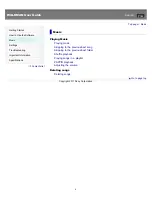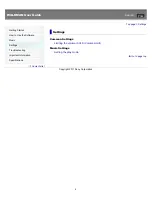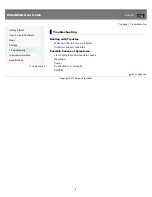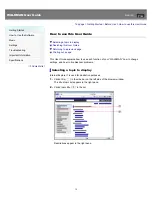WALKMAN User Guide
Search
Getting Started
How to Use the Software
Music
Settings
Troubleshooting
Important Information
Specifications
Contents list
Top page
NWZ-W262/W263
User Guide
Use this manual if you encounter any problems, or have any questions about the player.
Go to page top
Copyright 2011 Sony Corporation
1