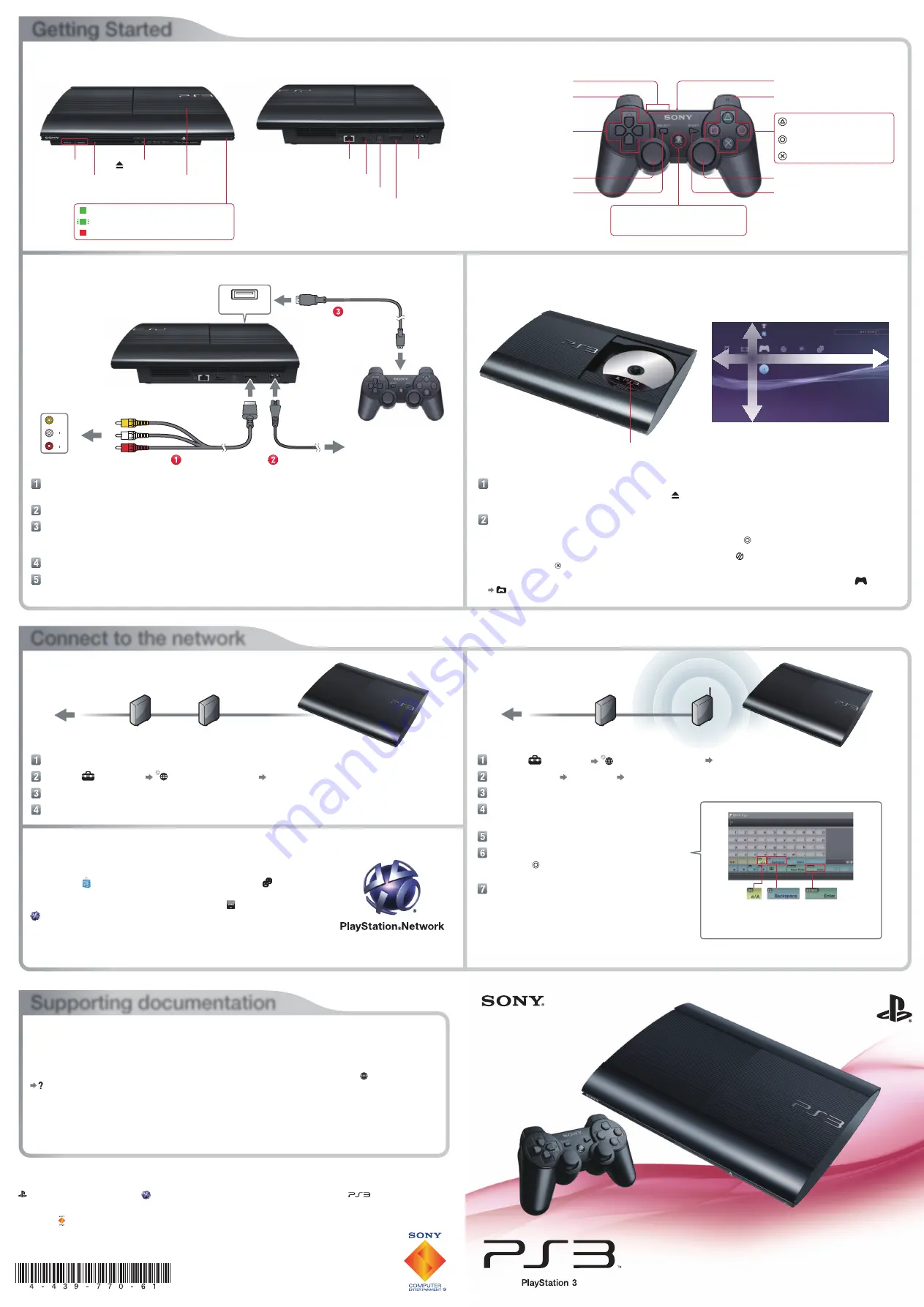
Quick Start Guide
4-439-770-61(1)
CECH-4006 / CECH-4007 / CECH-4012 series
Connect to the network
Getting Started
VID
EO
L
AU
DIO
R
Supporting documentation
・
To quit a game, press the PS button on the controller and then select (Quit Game). To quit playing other types
of discs, press the button on the controller.
・
Saved data for PlayStation
®
3 format software is saved in the system storage. To display the data, go to (Game)
(Saved Data Utility(PS3
TM
)).
Select (Settings) (Network Settings) [Internet Connection Settings].
Select [Easy] [Wireless] [Scan].
Select the access point you want to use.
Check that the SSID is correct and press
the right button.
Select the type of encryption key.
Enter the encryption key.
Press the button to display the keyboard.
Enter the encryption key and then select [Enter].
Check that the settings are correct, and
then save the settings.
Ethernet cable
To the Internet line
To the Internet line
Connect an Ethernet cable (sold separately) to the PS3
TM
system.
Select (Settings) (Network Settings) [Internet Connection Settings].
Select [Easy].
Check that the settings are correct, and then save the settings.
Using PlayStation
®
Network
Wireless router
(access point)
Router
System front
Insert the disc with the label side facing up.
Category
Item
XMB
TM
(XrossMediaBar) menu
to the TV video input connector
AV cable
AC power cord
USB cable
to the USB
connector
AC IN connector
AV MULTI OUT connector
USB connector
to the outlet
Connection and Setup
Playing disc content
* The L3 and R3 buttons function
when the sticks are pressed.
Connect your PS3
TM
system to a TV.
For high definition output, connect the TV and the PS3
TM
system using an HDMI
TM
cable (sold separately).
Turn on the TV and then select the appropriate input.
Press the power button to turn on the PS3
TM
system.
If video is not displayed, turn off the PS3
TM
system, and then turn it on again by pressing the power button
for at least five seconds (until the system beeps a second time).
Press the PS button on the wireless controller.
Follow the on-screen instructions to perform the initial setup.
PlayStation
®
Network is the online service to use for online shopping
by going to (PlayStation
®
Store), join in chat under (Friends) or
use various online services from PlayStation
®
Network. To create a
Sony Entertainment Network account, select (Sign Up) under
(PlayStation
®
Network), and then follow the on-screen instructions.
Design and specifications are subject to change without notice.
" ", "PlayStation", "DUALSHOCK" and " " are registered trademarks of Sony Computer Entertainment Inc. " " is a trademark of the
same company.
"XMB" and "xross media bar" are trademarks of Sony Corporation and Sony Computer Entertainment Inc.
"SONY" and " " are registered trademarks of Sony Corporation. "Sony Entertainment Network" is a trademark of
the same company.
HDMI, the HDMI logo and High-Definition Multimedia Interface are trademarks or registered trademarks of HDMI Licensing, LLC.
©2012 Sony Computer Entertainment Inc. All rights reserved.
Switches
between upper
and lower case
Delete
Enter typed
characters and exit
the keyboard
Safety and Support
This document contains information on how to use the PS3
TM
system safely, main system features, and after service.
Be sure to read it before using the PS3
TM
system.
Online User's Guide
manuals.playstation.net/document/
This guide contains detailed information about using the PS3
TM
system. You can also refer to (Network)
(Online Instruction Manuals).
System Software Updates
http://asia.playstation.com
This site provides the latest information about system software updates.
Support
http://asia.playstation.com
The official site for PlayStation
®
product support provides the latest questions and answers about your product.
System rear
LAN connector
HDMI OUT connector
AC IN connector
AV MULTI OUT connector
DIGITAL OUT (OPTICAL) connector
DUALSHOCK
®
3 wireless controller
Left stick/L3 button*
SELECT button
L1 button L2 button
Directional buttons
USB connector
START button
R1 button R2 button
Right stick/R3 button*
Port indicators
PS button: Displays the XMB
TM
menu
Turns the system on/off
Quits a game
Connect using a wired connection
Connect wirelessly
Printed in China
button: Cancel an operation
button: Confirm the selected
item
button: Displays the options
menu/control panel
Open the disc cover and insert the disc.
To open the disc cover, you can either press the (open) button or manually slide the disc cover to the left.
Push the disc into place until you hear a click.
Slide the disc cover closed.
When you close the disc cover, the disc will automatically start playing. If the disc does not automatically start,
select the icon for the disc from the XMB
TM
menu, and then press the button.
Network gateway device
such as a DSL modem
Network gateway device
such as a DSL modem
Solid green: System on
Flashing green: System turning off
Solid red: System off (in standby mode)
Disc cover
Power button/Power indicator
(open) button
System storage access indicator
USB connectors















