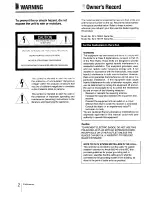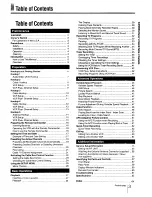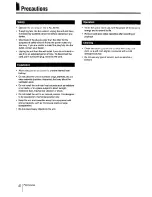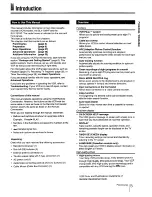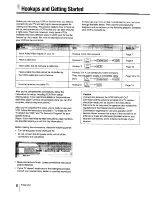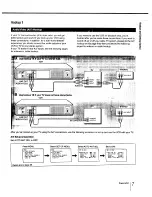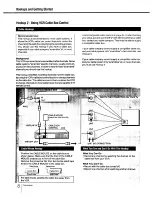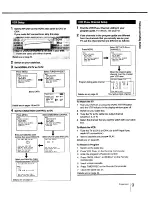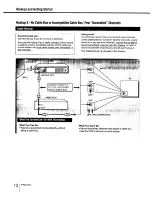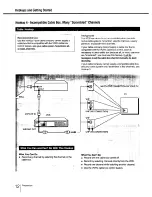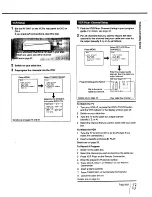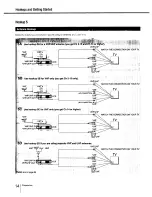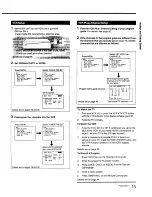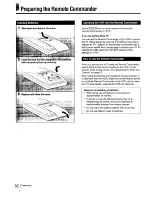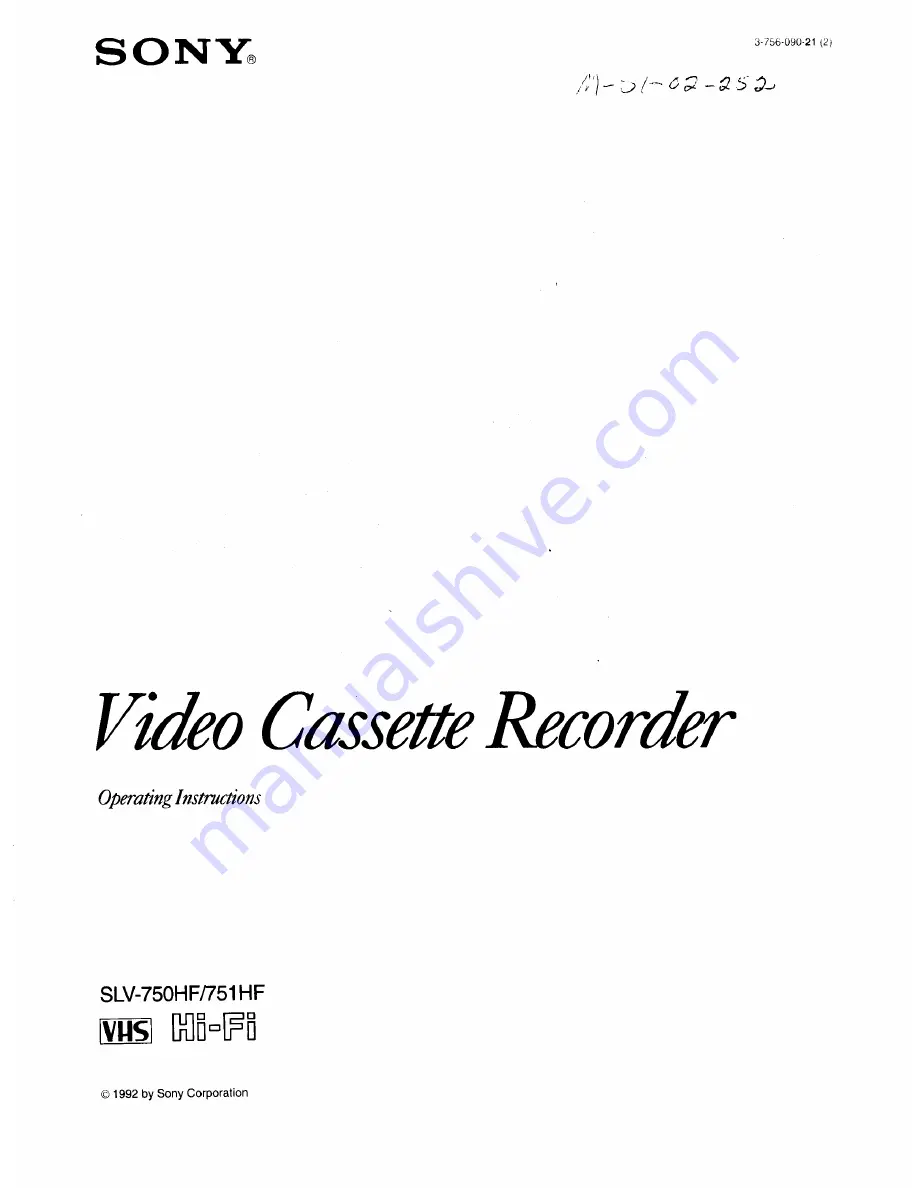Reviews:
No comments
Related manuals for SLV-750HF - Hi Fi Stereo Vhs Vcr

TW14C52S/BWT
Brand: Samsung Pages: 103

VCR-102T
Brand: Farenheit Pages: 17

ES-191M
Brand: Zenith Pages: 16

VR9262
Brand: Magnavox Pages: 40

MC132EMG - 13' Tv/vcr Combination
Brand: Magnavox Pages: 44

VG4040
Brand: GE Pages: 60

SV-641B
Brand: Samsung Pages: 25

NV-HS870EG
Brand: Panasonic Pages: 46

NV-HV61GC
Brand: Panasonic Pages: 96

VR201BMG
Brand: Magnavox Pages: 2

MVR450
Brand: Magnavox Pages: 1

MVR635
Brand: Magnavox Pages: 1

MVR440
Brand: Magnavox Pages: 1

NV-HV61EB
Brand: Panasonic Pages: 40

NV-HV51 Series
Brand: Panasonic Pages: 32

NV-HV61GH
Brand: Panasonic Pages: 18

NV-HV61EE
Brand: Panasonic Pages: 159

NV-HV60 Series
Brand: Panasonic Pages: 24