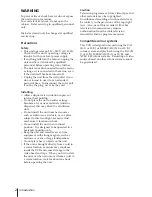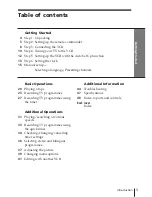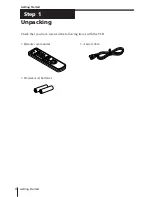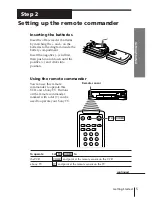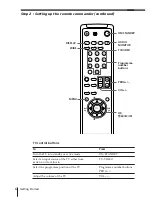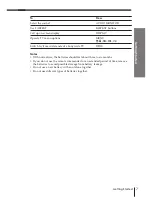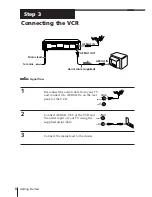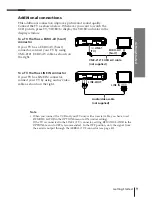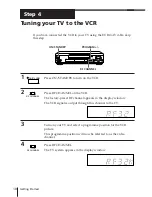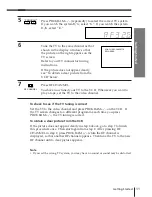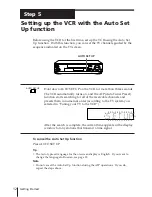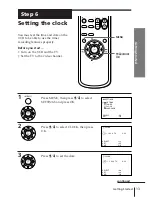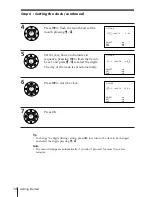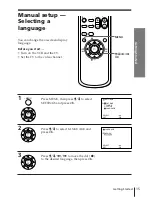Reviews:
No comments
Related manuals for SLV-E780EE

SE426D
Brand: Symphonic Pages: 31

Magnavox VPA115AT
Brand: Philips Pages: 2

SC309A
Brand: Symphonic Pages: 44

13 Inch SSC132
Brand: Sylvania Pages: 94

MSD724F
Brand: Magnavox Pages: 56

VCR-S608
Brand: akira Pages: 57

NV-MV21GC
Brand: Panasonic Pages: 86

21PV330
Brand: Philips Pages: 2
VCR496-P
Brand: Vicon Pages: 48