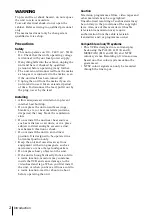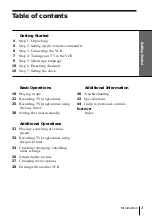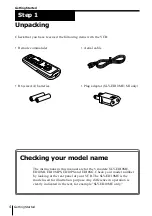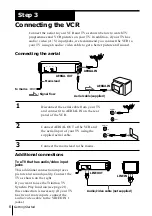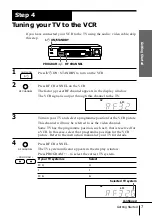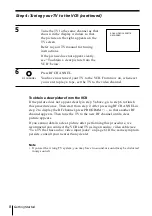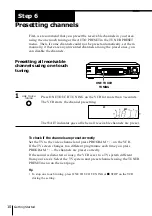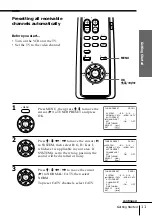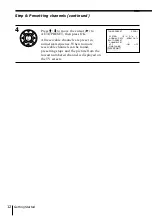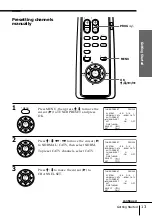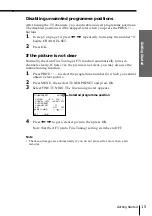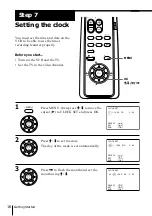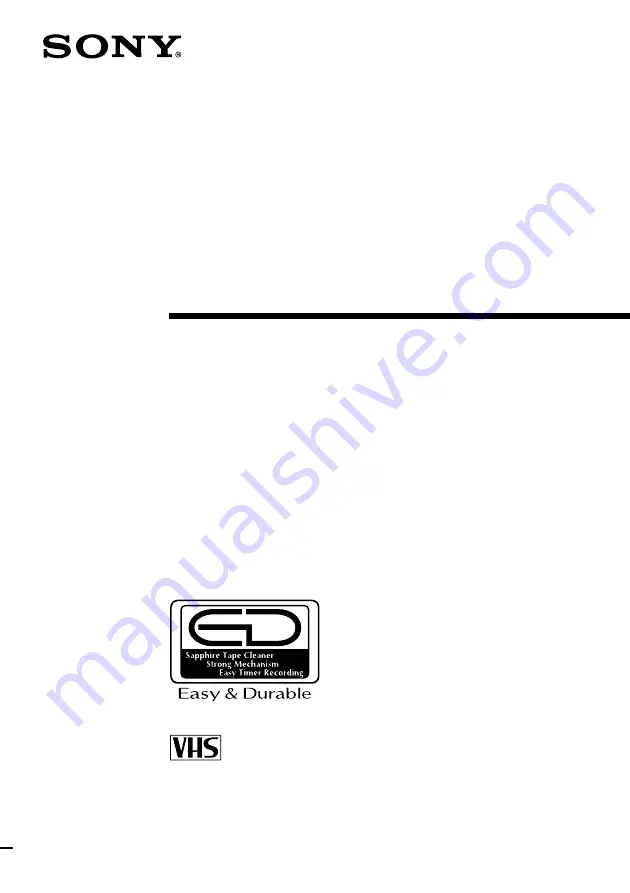Reviews:
No comments
Related manuals for SLV-ED10ME

2920LV
Brand: Sylvania Pages: 44

NV-HV62PX
Brand: Panasonic Pages: 20

NV-HV62GL
Brand: Panasonic Pages: 20

NV-HV61GL
Brand: Panasonic Pages: 20

NV-HV66 EG
Brand: Panasonic Pages: 28

NV-J1 Series
Brand: Panasonic Pages: 29

NV-L20 Series
Brand: Panasonic Pages: 35

NV-J11 Series
Brand: Panasonic Pages: 37

NV-L25 Series
Brand: Panasonic Pages: 39

NV-HV62GH
Brand: Panasonic Pages: 36

NV-J45 Series
Brand: Panasonic Pages: 41

NV-HS830 Series
Brand: Panasonic Pages: 26

NV-HS820EE
Brand: Panasonic Pages: 26

NV-HS820 Series
Brand: Panasonic Pages: 26

NV-HV50 Series
Brand: Panasonic Pages: 32

NV-HS825EE
Brand: Panasonic Pages: 32

NV-HS930 Series
Brand: Panasonic Pages: 36

NV-HD70EA
Brand: Panasonic Pages: 33