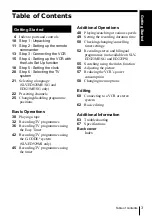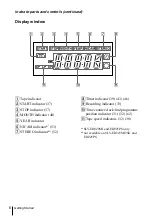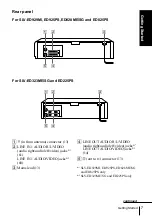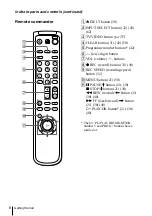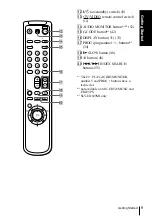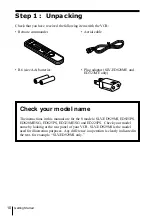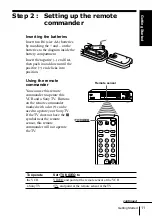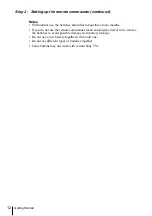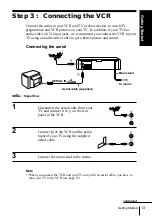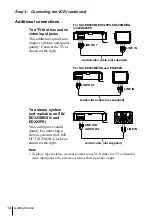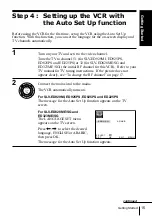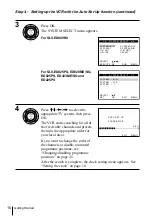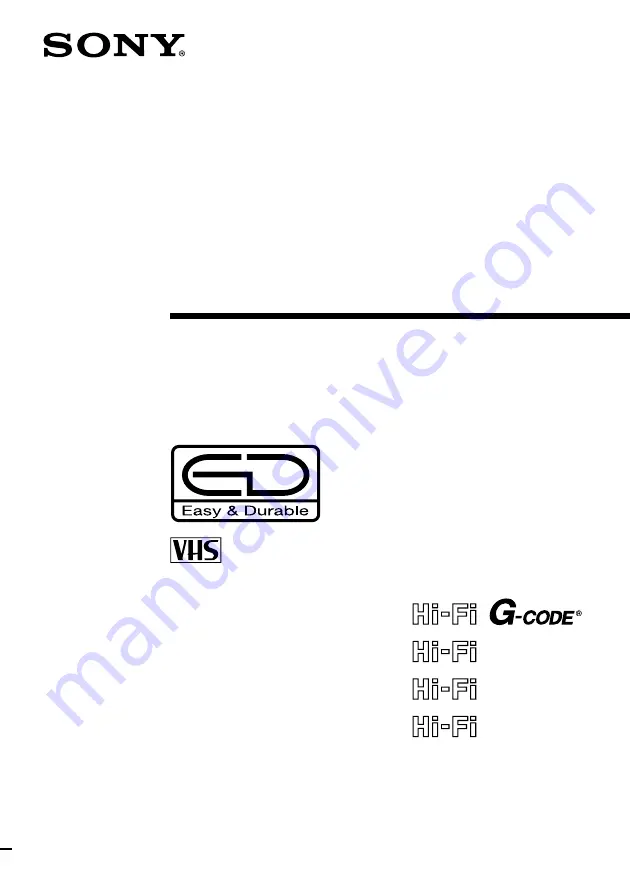Reviews:
No comments
Related manuals for SLV-ED225PS

WTV11321B
Brand: White-Westinghouse Pages: 32

TVCR9G1
Brand: Symphonic Pages: 30

SL0014KO
Brand: Schaub Lorenz Pages: 65

T13208
Brand: RCA Pages: 2

VR650HF
Brand: RCA Pages: 80

VR554
Brand: RCA Pages: 76

PROSCAN PSVR87
Brand: RCA Pages: 88

VCR
Brand: THOMSON Pages: 19

SRV1300S
Brand: Zenith Pages: 36

IQVC422
Brand: Zenith Pages: 40

MCMV1306
Brand: Magnasonic Pages: 64

VCR4510D
Brand: Sansui Pages: 50

SV-641B
Brand: Samsung Pages: 25

Omnivision PV-9451
Brand: Panasonic Pages: 44

AJHD1200A - DVCPRO HD VTR
Brand: Panasonic Pages: 56

AJSD755 - DVC STUDIO VTR
Brand: Panasonic Pages: 78

AJHD3700B-PE
Brand: Panasonic Pages: 194

AJD780P - 4X DVCPRO VTR
Brand: Panasonic Pages: 52