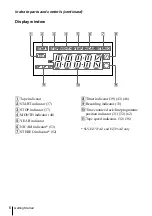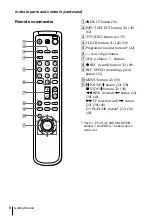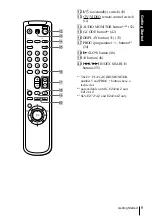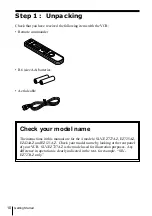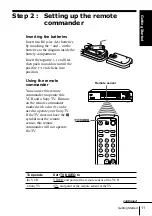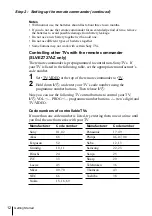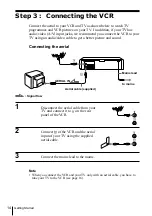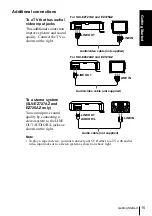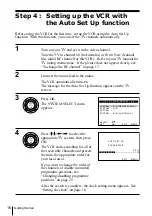Reviews:
No comments
Related manuals for SLV-EZ121AZ

480
Brand: Nakamichi Pages: 64

HR-S5980AH
Brand: JVC Pages: 28

HR-S5960E
Brand: JVC Pages: 16

HR-S5901U
Brand: JVC Pages: 34

HR-S7500E
Brand: JVC Pages: 60

HR-S7500EK
Brand: JVC Pages: 76

HR-S5900AM
Brand: JVC Pages: 68

HR-S5955EK
Brand: JVC Pages: 60

HR-S8600EK
Brand: JVC Pages: 76

HR-S7965EK
Brand: JVC Pages: 72

HR-S7700EU
Brand: JVC Pages: 68

HR-S7900U
Brand: JVC Pages: 70

HR-S5970E
Brand: JVC Pages: 16

HR-S5900AM
Brand: JVC Pages: 82

HR-S5965EK
Brand: JVC Pages: 60

HR-S7960E
Brand: JVC Pages: 68

HR-S7700EK
Brand: JVC Pages: 64

HR-S7600EU
Brand: JVC Pages: 122