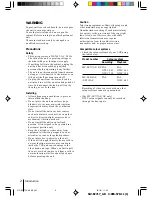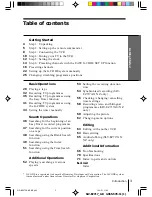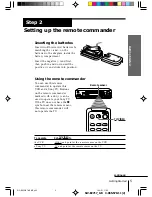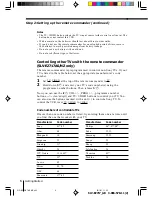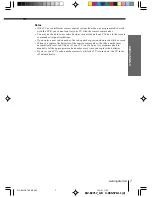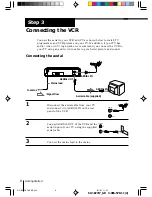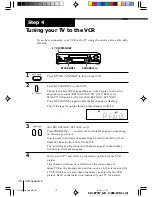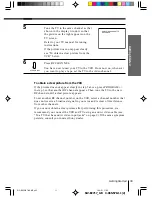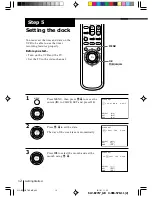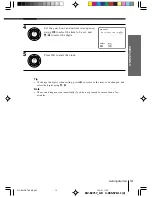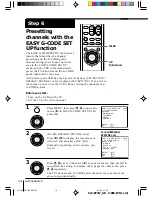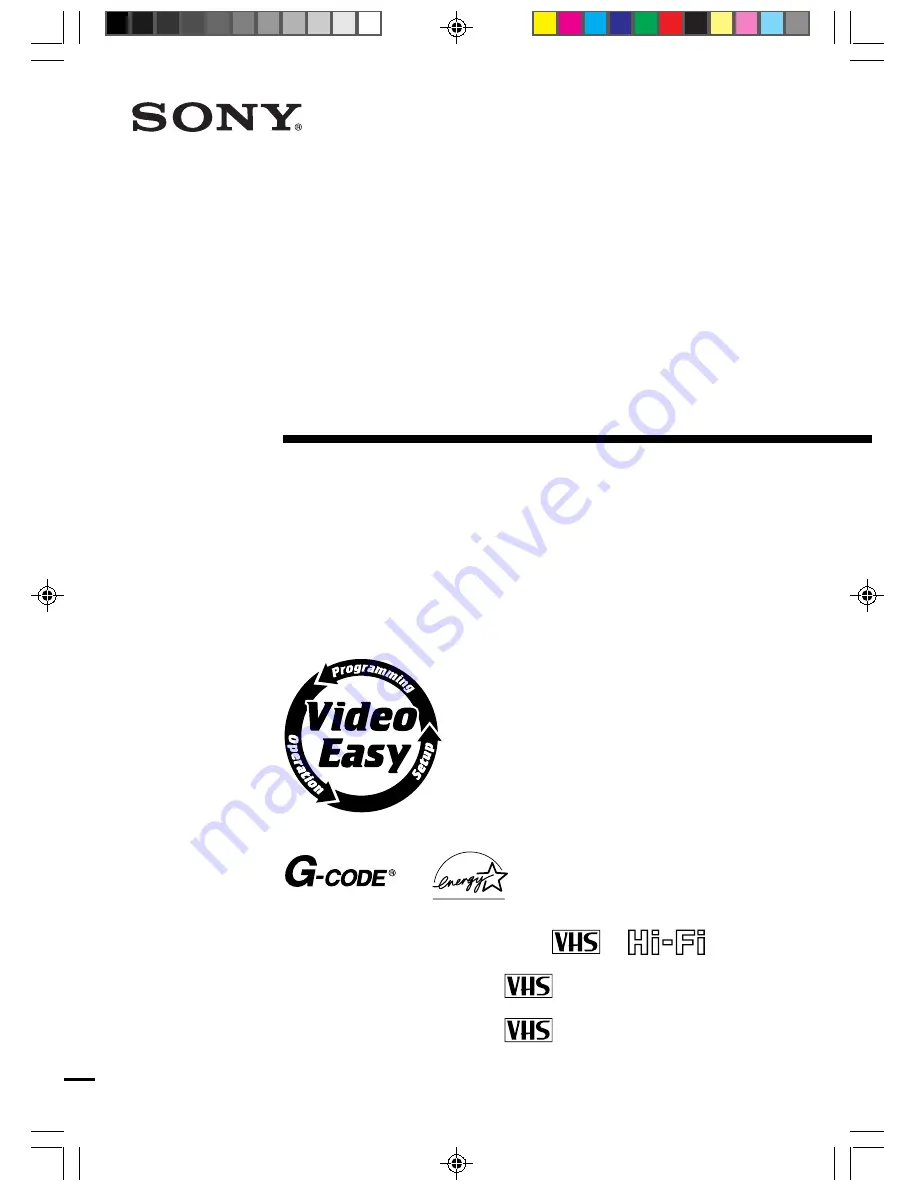Reviews:
No comments
Related manuals for SLV-EZ212AZ

VT-MX810EUK
Brand: Hitachi Pages: 26

VT-MX6500A
Brand: Hitachi Pages: 46

VT-M930E
Brand: Hitachi Pages: 40

VT-S772A
Brand: Hitachi Pages: 62

VT-M840E
Brand: Hitachi Pages: 42

VT-MX424A
Brand: Hitachi Pages: 46

VT-M530EUK
Brand: Hitachi Pages: 28

VT-MX211A
Brand: Hitachi Pages: 54

VT-MX411AC
Brand: Hitachi Pages: 60

VT-MX431A
Brand: Hitachi Pages: 73

VT-M830E
Brand: Hitachi Pages: 36

VT-UX615A
Brand: Hitachi Pages: 83

VT-MX4530A
Brand: Hitachi Pages: 46

VT-M430E
Brand: Hitachi Pages: 66

VT-MX4410A
Brand: Hitachi Pages: 72

VT-MX935E
Brand: Hitachi Pages: 76

VT-UX605A
Brand: Hitachi Pages: 83

VT-MX4430A
Brand: Hitachi Pages: 68