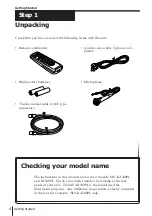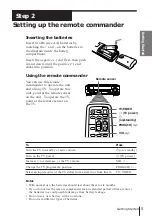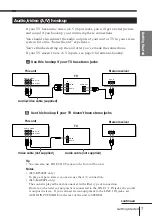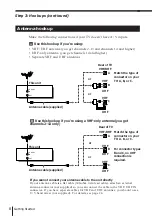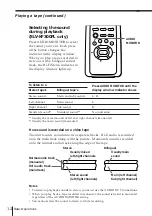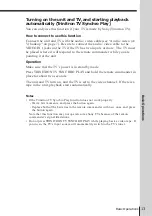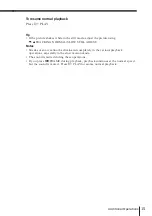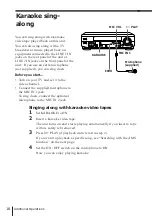Reviews:
No comments
Related manuals for SLV-KA200PL

S500
Brand: NAD Pages: 32

CD-S6 Ultima
Brand: Citronic Pages: 16

GDVD303R
Brand: Goodmans Pages: 34

SC-745
Brand: Supersonic Pages: 19

GV-N96TSL-1GI
Brand: Gigabyte Pages: 28

MD6115 Series
Brand: Memorex Pages: 15

3DVision-PAGP
Brand: Elitegroup Computer Systems Pages: 16

C-722
Brand: Onkyo Pages: 16

AX3305
Brand: Philips Pages: 2

AX3303
Brand: Philips Pages: 2

AX3311
Brand: Philips Pages: 2

AX3311
Brand: Philips Pages: 6

AW 7520
Brand: Philips Pages: 5

AQ6681
Brand: Philips Pages: 2

AQ6681
Brand: Philips Pages: 2

AW 7140
Brand: Philips Pages: 6

AW 7190
Brand: Philips Pages: 7

AW 7690
Brand: Philips Pages: 9