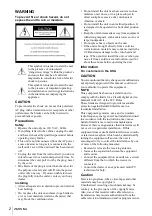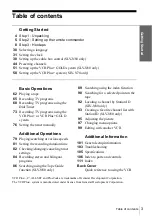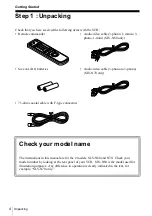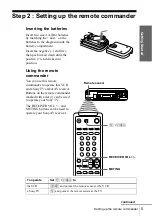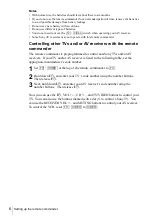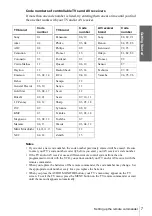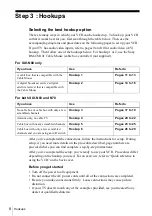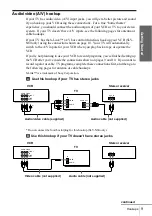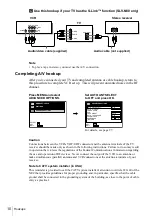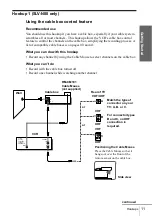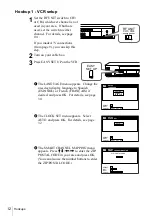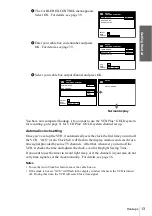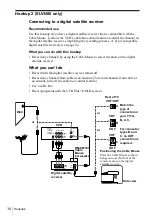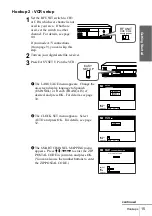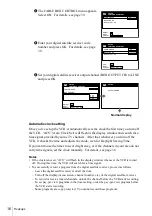3-868-116-12 (1)
Video Cassette
Recorder
Operating Instructions
Owner’s record
The model and serial numbers are located at the rear of the unit.
Record these numbers in the spaces provided below. Refer to them whenever
you call upon your Sony dealer regarding this product.
Model No._________________________
Serial No. _________________________
Declaration of Conformity
Trade Name:
SONY
Model No.:
SLV-N80/N70
Responsible Party: Sony Electronics Inc.
Address:
1 Sony Drive, Park Ridge, NJ.07656 USA
Telephone No.:
201-930-6970
This device complies with Part 15 of the FCC Rules. Operation is subject to
the following two conditions: (1) This device may not cause harmful
interference, and (2) this device must accept any interference received,
including interference that may cause undesired operation.
SLV-N80
SLV-N70
© 2000 Sony Corporation