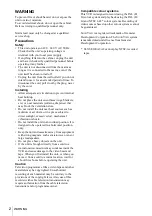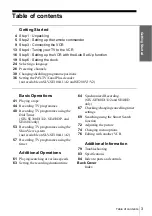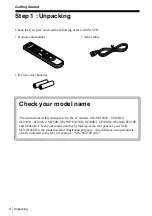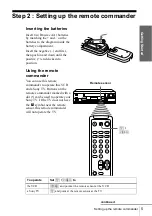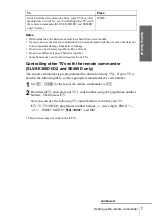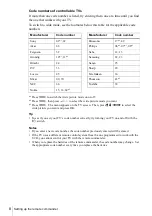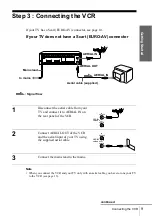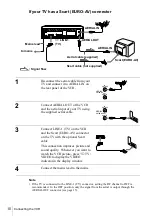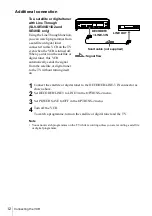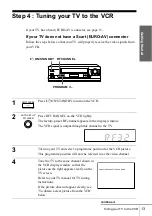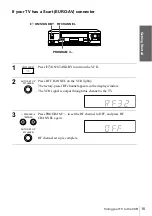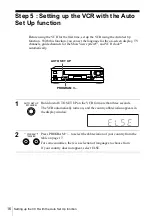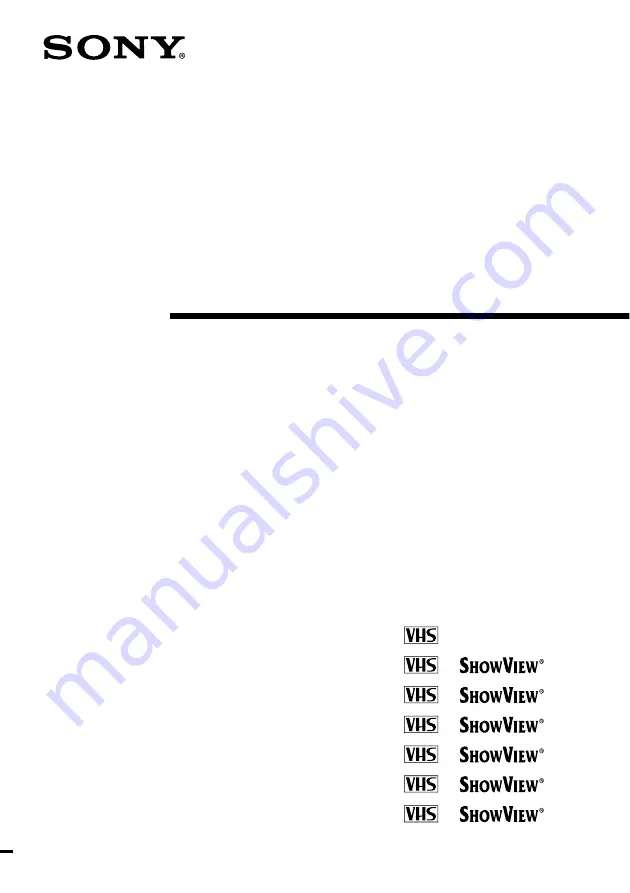Reviews:
No comments
Related manuals for SLV-SE100A1, SLV-SE100A2

VR400BMG
Brand: Magnavox Pages: 7

VR400BMG
Brand: Magnavox Pages: 48

CL17M2MQZX/STR
Brand: Samsung Pages: 18

CL21M16MNZXXAX
Brand: Samsung Pages: 22

CS21M21EHVXHAC
Brand: Samsung Pages: 41

CS21M20MQZXBWT
Brand: Samsung Pages: 42

Colour TV/VCR
Brand: Samsung Pages: 56

SC1303, SC1903
Brand: Symphonic Pages: 32

EWC1302
Brand: Symphonic Pages: 32

DSC313B
Brand: Symphonic Pages: 36

PSVR73
Brand: ProScan Pages: 92

PV-C1342
Brand: Panasonic Pages: 40

NV-FJ631EG
Brand: Panasonic Pages: 103

19TVR60
Brand: GE Pages: 36

VC-S2000HM
Brand: Sharp Pages: 123

VT-3428X
Brand: Sharp Pages: 17

WiViEW WMT-1000I
Brand: Sigmacom Pages: 60

MVR2040A C Series
Brand: Memorex Pages: 47