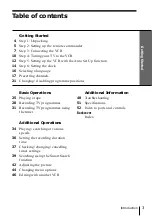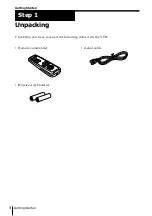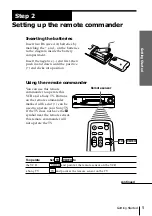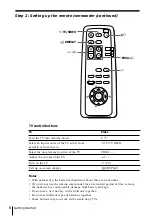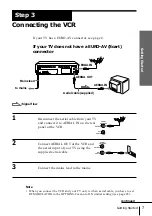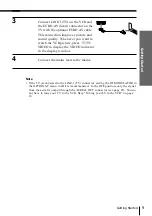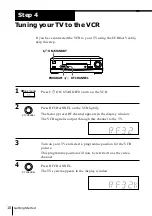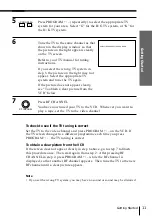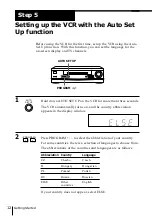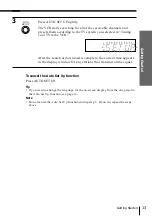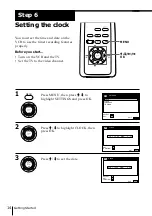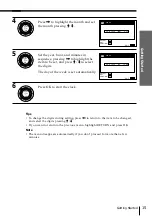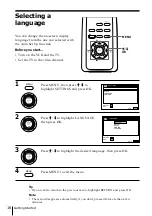Reviews:
No comments
Related manuals for SLV-SE10EG

SSC091
Brand: Sylvania Pages: 32

F240LC
Brand: FUNAI Pages: 8

FE226E
Brand: FUNAI Pages: 28

FE226G
Brand: FUNAI Pages: 40

F313CC
Brand: FUNAI Pages: 32

25A-664
Brand: FUNAI Pages: 81

VR327
Brand: RCA Pages: 32

LXI series 934.55116690
Brand: Sears Pages: 32

PSVR71
Brand: ProScan Pages: 84

SV-641B
Brand: Samsung Pages: 25

PVQ-1312W
Brand: Panasonic Pages: 251

VR201BMG
Brand: Magnavox Pages: 2

MVR450
Brand: Magnavox Pages: 1

MVR635
Brand: Magnavox Pages: 1

MVR440
Brand: Magnavox Pages: 1

VR110/07
Brand: Philips Pages: 38

VR1000/02X
Brand: Philips Pages: 37

VR101
Brand: Philips Pages: 2