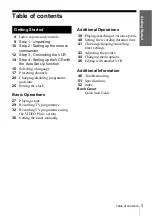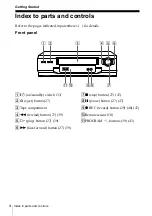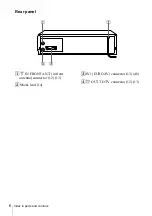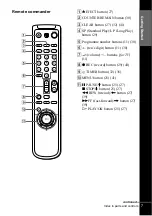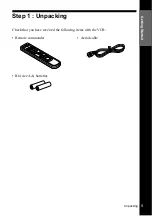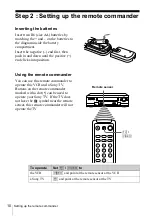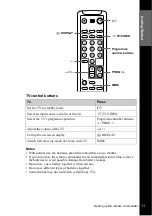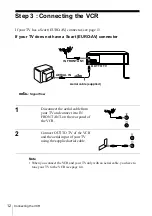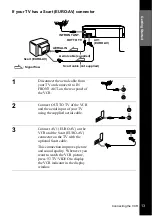Reviews:
No comments
Related manuals for SLV-SE210G

SC3813
Brand: Symphonic Pages: 30

VT-FX980E
Brand: Hitachi Pages: 98

VT-M284A
Brand: Hitachi Pages: 55

HR-3911U
Brand: JVC Pages: 24

BR-DV600EA
Brand: JVC Pages: 26

HR-A630EK
Brand: JVC Pages: 44

HR-A56U
Brand: JVC Pages: 44

HR-5911U
Brand: JVC Pages: 24

HR-272EU
Brand: JVC Pages: 56

HR-A637E
Brand: JVC Pages: 33

GEM-RP1CA
Brand: JVC Pages: 16

HR-A5U
Brand: JVC Pages: 16

HR-A590U
Brand: JVC Pages: 16

HR-DD445EK
Brand: JVC Pages: 52

HR-DD840KR
Brand: JVC Pages: 72

HR - S7950EU
Brand: JVC Pages: 72

HM-DH30000U - D-VHS HDTV Digital Recorder
Brand: JVC Pages: 84

BR-DV600E - Professional Dv Recorder/player
Brand: JVC Pages: 24