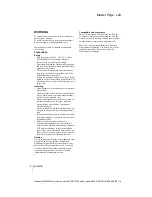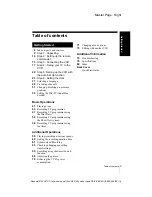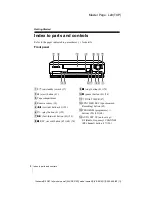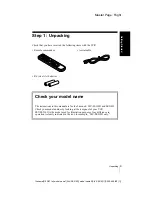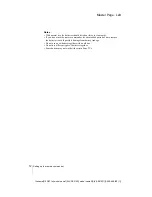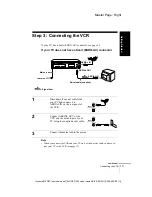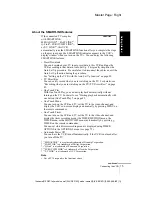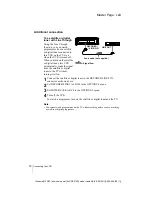Reviews:
No comments
Related manuals for SLV-SE310D

VRA656AT
Brand: Philips Pages: 2

VRA651AT
Brand: Philips Pages: 2

VRA641AT
Brand: Philips Pages: 2

VRA611AT
Brand: Philips Pages: 2

VRA451AT
Brand: Philips Pages: 2

VRA471AT
Brand: Philips Pages: 2

VRA411AT
Brand: Philips Pages: 2

VRA231AT
Brand: Philips Pages: 2

VRA211AT
Brand: Philips Pages: 2

VR988 s
Brand: Philips Pages: 2

VR950
Brand: Philips Pages: 34

VR988/50
Brand: Philips Pages: 36

VRA411AT
Brand: Philips Pages: 44

VRA211AT
Brand: Philips Pages: 44

VRA611AT
Brand: Philips Pages: 48

VRA601AT
Brand: Philips Pages: 48

VRA231AT
Brand: Philips Pages: 48

VRB411AT
Brand: Philips Pages: 56