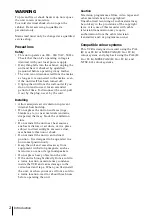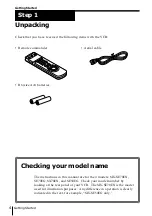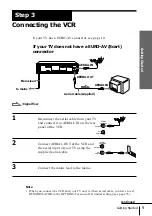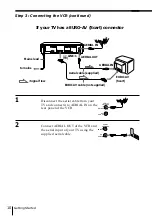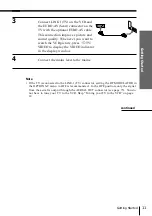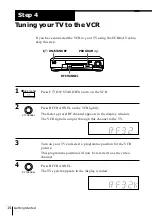Reviews:
No comments
Related manuals for SLV-SE50EG

Omnivision VHS PV-C1324
Brand: Panasonic Pages: 4

AJ-D455
Brand: Panasonic Pages: 24

OmniVision PV-C1324-K
Brand: Panasonic Pages: 8

SRT-2400DC
Brand: Sanyo Pages: 2

SRT-612DC
Brand: Sanyo Pages: 30

SRT-8040P
Brand: Sanyo Pages: 44

SRT-7168
Brand: Sanyo Pages: 44

SRT-6000
Brand: Sanyo Pages: 44

HR-VX200
Brand: Sanyo Pages: 36

SRT-4040
Brand: Sanyo Pages: 49

SRT-8040P
Brand: Sanyo Pages: 54

SRT-8040
Brand: Sanyo Pages: 56

audio system
Brand: Sanyo Pages: 44

DTL-4800
Brand: Sanyo Pages: 57

VHR-810
Brand: Sanyo Pages: 16

VHR-M341
Brand: Sanyo Pages: 34

VHR-810
Brand: Sanyo Pages: 20

VHR-830
Brand: Sanyo Pages: 24