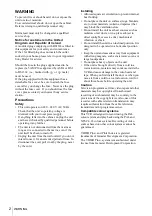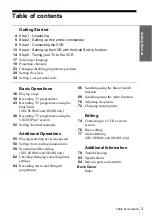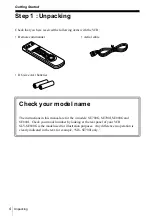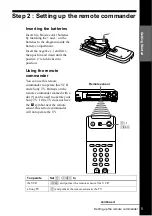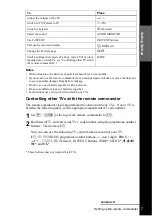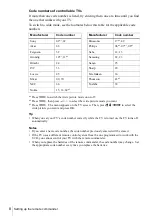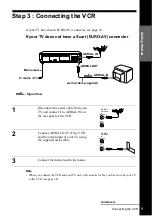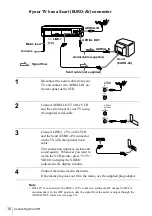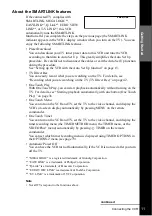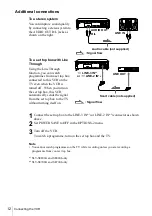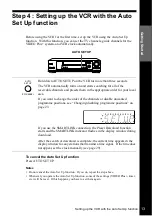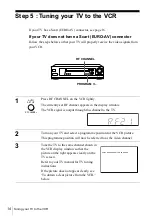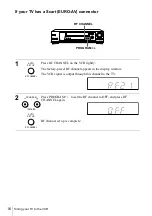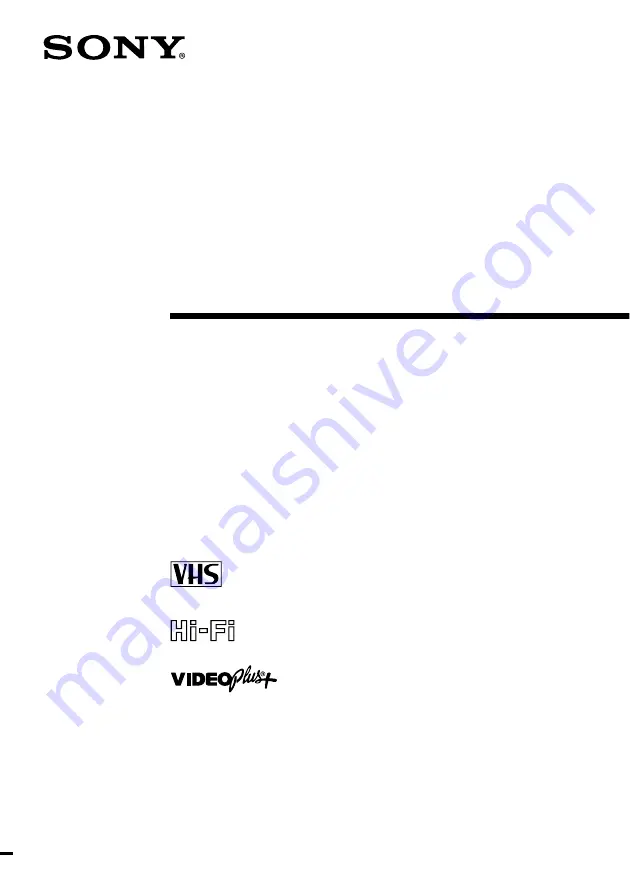Reviews:
No comments
Related manuals for SLV-SE700G

CCA254AT
Brand: Philips/Magnavox Pages: 68

SLV-KF295TK
Brand: Sony Pages: 28

SLV-KF297MK2
Brand: Sony Pages: 32

SLV-KH7ME
Brand: Sony Pages: 48

SLV-KH7PL
Brand: Sony Pages: 52

SLV-L45AR
Brand: Sony Pages: 87

SLV-L56AR
Brand: Sony Pages: 134

T13082
Brand: RCA Pages: 2

SV-251B
Brand: Samsung Pages: 27

NV-FJ621EG
Brand: Panasonic Pages: 92

NV-HS870B
Brand: Panasonic Pages: 46

VC-MH741SM
Brand: Sharp Pages: 41

VC-MH722LM
Brand: Sharp Pages: 43

VC-MH75FPM
Brand: Sharp Pages: 36

VC-MH71SM
Brand: Sharp Pages: 36

HR-J4008UM
Brand: JVC Pages: 16

HR-V510E
Brand: JVC Pages: 16

HR-V200AA
Brand: JVC Pages: 16