Reviews:
No comments
Related manuals for SLV-SP100R

MC132EMG
Brand: Philips Pages: 1

MC092DMG
Brand: Philips Pages: 1

MatchLine 23PF9945
Brand: Philips Pages: 2

Magnavox CCZ254AT
Brand: Philips Pages: 2

Magnavox MC132DMG
Brand: Philips Pages: 60

MV-306
Brand: Teac Pages: 83

HDR 205HD
Brand: RGB Spectrum Pages: 15

VCP352
Brand: Zenith Pages: 16

TVBR1322Z
Brand: Zenith Pages: 48

EV-VCR960
Brand: Daewoo Pages: 25

OmniVision PV-Q1311
Brand: Panasonic Pages: 247

CXJ1352AX
Brand: Samsung Pages: 100

SV-510X
Brand: Samsung Pages: 140

SV-5000W
Brand: Samsung Pages: 56
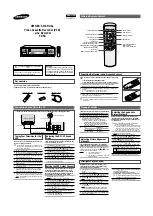
SV-5G
Brand: Samsung Pages: 2

MW27FP1C
Brand: Toshiba Pages: 105

VRA999PH
Brand: Philips Pages: 2

14H1N, 20H1N 14H1T, 20H1T 14H2
Brand: Daewoo Pages: 21

















