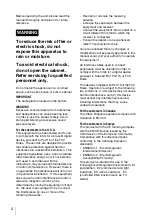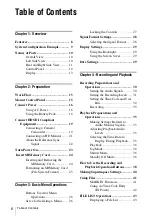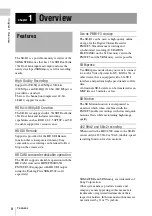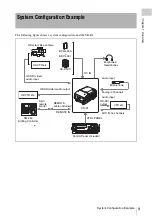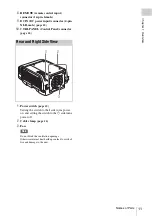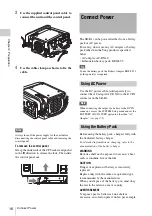Z:\DATA\Sony\121102842_SR-
R1\121102842_4400203061_GB\4400203061\4400203061SR
R1\01GB99BCV.fm
masterpage:Right
SR-R1
4-400-203-
06
(1)
SR-R1
(SY)
4-400-203-
06
(1)
Sony Corporation
Printed on recycled paper.
Printed in Japan
2013.1 32
© 2011
Z:\DATA\Sony\121102842_SR-
R1\121102842_4400203061_GB\4400203061\4400203061SR
R1\01GB01COV.fm
masterpage:Right
SR-R1
4-400-203-
06
(1)
PORTABLE MEMORY RECORDER
SR-R1
OPERATION MANUAL
[English]
1st Edition (Revised 5)
SR-R1
4-400-203-
06
(1)