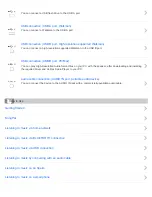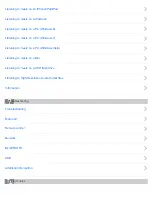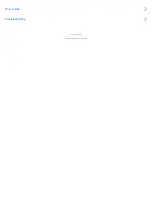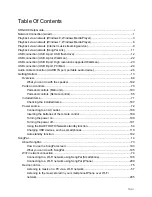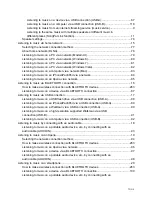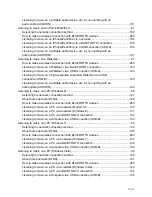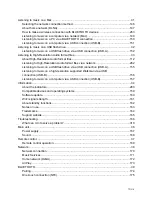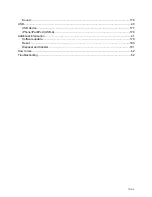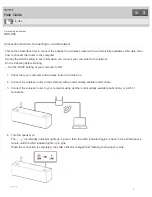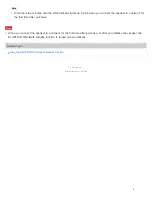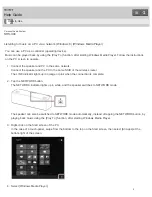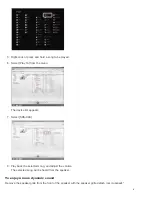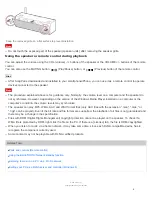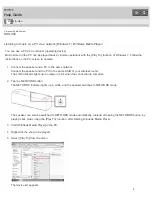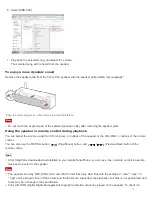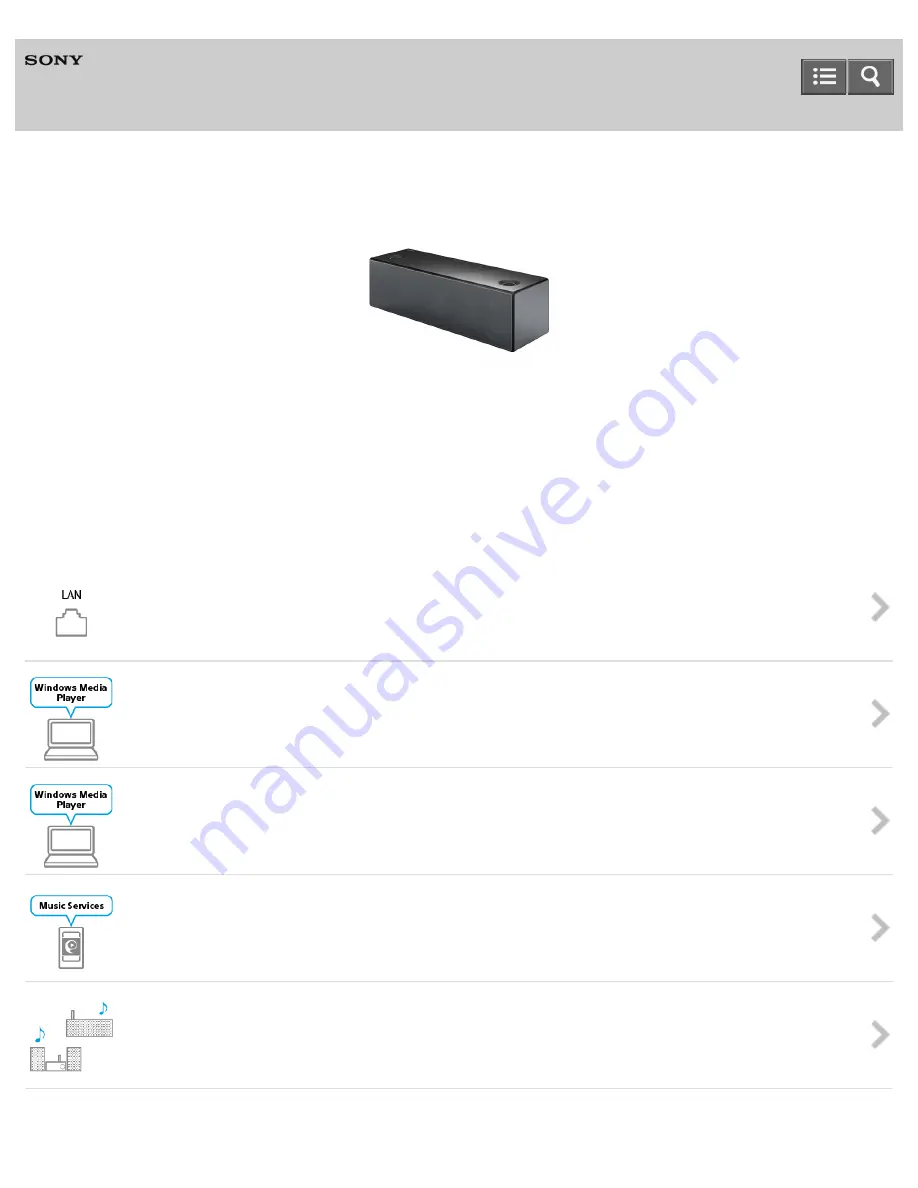
Personal Audio System
SRS-X99
The following explains how to use this speaker. Select a topic from the navigation pane on the left.
The content referenced in the Wi-Fi Startup Guide and Operating Instructions are described in
detail through the following links.
You can connect the speaker to a wired network if a Wi-Fi network connection is not possible.
Playback via a network (Windows 8, Windows Media Player)
Playback via a network (Windows 7, Windows Media Player)
Playback via a network (internet music streaming service)
You can stream music from the internet using SongPal.