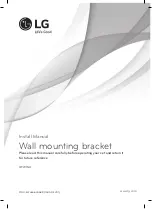FR
Mode d’emploi
• Avant de faire fonctionner cet appareil, lisez attentivement le présent
mode d’ emploi et conservez-le pour toute référence ultérieure.
•
,
!
"
#
$
%
&
"
&
'
(
(
$
)
#
*
$
+
PR
•
,-
.
/
0-
,
*
'
1
23
4-
$
5-
"
3
&6
7
%
8
9
-
:
6-
'
(
7-
&
;
<
=>
+
AR
© 2002 Sony Corporation
KV-AR34
KV-AR29
KV-AR25
4-090-195-
11
(1)
M86
Trinitron Color TV
GB
Operating Instructions
• Before operating the unit, please read this manual thoroughly and retain
it for future reference.