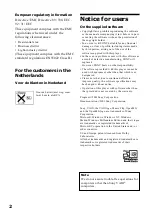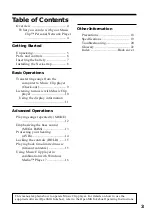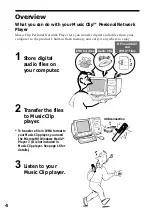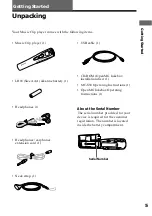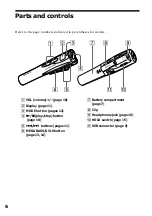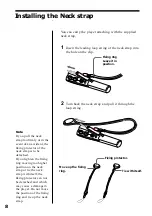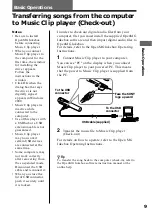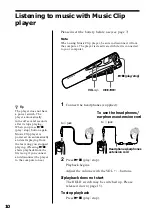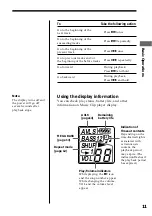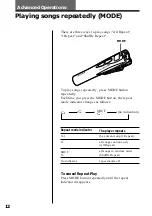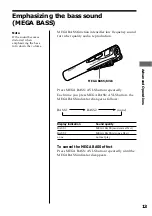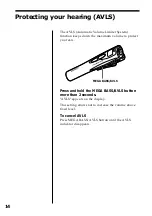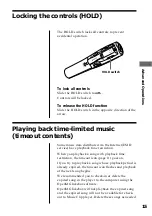Reviews:
No comments
Related manuals for VAIO Music Clip MC-S50

C7301U - Cd Rcvr W/ Custm Dsply
Brand: Panasonic Pages: 2

700
Brand: Nakamichi Pages: 16

DT-4572
Brand: Comtech EF Data Pages: 102

E-TBT-FRL-FD-01
Brand: Transition Networks Pages: 1

CS-130
Brand: Aiwa Pages: 14

Multimedia Enclosure ME3
Brand: Emprex Pages: 40

ShowMe
Brand: Teac Pages: 18

NGS-D220
Brand: Barco Pages: 2

Kompakt
Brand: GIESELER Pages: 4

TRIO CLIP
Brand: Mach Speed Pages: 16

EPK-1000
Brand: Pentax Pages: 44

MUSE DELUXE 1.0
Brand: XINDAK Pages: 17

HD67E17-A1
Brand: ADF Web Pages: 31

vc-231
Brand: Planet Pages: 28

CS-P55
Brand: Aiwa Pages: 14

60834
Brand: ClickTronic Pages: 42

SMP1015
Brand: Sylvania Pages: 33

PRA2
Brand: red lion Pages: 4