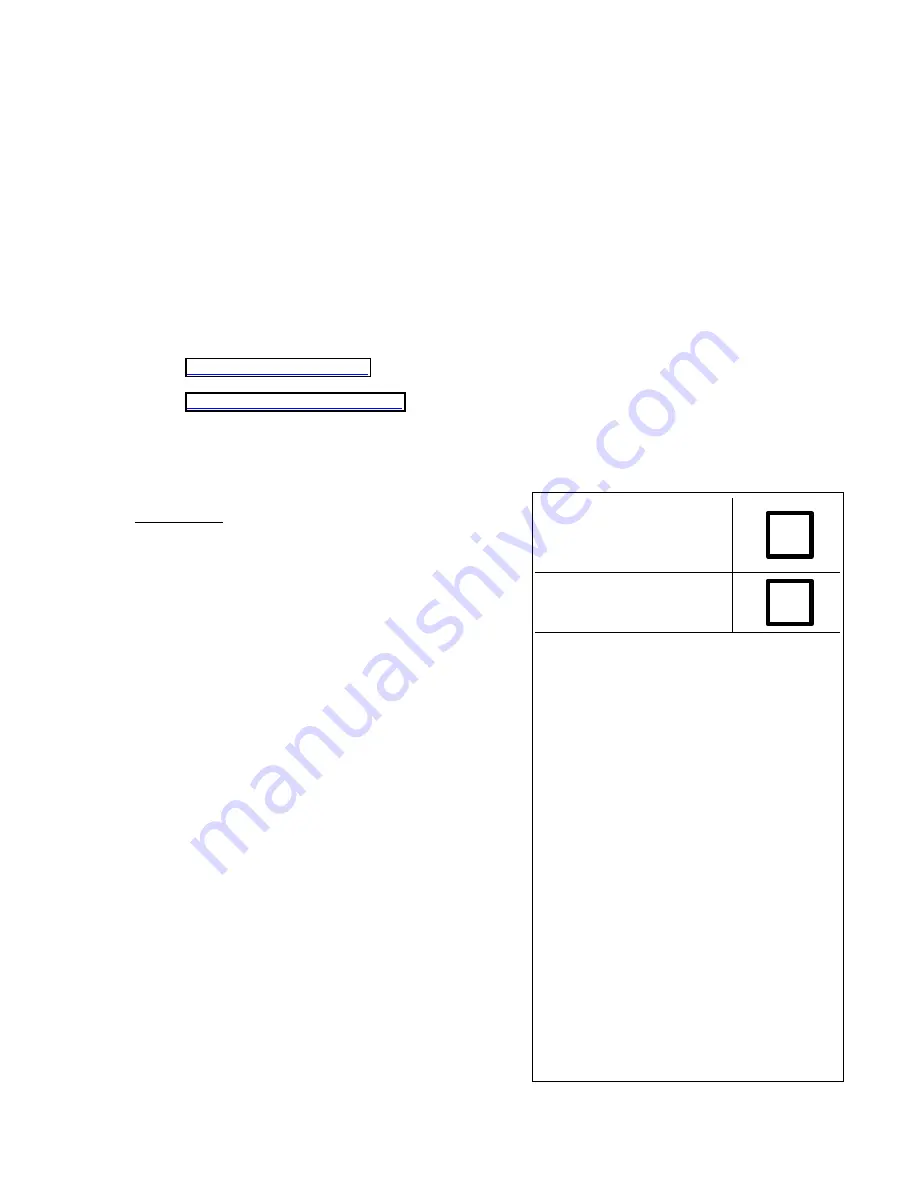
REVIEW COVER SHEET
Ventana Documentation:
Quick Start Review
Product Title: VAIO® Notebook Documentation
Coordinator:
Sandi Garza
Phone Number: 408-955-5737
Fax Number: 408-955-6287
E-mail:
Alternate Contact: Karen Biederman
E-mail:
Please review and return your changes no later than:
Monday, Jan. 13, 2003 @ 5
pm
(PST).
Distribute to:
•
Alioto
, Gina
•
Aoki
, Rumiko
•
Araki
, Michiko
•
Capobianco
, Anthony
•
Fife
, Ed
•
Garay
, Rome
•
Hayashi
, Jucca
•
Iio
, Sakurako
•
Jenkins
, Eric
•
Joaquin
, Michael
–
•
Okamoto
, Mariko
•
Omori
, Keith
•
Rindegard
, Johan
•
Takizawa
, Tatsuya
•
Wang
, John
Approved as is:
Approved with
changes as noted:
Signature: ________________
Date: ___________________
Comments: ______________
________________________
________________________
________________________
________________________
________________________
________________________
________________________
________________________
________________________
________________________
________________________
Summary of Contents for VAIO PCG Series
Page 2: ...VAIO Computer Quick Start PCG XX Series Draft 1 ...
Page 3: ...Draft 1 ...
Page 26: ...VAIO Computer Quick Start 24 Draft 1 ...
Page 40: ...VAIO Computer Quick Start 38 Draft 1 ...
Page 50: ...VAIO Computer Quick Start 48 Draft 1 ...
Page 54: ...VAIO Computer Quick Start 52 Draft 1 ...
Page 66: ...VAIO Computer Quick Start 64 Draft 1 ...
Page 70: ...http www sony com vaio Printed in Japan 2003 Sony Electronics Inc 4 671 720 11 Draft 1 ...


































