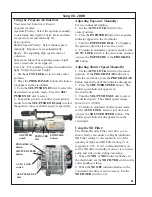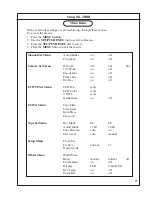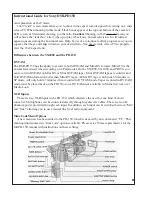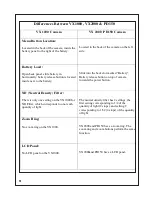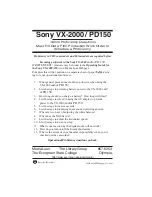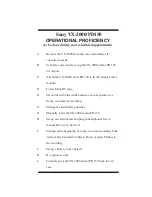Specifications:
Image Device: 3 CCDʼs (Charged Coupled Device)
Video Recording System: Two rotary heads, helical
scanning system
Video Signal: NTSC color
Format: Use mini DV cassette ME (metal evaporative)
Recording and Playback Time: 1 hour with a DVM60ME
tape @SP
Resolution: Over 500 lines
Viewfinder: Color LCD
Zoom: 12x optical; 48x digital;
Photo shot: Captures more than 510 images in SP mode on
a 60-minute tape
Minimum Illumination: 2 lux (F 1.6);
Audio Recording Format: Rotary heads, PCM (Pulse Code
Modulation) system:16 bit(48 kHz), or 12 bit(32kHz)
Mic: 4-capsule stereo w/external mini jack
Battery Power: Typical recording time (with a full charged
battery) 40 min with standard, 4.5 hours with extended
Manual Controls:
Program Auto Exposure (3-mode AE): Shutter priority, Iris
priority, and Natural night mode
Manual exposure: Iris and gain (20 step), shutter speed
(16 speeds)
Manual White Balance
Custom Preset: Controls auto exposure shift, white balance
shift, color level control, gain shift and
sharpness control
Manual Focus Ring: With focus indicator
Operating Guide for Sony VX2000/150
APS Work Order Required
Proficiency Required
3 Chip Digital Camcorder
Special Features:
A/V Digital Fader and Overlap Transitions: Fades to
from black or from previous still pictures
Photo Mode: Records still image and audio signal
for 7 seconds
Interval and Frame Recording: For six frame recording
and time-lapse effects
2-Speed Search Feature
Steadyshot Picture Stabilization
Zebra-Pattern Feature: Indicates overexposed areas
Full Range Auto Focus: From macro to infinity
ND Filter: Prevents picture from going out of focus under
bright conditions
Editing:
DV Interface: For direct input and output, digital-to digital
audio and video editing with virtually no quality
loss (A/V control)
Time Code: For hour, minute, second, and frame; identifies
and locates scenes for editing
Control L (LANC): Local Application Control Bus
System; used for controlling the tape transport of
video equipment and attached peripherals
Media Loan VX-2000 Package includes:
Sony VX-2000 Digital Camcorder
AC Adapter with DC Cable
Remote Control
RCA & S-VHS Dubbing Cables
Density Case
Media Loan
The Library Group
(360) 867-6253
The Evergreen State College
Olympia, WA 98505
http://www.evergreen.edu/media
Recycled & Recyclable
VX-2000150camcorder/1/27/06/lc
Avoid
mechanical shock
Keep camcorder away from strong magnetic
fields or mechanical vibration
Keep
Power
switch set to
off
when not in use
Do
NOT
get wet or use near water
Do
NOT
aim at the sun or other bright objects
Do
NOT
expose camcorder to extreme
temperatures
Do
NOT
leave unattended (remember borrow-
er is totally responsible for loss or damage)
Do
NOT
touch lens surface
Do
NOT
try to clean viewfinder or LCD panel
Do
NOT
lift or carry by viewfinder
Do
NOT
wrap up the camcorder and use, to
prevent internal heat buildup
Do
NOT
force camera to accept tape
Make sure that there are no protruding labels
on the tape (may interfere with cassette inser-
tion)
Remember
to always test equipment before
checking out & returning to Media Loan