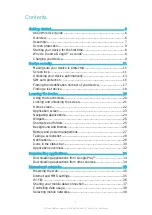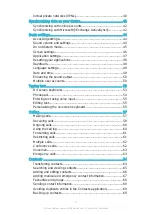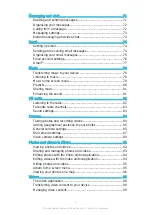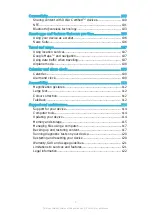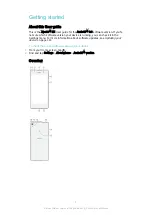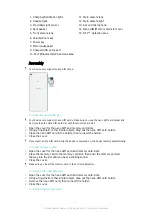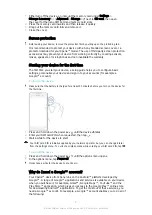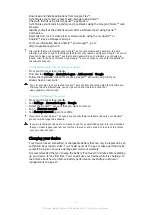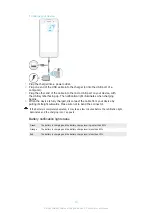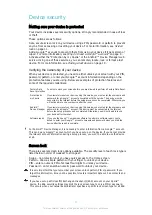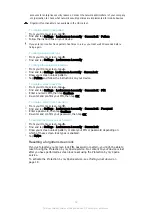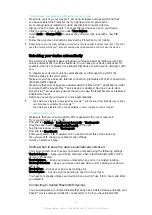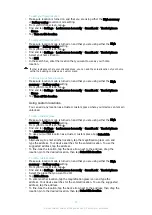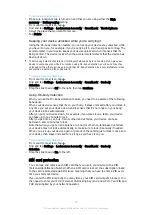Reviews:
No comments
Related manuals for XPERIA E5 F3311
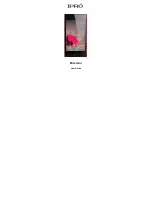
Elite mini
Brand: IPRO Pages: 40

PB2-690Y
Brand: Lenovo Pages: 14
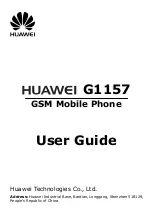
G1157
Brand: Huawei Pages: 28
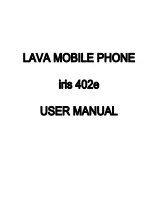
Iris 402E
Brand: Lava Pages: 26
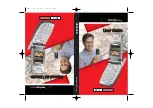
VX4400B
Brand: LG Pages: 72
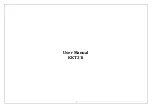
KKT21i
Brand: Lava Pages: 25
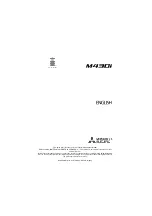
M430i
Brand: Mitsubishi Electric Pages: 104

Z983
Brand: Zte Pages: 181
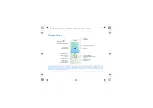
F511
Brand: Philips Pages: 71
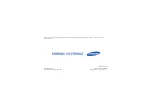
GT-B3313
Brand: Samsung Pages: 69
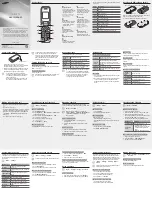
GT-E1270
Brand: Samsung Pages: 2
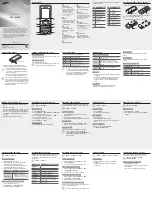
GT-E1280
Brand: Samsung Pages: 2
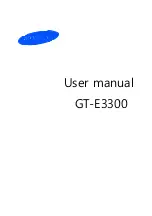
GT-E3300
Brand: Samsung Pages: 36

GT-S5200
Brand: Samsung Pages: 67
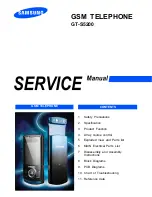
GT-S5200
Brand: Samsung Pages: 89
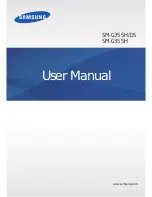
SM-G355H DS
Brand: Samsung Pages: 104
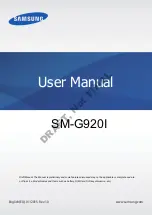
SM-G920I
Brand: Samsung Pages: 156
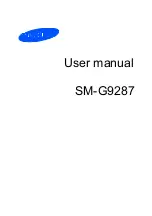
SM-G9287
Brand: Samsung Pages: 23