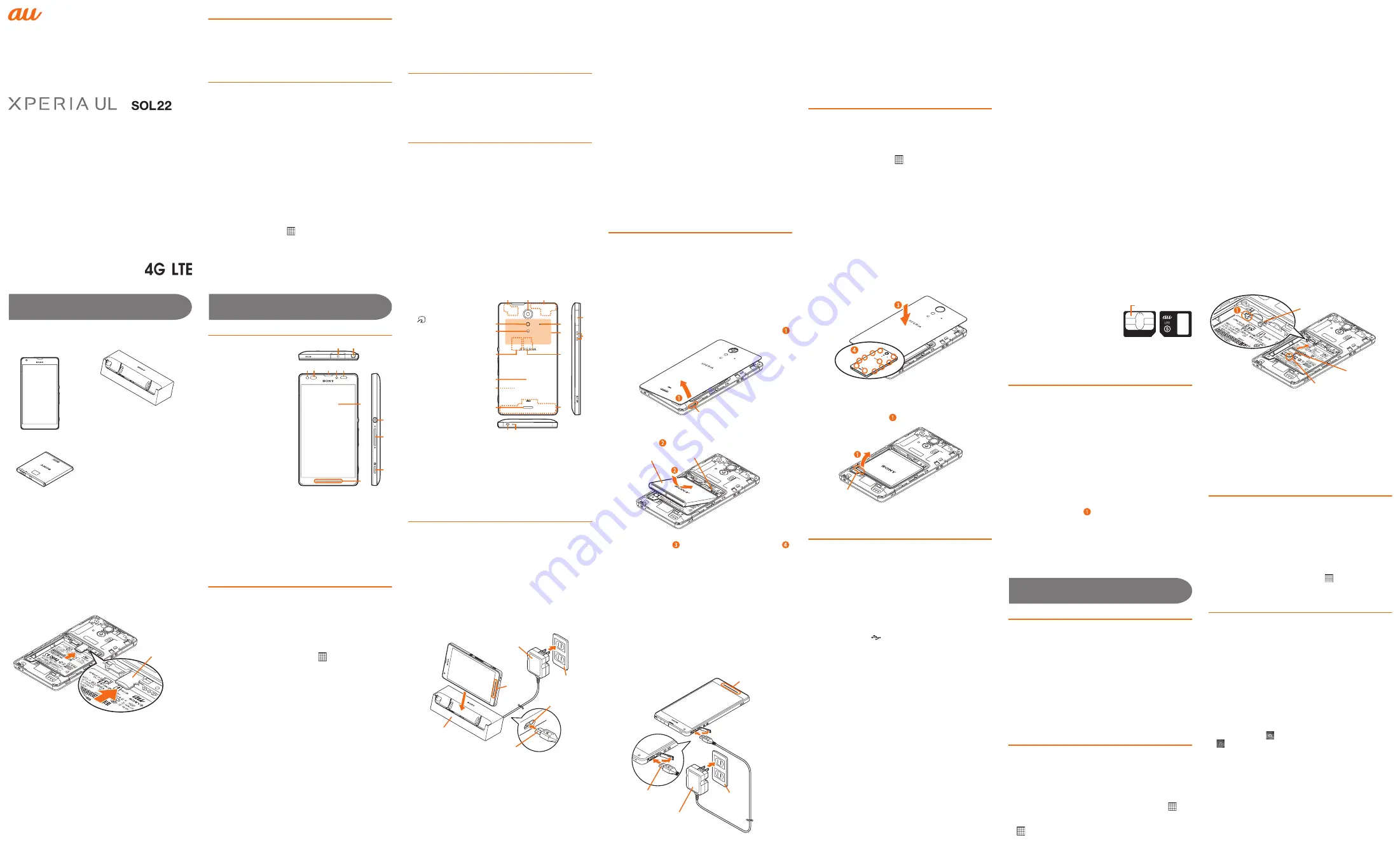
Basic Manual
Preface
Thank you for buying "Xperia
TM
UL" (simply called the
"product" from here on).
Before using the product, read "Basic Manual" (this manual)
and "
取扱説明書詳細版
(Full Instruction Manual)" (Japanese)
to ensure safe use and handling.
About Operating Instructions
■
Basic Manual (this manual)
Handles only basic operations for main features.
For detailed descriptions on various functions, refer to the
"Instruction Manual" (Japanese) application installed on the
product or "
取扱説明書詳細版
(Full Instruction Manual)
(Japanese)" available on the au homepage.
http://www.au.kddi.com/support/mobile/guide/manual/
・
Company names and product names referred to in this
manual are trademarks or registered trademarks of
respective companies. The TM, ® marks may be omitted in
this manual.
■
"Instruction Manual" (Japanese) application
This product allows you to use the "Instruction Manual"
(Japanese) application on the product to confirm detailed
operational procedures.
Certain functions can be directly activated from the
application screens on which their operations are described.
From the Home screen, [
]
X
[Instruction Manual]
(Japanese)
・
When you activate for the first time, follow the onscreen
instructions to download and install application.
■
For Those Requiring an English Instruction Manual
You can download the English version of the Basic Manual
from the au website (available from approximately one month
after the product is released).
Download URL: http://www.au.kddi.com/support/mobile/
guide/manual/
Safety Precautions
Before you start using the product, make sure to read the
"Cautions on using Xperia
TM
UL" to ensure correct use.
Before you assume that the product is malfunctioning, check
for possible remedies in the following au Customer Support
site of au homepage:
http://www.au.kddi.com/support/mobile/trouble/repair
When using the product
・
Communication is not possible even inside the service area in
places where the signal does not reach (e.g. tunnels and
basements). Also, communication is sometimes not possible in
poor reception areas. Communication is sometimes interrupted
if you move into a poor reception areas during communications.
・
Since this product uses radio waves, the possibility of
communication intercepts by third parties cannot be
eliminated. (Though LTE/CDMA/GSM/UMTS system has
highly secure confidential communication features.)
・
This product is compatible with the international roaming
service. Each network service described in this manual varies
depending on the area and service content. For details, refer
to the "Instruction Manual" (Japanese) application installed on
the product or "
取扱説明書詳細版
(Full Instruction Manual)"
(Japanese) available on the au homepage.
・
Since this product is a radio station under the Radio Law,
you may be asked to temporarily submit the product for
inspection in accordance with the Radio Law.
・
The IMEI information of the cell phone is automatically sent
to KDDI CORPORATION for maintenance and monitoring
operational status of your cell phone.
・
Take care not to inconvenience people around you when
you use the product in a public place.
・
When the product is used by a child, parents or guardians
should thoroughly read the "Basic Manual" "Cautions on
using Xperia
TM
UL" and "Specific Absorption Rate (SAR) of
cell phones" and teach the child how to use it.
・
Before you start using the product overseas, check the
relevant laws and regulations of the country/region you visit.
■
Use of the product is not allowed in the
following places!
・
Do not use a cell phone while driving a car or riding a
motorbike or bicycle. Failure to do so might cause a traffic
accident. Use of a cell phone while driving a car or
motorbike is prohibited by law. Use of a cell phone while
riding a bicycle may be punishable by some regulations.
・
Do not use this product while you are aboard an airplane.
Use of electric devices transmitting radio waves in airplane
is prohibited by law. Some airline companies, however,
allow their passengers to use cell phones. For details,
contact the airline company you use.
Regarding notations used in this document
・
In this manual, keys are represented by simplified
illustrations such as
x
,
y
,
r
.
・
Operations of tapping menu items/icons/buttons on the
screen etc. are indicated as [(name of the item etc.)].
・
Screen illustrations shown in this manual may look different
from the actual screens. In some cases, minor details or a
part of a screen may be omitted.
・
In this manual, "microSD
TM
memory card", "microSDHC
TM
memory card" and "microSDXC
TM
memory card" are
abbreviated as "microSD memory card" or "microSD".
・
"The Company" as appears on the product refers to the
following companies:
Sold by: KDDI CORPORATION, OKINAWA CELLULAR
TELEPHONE COMPANY
Manufactured by: Sony Mobile Communications Inc.
Using au
災害対策
(au Disaster Countermeasure)
You can use
災害用伝言板
(Disaster Message Board) service,
緊
急速報メール
(Emergency Rapid Mail) service that distributes
緊
急地震速報
(Earthquake Early Warning),
災害・避難情報
(Disaster
and Evacuation Information) and
津波警報
(Tsunami Warning), and
災害用音声お届けサービス
(Disaster Voice Messaging Service).
1
From the Home screen, [
]
X
[au
災害対策
(au Disaster
Countermeasure)]
au
災害対策
(au Disaster Countermeasure) menu appears.
■
Using
災害用伝言板
(Disaster Message Board)
Disaster Message Board service enables you to register information of
well-being from an area of distress via LTE NET in case of large-scale
disaster such as earthquake with a seismic intensity of over 6 lower.
1
au
災害対策
(au Disaster Countermeasure) menu
X
[
災害
用伝言板
(Disaster Message Board)]
❖
Information
・
To register information of well-being, E-mail address
(
〜
ezweb.ne.jp) is required. Set up E-mail address beforehand.
■
Using
緊急速報メール
(Emergency Rapid Mail)
Emergency Rapid Mail is a service that distributes Earthquake
Early Warning or Tsunami Warning delivered from the
meteorological bureau or Disaster and Evacuation Information
delivered from the government or local public organization to all
au cell phones in specified areas simultaneously.
When you receive Earthquake Early Warning, ensure your
safety and take proper action according to the situation
around you. When you receive a Tsunami Warning, draw away
from sea coast immediately and evacuate to safe place such
as upland or well-built high building.
1
au
災害対策
(au Disaster Countermeasure) menu
X
[
緊急
速報メール
(Emergency Rapid Mail)]
❖
Information
・
Reception of Emergency Rapid Mail is notified by a special
warning tone. It is not possible to change the warning tone.
・
Earthquake Early Warning may not arrive before strong
tremors in areas near the epicenter.
・
Tsunami Warning is a major tidal wave/seismic sea wave
notification delivered from the meteorological bureau to the
area including target coast.
・
Disaster and Evacuation Information is a service that
distributes bulletins concerning residents' safety including
evacuation advisories, evacuation orders and other
warnings issued by the national and local governments.
・
The service is available only in Japan (it cannot be used overseas).
・
No information fee or communication charge is required for
receiving Emergency Rapid Mail.
・
KDDI is not liable for damages suffered by customers
resulting from the service's information, lack or delay in the
information caused by transmission or system breakdowns,
or other events that are outside the responsibility of KDDI.
・
Refer to the Japan Meteorological Agency web page for details
about distribution of Earthquake Early Warning.
http://www.jma.go.jp/
・
You cannot receive Emergency Rapid Mail when your cell
phone is turned off or during a call.
・
Emergency Rapid Mail may not be received when your cell
phone is communicating such as while sending/receiving
SMS/e-mail or using the browser, or if you are in a place where
signal does not reach even in the service area (e.g. in a
tunnel, basement) or in a place with a poor reception.
・
You cannot receive the Emergency Rapid Mail that the
reception is failed.
・
This delivery system is different from Earthquake Early
Warning provided through TV, radio, or other communication
procedures, which means that the time the Earthquake Early
Warning arrives may vary.
・
Information from someplace other than your current location
may be received.
■
Using
災害用音声お届けサービス
(Disaster Voice
Messaging Service)
Disaster Voice Messaging Service is a service which allows
you to record your voice and send someone you want to
inform your well-being in case of a large-scale disaster.
1
au
災害対策
(au Disaster Countermeasure) menu
X
[
災害用
音声お届けサービス
(Disaster Voice Messaging Service)]
❖
Information
・
Sending/Receiving voice messages is available only via LTE/
3G network. Turn off wireless LAN (Wi-Fi
®
) and then use it.
・
Voice message can be recorded for up to 30 seconds.
・
Voice messages cannot be saved or played if the product
does not have available memory.
Do you have everything?
Before your start using the product, make sure that you have
all the following packaged with the product.
Getting Ready
Names and functions of parts
a
Headset connection
terminal
b
Whip antenna: Used to
watch 1Seg programs.
c
Front camera
d
Proximity sensor:
Switches touch panel on
and off to prevent from
erroneous operation
during a call.
e
Earpiece
f
Light sensor: Auto-control
for display brightness
g
Infrared data port
h
Display (Touch panel)
i
Notification LED: Notifies
charging status, missed
calls, mail reception.
j
Power key/Screen lock key:
P
k
Volume key/Zoom key:
m
l
Camera key:
k
(Activates the camera, works as a
shutter when shooting)
m
GPS Antenna
*1
n
Camera
o
Bluetooth
®
/Wi-Fi
®
/
Built-in antenna
*1
p
Flash/Photo light
q
mark
r
au Micro IC Card (LTE) slot
s
Battery cover
t
Battery pack
u
Speaker
v
Second microphone:
Reduces noise to
make easy to listen.
w
NFC (FeliCa
TM
compatible) antenna
*1
x
microSD memory card slot
y
Built-in antenna
*1
z
microUSB connection terminal
A
Desktop Holder
contact terminal
B
Strap hole
*2
C
Microphone
*1 The antenna is built in. Covering around the antenna by the
hand may affect the quality of call/communication.
*2 When attaching the strap, remove the battery cover, put the
strap through the strap hole and hook it on the inner side of the
hook, then press each tab firmly to close.
Attaching/Removing the battery pack
Before attaching/removing the battery pack and battery cover,
turn off the product. Do not attach the AC adapter.
Use a dedicated battery pack and attach it properly.
■
Attaching the battery pack
・
Be sure to check the au Micro IC Card (LTE) is certainly
attached and then attach the battery pack.
1
Insert a fingertip into the gap on the side of the battery
cover and lift it up in the direction shown with the arrow (
)
2
Align the terminals of the product with those of the
battery pack and insert the battery pack in the direction
of the arrow (
)
3
Check the orientation of the battery cover and attach it
to fit the product (
). Press each tab to close firmly (
)
■
Removing the battery pack
1
Remove the battery cover and put your fingertip in the
concave on the product, then lift the battery pack in the
direction of the arrow (
)
2
Check the orientation of the battery cover and attach it
to fit the product. Press each tab to close firmly
au Micro IC Card (LTE)
Your phone number etc. is recorded in the au Micro IC Card (LTE).
The product is compatible only
with au Micro IC Card (LTE). You
cannot use the product with an au
IC-card or micro au IC card
switched from an au cell phone or
au smartphone.
Do not insert an au Nano IC Card
(LTE) with a conversion adapter.
Doing so may cause a fault.
Attaching/removing the au Micro IC Card (LTE)
Before attaching/removing the au Micro IC Card (LTE), make
sure to turn off the product and remove the battery cover and
battery pack. Do not attach the AC adapter.
❖
Information
・
Note the following points, otherwise handling the au Micro
IC Card (LTE) may cause malfunction or damage.
・
Do not touch the IC (metal) part of the au Micro IC Card
(LTE) or the IC card terminal inside the product.
・
Insert in the correct direction.
・
Do not use force to attach or remove.
・
Do not lose the au Micro IC Card (LTE) after it has been
removed.
■
Attaching the au Micro IC Card (LTE)
1
Hook the projection (
) of the tray with your fingernail
and slide the tray straight out, then insert the au Micro
IC Card (LTE) with IC (metal) side facing down into the
tray and press the tray with the card all the way
Insert au Micro IC Card (LTE) with the notch facing out.
2
Attach the battery pack and the battery cover, and
press each tab to close firmly
■
Removing au Micro IC Card (LTE)
1
Hook the projection of the tray with your fingernail and
slide the tray straight out, then while pressing the au
Micro IC Card (LTE) with tip of your finger, slide it out
2
Press the tray all the way into the end, and attach the
battery pack and the battery cover, and press each tab
to close firmly
Attaching/Removing microSD memory card
Before attaching/removing the microSD memory card, make
sure to turn off the product and remove the battery cover and
the battery pack. Do not attach the AC adapter.
・
Xperia
TM
UL
(with battery cover)
*1
・
Desktop Holder (SOL22PUA)
*1
・
Battery pack
(SOL22UAA)
*1 Including warranty
・
取扱説明書
(Instruction Manual) (Japanese)
・
Xperia
TM
UL
のご利用にあたっての注意事項
(Cautions on using Xperia
TM
UL) (Japanese)
・
携帯電話機の比吸収率などについて
(Radio Frequency (RF) exposure and
Specific Absorption Rate (SAR)) (Japanese)
・
設定ガイド
(Setting Guide) (Japanese)
The following items are not included in
the package.
・
microSD memory card
・
AC adapter
・
Earphones
・
microUSB cable
❖
Information
・
Purchase a specified charger (sold separately).
・
Illustrations used in this manual are just images for
explanations. They may be different from actual ones.
h
j
k
l
i
c
d
a
b
e fg
n
o
m
v
w
z
A
y
x
p
q
r
s
u
t
B C
Gap
Battery Pack
Terminals
Concave
IC (metal) part
Front
Back
au Micro IC Card (LTE)
Tray
Notch
au Micro IC Card (LTE)
■
Attaching microSD memory card
1
Confirm the orientation of the microSD memory card
and insert it in the direction of the arrow
Insert the SD memory card with contact side down.
2
Attach the battery pack and the battery cover, and
press each tab to close firmly
❖
Information
・
Insert a microSD memory card in the appropriate direction.
Inserting a microSD memory card forcefully into the slot
could result in failure to remove the microSD memory card
or damage.
■
Removing microSD memory card
1
While pressing the microSD memory card with tip of
your finger, slide it out
2
Attach the battery pack and the battery cover, and
press each tab to close firmly
Charging
When you purchase your product, the battery pack is not fully
charged. Make sure to charge the battery pack before use.
❖
Information
・
When the charging starts, notification LED turns in red/orange/
green according to the battery level. Green LED indicates that
the battery charge reaches 90 percent or more. To check the
battery level, see the status bar in the top of the Home screen.
Alternatively, from the Home screen, [
]
X
[Settings]
X
[About
phone]
X
[Status] and see "Battery level". When the battery
charge reaches 100 percent, "100%" is shown on the status bar,
"Battery level" and the unlock screen.
・
When the battery level becomes 14 percent or less, a pop-
up window "Connect charger" appears. Tap "Battery info" to
check battery usage.
・
When you start charging the battery with the product
powered off, the power turns on even though operation is
not available. Do not charge the battery in a place where the
use is prohibited such as in airplane or hospital.
・
It may take longer to complete for charging with a PC or
while using the camera function.
■
Charging with the Desktop Holder
Charging with the supplied Desktop Holder (SOL22PUA) and
Common AC adapter 04 (sold separately) is explained.
1
Insert the microUSB plug of Common AC adapter 04 (sold
separately), with the printed side (
▲
) facing up, straight into
the microUSB connection terminal of the Desktop Holder
2
Insert the power plug of Common AC adapter 04 (sold
separately) into an outlet
3
Place the product onto the Desktop Holder
Notification LED lights on the product.
4
When charging is complete, lift the product to remove
while pressing the Desktop Holder
5
Remove the Common AC adapter 04 (sold separately)
from the outlet
❖
Information
・
You cannot charge the battery by connecting the Desktop
Holder to a PC.
■
Charging with the AC adapter
Charging with Common AC adapter 04 (sold separately) is
explained.
1
Open the microUSB connection terminal cover of the
product and insert the microUSB plug of Common AC
adapter 04 (sold separately), with the printed side (
▲
)
facing up, straight into the microUSB connection
terminal of the product
2
Insert the power plug of Common AC adapter 04 (sold
separately) into an outlet
Notification LED lights on the product.
3
When charging is complete, remove the microUSB plug of
Common AC adapter 04 (sold separately) from the product
and close the microUSB connection terminal cover firmly
4
Remove Common AC adapter 04 (sold separately) from
the outlet
■
Charging with a PC
The followings describe charging procedure by connecting
the product to chargeable USB port on a PC using the
microUSB cable of Sony Mobile AC adapter 05 (sold
separately).
1
Open the microUSB connection terminal cover and
insert the microUSB plug of the microUSB cable, with
the printed side (
) facing up, straight into the
microUSB connection terminal of the product
2
Insert the USB plug of the microUSB cable into the USB
port of a PC
Notification LED lights on the product.
When a confirmation screen for installation of PC
Companion software appears on the product, tap "Skip".
When a screen for new hardware detection etc. appears on
the PC, select "Cancel".
3
When charging is complete, remove the microUSB plug
of the microUSB cable from the product and close the
microUSB connection terminal cover firmly
4
Remove the USB plug of the microUSB cable from the
USB port of the PC
❖
Information
・
Installation of MTP driver to a PC is required to charge the
product with a Microsoft Windows XP PC, since "USB
connection mode" is set to "Media transfer mode (MTP)" by
default. Install Windows Media Player 10 or later to install
MTP driver.
Turning on (Initial settings)
Turning the power on
1
P
(over 1 sec)
The product vibrates and after a while the unlock screen
appears.
2
Swipe the screen up or down
■
Turning the power off
1
P
(over 1 sec)
2
[Power off]
X
[OK]
❖
Information
・
Press
P
for over 1 second and long-touch "Power Off"
→
[OK] to restart product.
Initial settings
When you turn on the product for the first time, swipe (flick)
the screen up or down to unlock screen lock and follow the
onscreen instructions to set language, functions, service, etc.
For details, refer to "Setting Guide".
❖
Information
・
Setup items can be set or changed later as required. To
change the language later, from the Home screen, [
]
X
[Settings]
X
[
言語と入力
(Language & input)]
X
[
地域/言
語
(Language)]. To make settings, from the Home screen,
[
]
X
[Settings]
X
[Setup guide]. To make settings for au
service etc., from the Home screen, [
]
X
[au Easy
Setting].
Screen Lock
When the screen lock is set, the backlight turns off to avoid
the keys and touch panel from false operations.
・
When the specified time elapses, the product's screen
backlight turns off automatically and screen lock is
activated.
1
While the screen is displayed,
P
■
Unlocking screen
The unlock screen appears when turning the power on or the
backlight on by pressing
P
.
1
Swipe (flick) the screen up or down on the unlock
screen
❖
Information
・
By default, drag "
" left to activate the camera, and drag
"
" right to activate WALKMAN.
microSD memory card
Common AC adapter 04
(sold separately)
AC 100V
outlet
Desktop Holder
microUSB
connection terminal
microUSB plug
Notification
LED
AC 100V
outlet
Common AC adapter 04
(sold separately)
microUSB plug
Notification LED
b
c
d
e
f
i
j
k
l
m
g
h
p
q
r
s
t
n
o
a




















