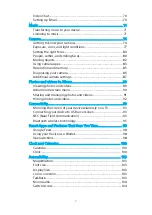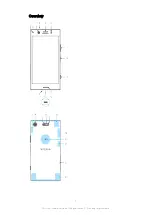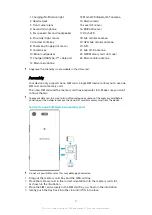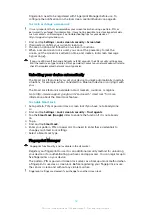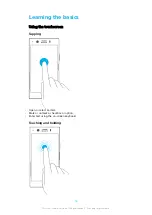Reviews:
No comments
Related manuals for Xperia XZ1 Compact G8441

X400
Brand: Panasonic Pages: 48

7800
Brand: UniData Communication Systems Pages: 2

SM-A356E
Brand: Samsung Pages: 155

GALAXY F15 5G
Brand: Samsung Pages: 135

17-1165
Brand: Radio Shack Pages: 56

TRAN-410A
Brand: Audiovox Pages: 13

L3GA LITE II
Brand: Azumi Pages: 7

NS-MA5B2B
Brand: Insignia Pages: 2

GXV3350
Brand: Grandstream Networks Pages: 10

Yealink SIP-T27
Brand: Vox Pages: 12

66403
Brand: MAXTEK Pages: 12

MY600V
Brand: Sagem Pages: 64

S217S
Brand: ZTE-G Pages: 33

Zentral AV Remote Control
Brand: Acoustic Research Pages: 20

Soundpoint 7000
Brand: Polycom Pages: 9

Infobar C01
Brand: AU Pages: 96

WP 6
Brand: OUKITEL Pages: 60

Shuttle CDM8964VM
Brand: UTStarcom Pages: 39