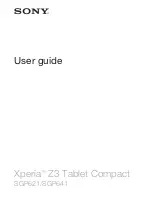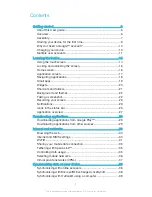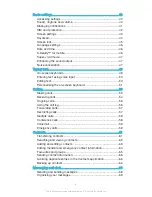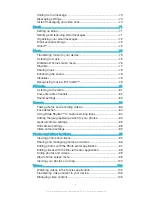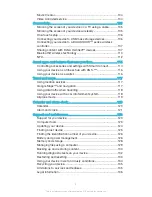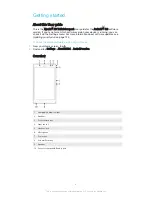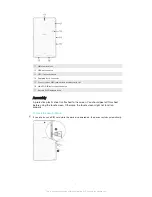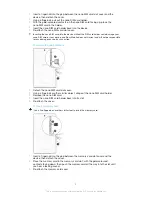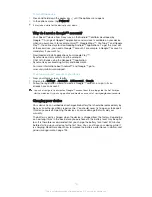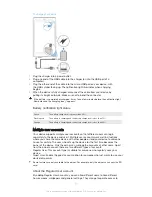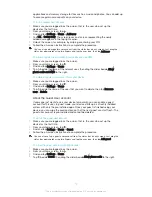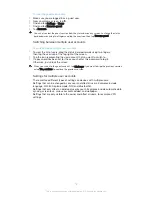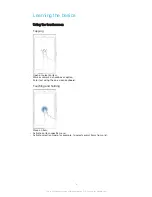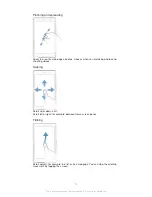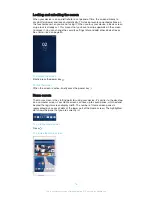Reviews:
No comments
Related manuals for Xperia Z3 Compact SGP621

DTU-1631
Brand: Wacom Pages: 2

CR6230A Snap
Brand: Crosley Pages: 8

PAD 9719 QR
Brand: Xoro Pages: 33

ID97
Brand: Wetif Pages: 46

MultiPad PMT5587 Wi
Brand: Prestigio Pages: 100

Creator Pop VK430
Brand: Veikk Pages: 20

Trooper 2K
Brand: Cooper Pages: 2

BAF-1560
Brand: Steren Pages: 26

727264
Brand: Samsung Pages: 2

PDK-50HW2
Brand: Pioneer Pages: 44

SDA-80TAB
Brand: Pioneer Pages: 52

SDA-835TAB
Brand: Pioneer Pages: 56

TP220
Brand: Sanyo Pages: 7

TP1005
Brand: Sanyo Pages: 8

TP M15
Brand: Sanyo Pages: 16

Android XO
Brand: Sakar Pages: 25

STYLO
Brand: GPO US Pages: 19

PROPORT
Brand: ADT Pages: 2