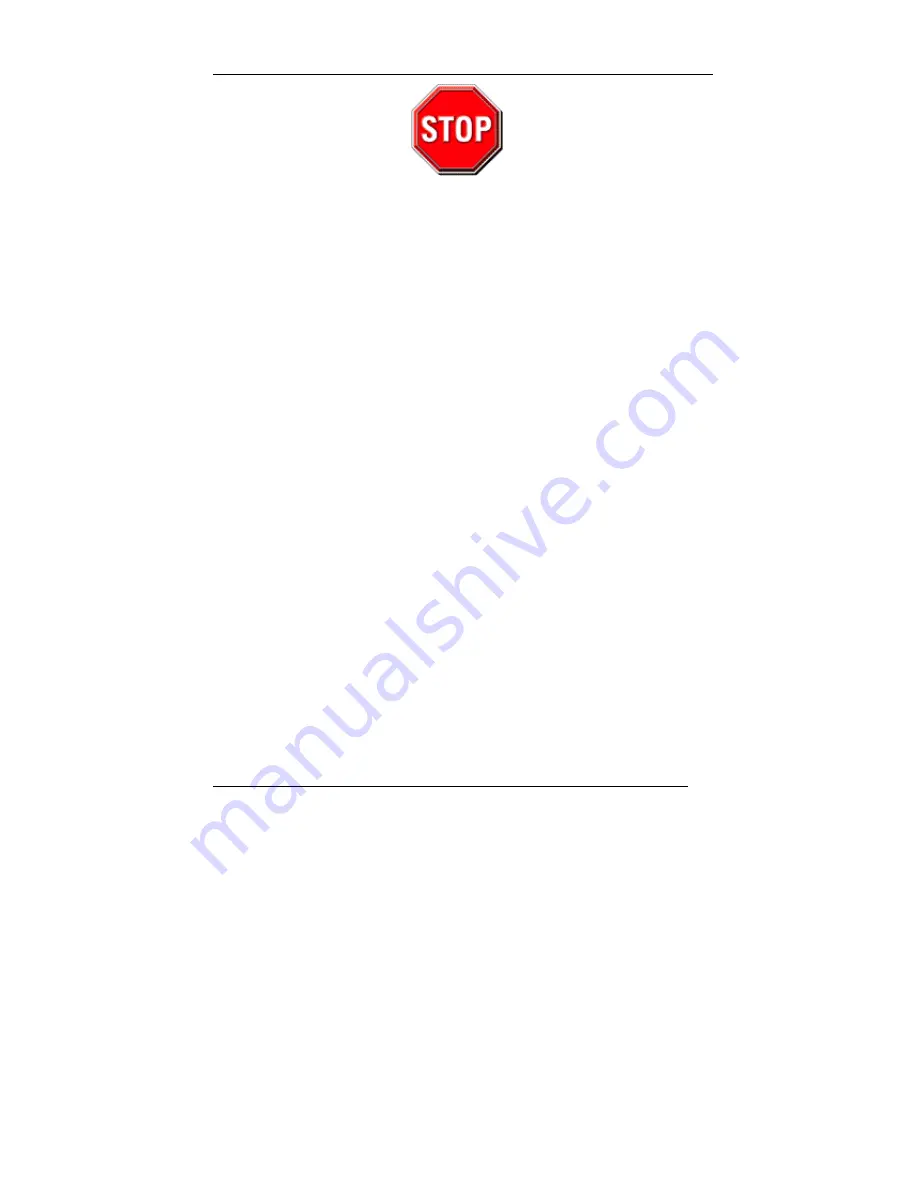
SOYO SY-P4I845GV/PEISA Plus Quick Start Guide
1
Precautions
1.
Please read this Quick Start Guide before installation. Serious damage may
occur if the installation procedures are not followed accordingly.
2.
AGP 8X cards running at 1.5v/0.8v are not supported by this motherboard.
Only AGP 2X/4X cards with 3.3v/1.5v power consumption are supported.
Serious damage to the motherboard and connected devices may occur if an
incompatible AGP card is wrongly placed into the AGP slot, and void the
warranty.
3.
Please ensure that your memory modules are installed properly. They can fit
into the memory slots only in one orientation, and their gold edge should
immerse completely into the slot. Failure to do so may damage your
motherboard and memory modules.
4.
An ATX 12V power connector should be connected to the motherboard before
powering up the system to ensure system stability. A powerful and verified
power supply is strongly recommended to sustain stable system operation,
preferably 350 watts for minimal loading. The requirement of power supply is
subject to the number of components you attach to your system.
5.
On some motherboards, the actual chipset cooler fan/heatsink may look
different from the photo on the color box of the motherboard, but will remain
effective and capable of preventing the system from excessive heat.
6.
If you have any problem getting your system to start, please first refer to the
Troubleshooting section on this Quick Start Guide, or turn to the last page for
our technical support information.
7.
For Frequently Asked Questions and Troubleshooting Tools, please visit our
Online Technical Support Center at
http://www.soyogroup.com/support/


































