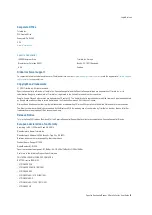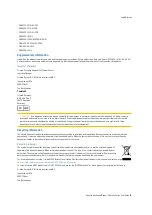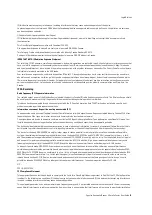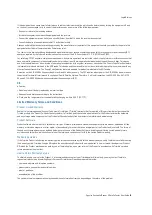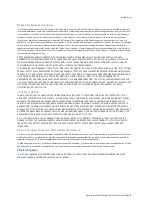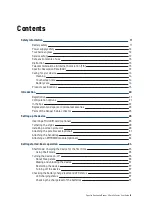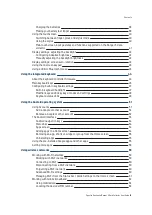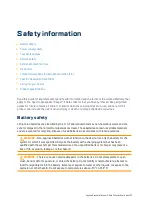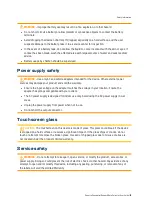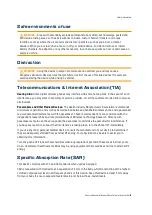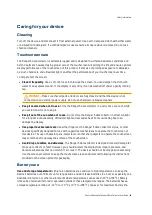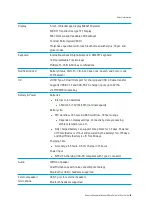Reviews:
No comments
Related manuals for 121900

PerformanceBox Sport
Brand: Racelogic Pages: 41

Eos-Gate
Brand: CARLO GAVAZZI Pages: 44

OM-CP-ULTRASHOCK-A
Brand: Omega Pages: 11

DME CD
Brand: Lovato Pages: 18

bun Hygro
Brand: Loggerflex Pages: 20

CRUISE2A
Brand: Seuic Pages: 78

LGate 120
Brand: Locus Energy Pages: 33

RN400-H2EX
Brand: Radionode Pages: 53

PLUS EXPERT DL3
Brand: Pego Pages: 36

uR1800
Brand: YOKOGAWA Pages: 129

EL-USB-1
Brand: EasyLog Pages: 2

Solar DataSnap ACC-AGR-D02S
Brand: Acclima Pages: 41

EBI-2U
Brand: Ebro Pages: 24

LOG03V3-3G
Brand: Ijinus Pages: 20

6110
Brand: National Instruments Pages: 20

NI 781xR
Brand: National Instruments Pages: 48

myDAQ 195509D-01L
Brand: National Instruments Pages: 54

784xR
Brand: National Instruments Pages: 74