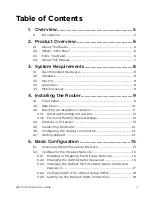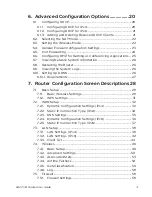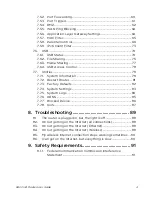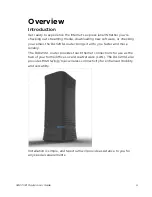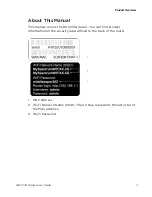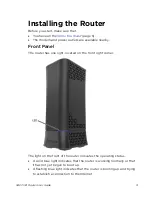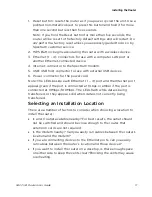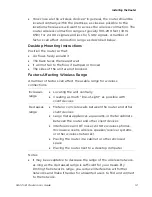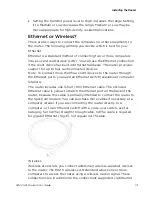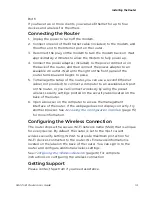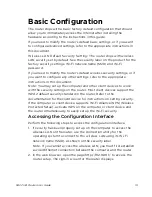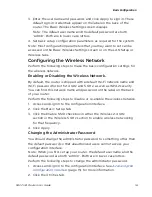Summary of Contents for RAC2V1A
Page 1: ...C2V1A Router User Guide 1 User Guide Model Number RAC2V1A 802 11ac Wave 2 Rou ter ...
Page 46: ...Router Configuration Screen Descriptions RAC2V1A Router User Guide 46 Wireless Basic Setup ...
Page 56: ...Router Configuration Screen Descriptions RAC2V1A Router User Guide 56 QoS Classification ...