Reviews:
No comments
Related manuals for STC-H476

BULLSHOOTER ENDLESS LOOP BS2C
Brand: Ramsey Electronics Pages: 28

RDR-GX355 - Tunerless DVD Recorder
Brand: Sony Pages: 2

RDR-GX210
Brand: Sony Pages: 77

USB-TAPE02
Brand: mbeat Pages: 27

VR5320R
Brand: RCA Pages: 1

Dictaphone Execscribe
Brand: Pitney Bowes Pages: 4

DN4128
Brand: Dyne Telecom Pages: 18

AMP05US
Brand: Targus Pages: 72

DVR413
Brand: Zenith Pages: 4

WS-400S
Brand: Olympus Pages: 32

AM-LM918
Brand: Aiwa Pages: 36

107
Brand: CONCORD Pages: 8
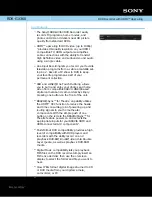
RDR-GX360
Brand: Sony Pages: 2

MJ-D508
Brand: Pioneer Pages: 48

DVR-720H-S
Brand: Pioneer Pages: 8

DVR-433H-S
Brand: Pioneer Pages: 1

Voice Yepp VY-H200S
Brand: Samsung Pages: 27

Vi400
Brand: Videoswitch Pages: 70

















