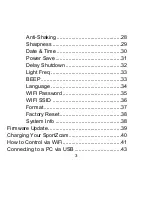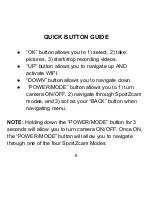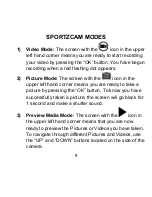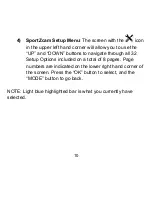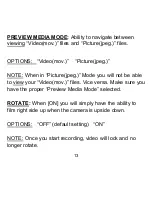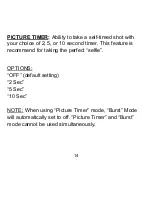1
TABLE OF CONTENTS
Product Features .................................................. 4
Preface ................................................................. 5
Warning ................................................................ 5
SportZcam Front .................................................. 6
SportZcam Back ................................................... 7
Quick Button Guide .............................................. 8
SportZcam Modes ................................................ 9
Video Mode
Picture Mode
Preview Media Mode
SportZcam Setup Menu
SportZcam Accessories ....................................... 11
SPORTZCAM SETUP MENU
Delete File ............................................... 12
Preview Media Mode ............................... 13