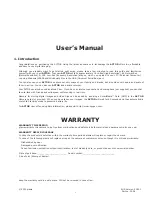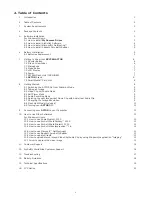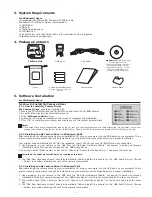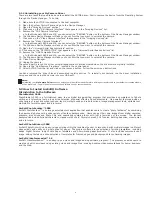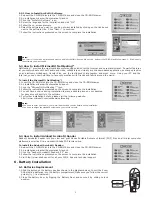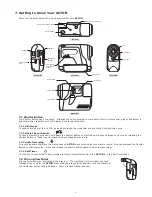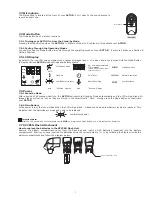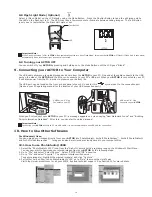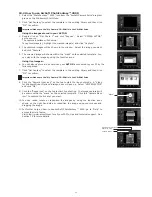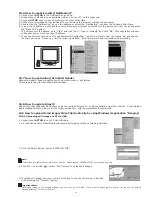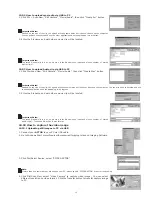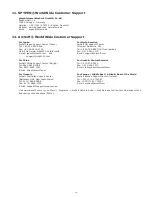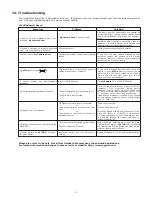1
User’s Manual
1. Introduction
Congratulations on purchasing the
ACTOR
. Using the latest innovations in technology the
ACTOR
offers fun, affordable
and
easy to use digital imaging.
Although you probably want to get started right away, please take a few minutes to read this guide and familiarise
yourself with your new
ACTOR
.
Your ne
w
ACTOR
will take approximately 16 Hi-Res(High Resolution), 64 Normal-Res
(Normal
Resolution) & 128 Low-Res (Economy Resolution)images, which you upload to your PC (Personal Computer)
running
Windows® 98SE and Windows® Me via the USB (Universal Serial Bus) port.
You can also use your
ACTOR
to capture not only snaps of your family and friends, but also video with audio and audio of
them in action. You can also use
ACTOR
as an audio recorder.
Your
ACTOR
can also be used as a Web Cam. If you have an internet connection and microphone (not supplied) you can chat
face-to-face with friends and colleagues, conferencing in real time.
Memory for storing digital images and video clips can be added by inserting a SmartMedia™ Card (SMC) in the
A C T O R
Memory card slot provided. When you have taken your images, the
ACTOR
will wait for 60 seconds and then automatically
switch to Stand-by mode to preserve battery life.
For
ACTOR
User’s Manual update information, please visit http://www.
spypen
.com.
© 2001
plawa EU
S Version
2
0901
Part no.
0098
WARRANTY
plawa warrants this camera to be free from malfunctions and defects in both materials and workmanship for one year
- Case of omission, correction without confirmation, lost of warranty card, or product does not show serial number.
- Damaged by modification
- Mishandeled by user
In case of the following plawa will replace or repair the camera at customers cost even though it is still under warranty:
In case the products is defective within the warranty time periode plawa will replace or repair the camera.
WARRANTY REPAIR COVERAGE
WARRANTY TIME PERIOD
Date of purchase:_______________________
Sales Point (Stamp of dealer):
Serial number:_________________________
Keep the warranty card in a safe place. Will not be reissued in case of lost.