Reviews:
No comments
Related manuals for TVM 450

MOD-RF1
Brand: Sony Pages: 10
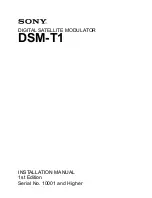
DSM-T1
Brand: Sony Pages: 16
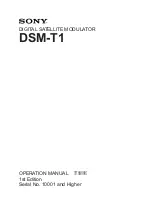
DSM-T1
Brand: Sony Pages: 19

DSM-R1
Brand: Sony Pages: 19

FX-39
Brand: Casio Pages: 17

FX-201P
Brand: Casio Pages: 52

fx-190
Brand: Casio Pages: 116

digi-MOD RL-DM4000
Brand: resi-linx Pages: 2

FPS-003
Brand: General Photonics Pages: 9

SCALE MASTER CLASSIC 6020
Brand: Calculated Industries Pages: 60

EFM-01
Brand: Farenheit Pages: 7

ProjectCalc Plus MX 8528
Brand: Calculated Industries Pages: 24

Spice-Based Galaxy Calculator
Brand: Caltech Pages: 43

32SII
Brand: HP Pages: 376

33S
Brand: HP Pages: 388

17bll+
Brand: HP Pages: 309

30s
Brand: HP Pages: 4

19Bii - Business Consultant Calculator
Brand: HP Pages: 368

















