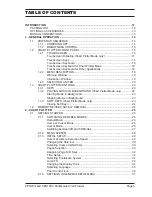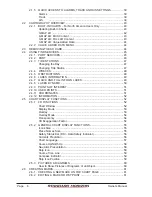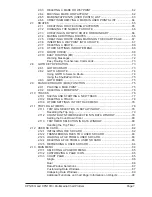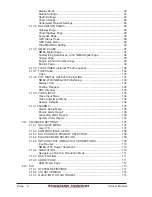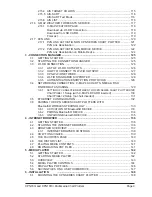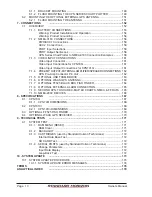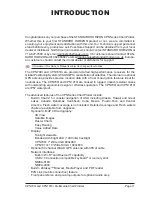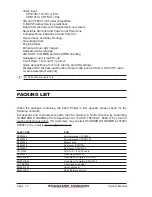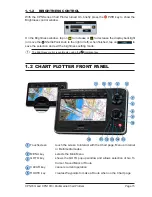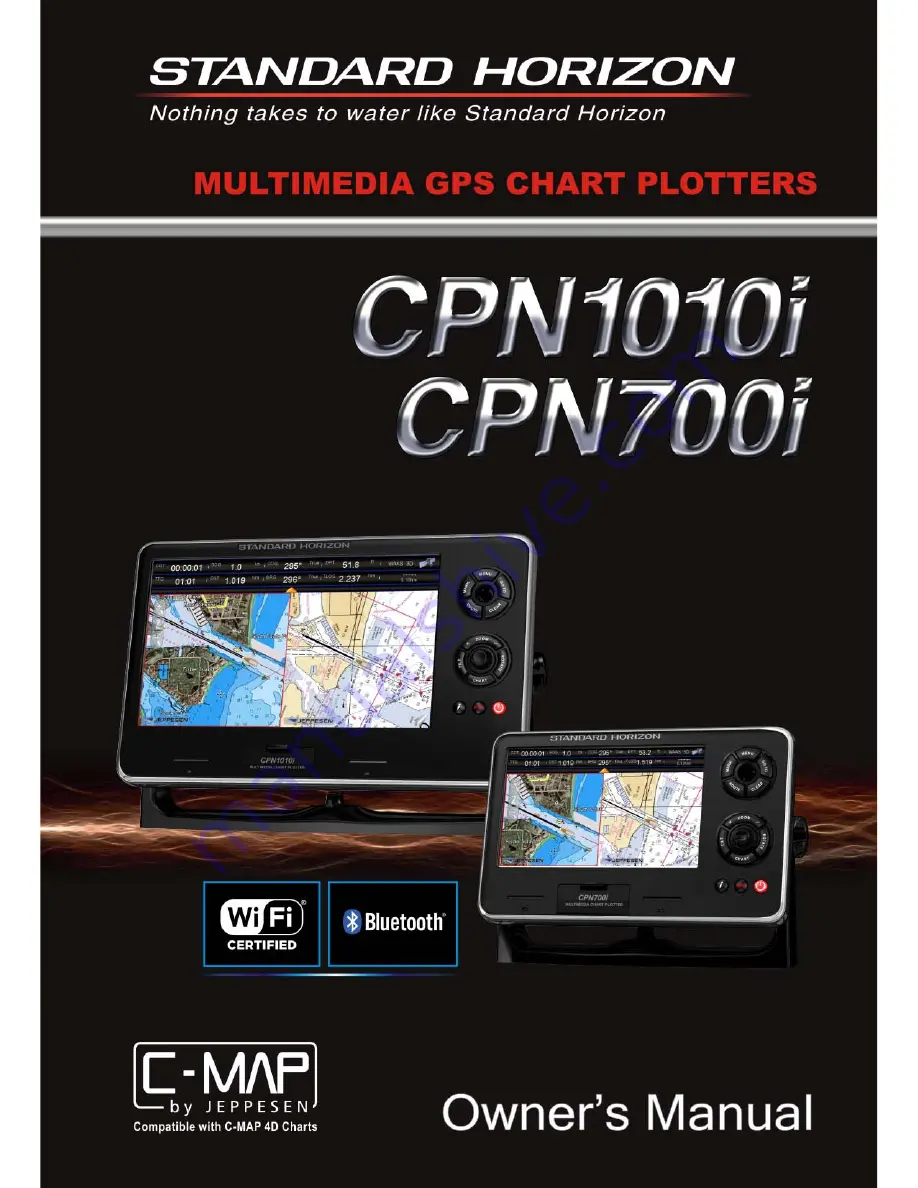Summary of Contents for CPN1010i
Page 1: ......
Page 144: ...CPN700i and CPN1010i Multimedia Chart Plotters Page 145 ...
Page 156: ...CPN700i and CPN1010i Multimedia Chart Plotters Page 157 ...
Page 159: ...Page 160 Owner s Manual ...
Page 163: ...Page 164 Owner s Manual 7 1 7 OPTIONAL FF525 BLACK BOX FISH FINDER ...
Page 188: ......